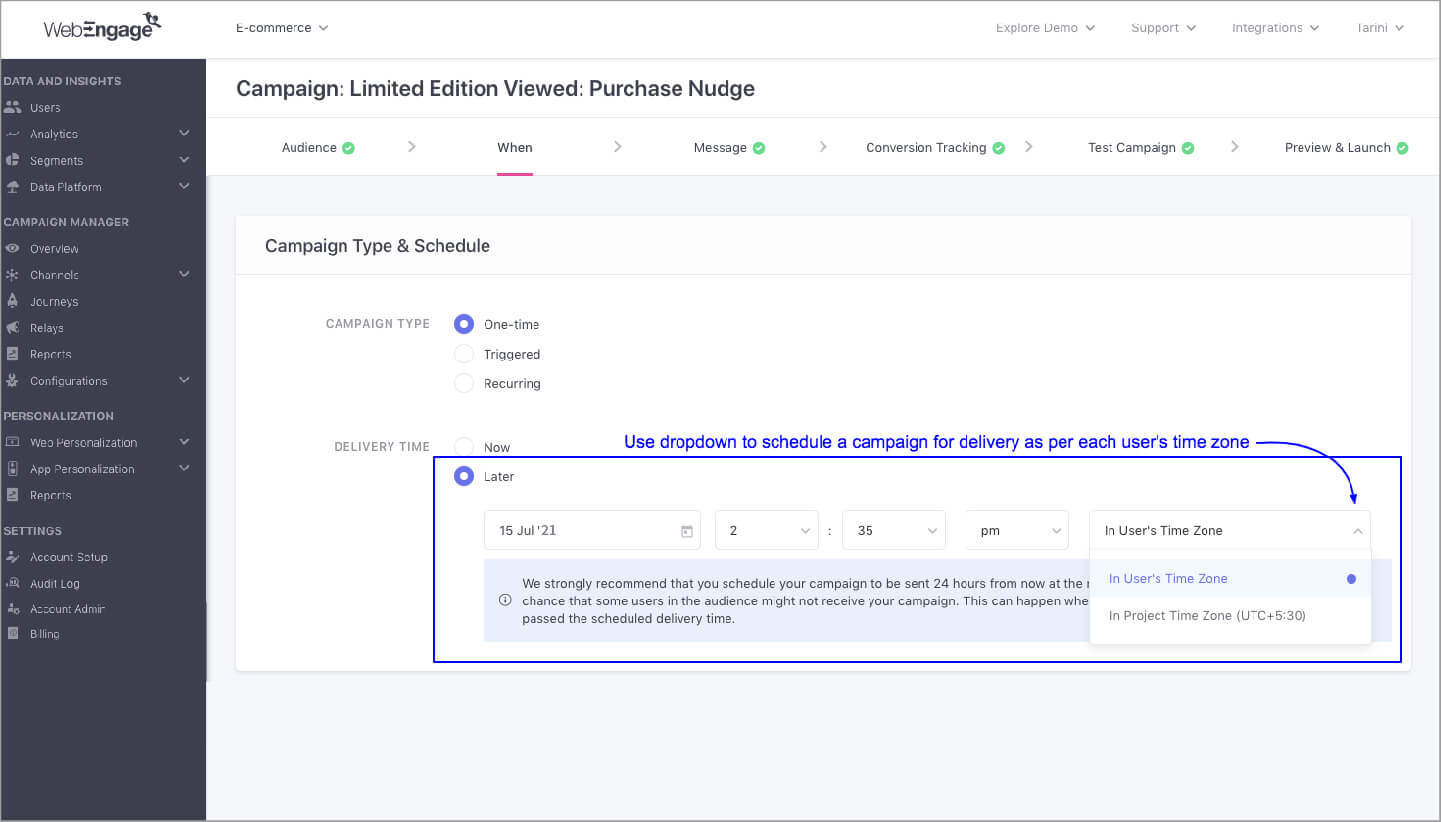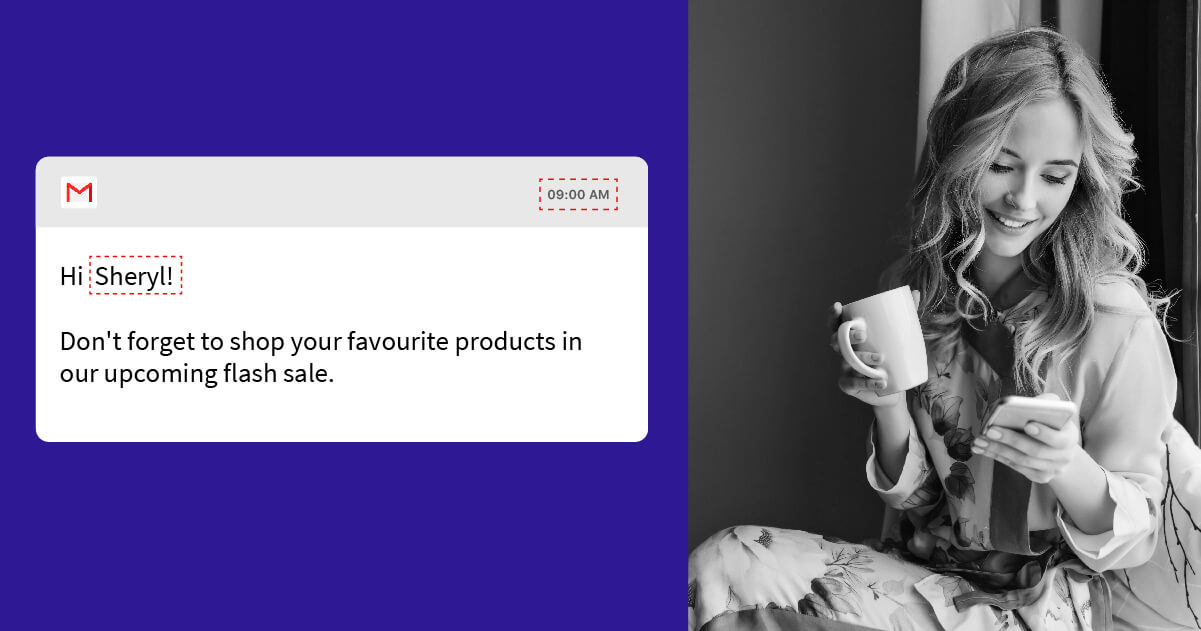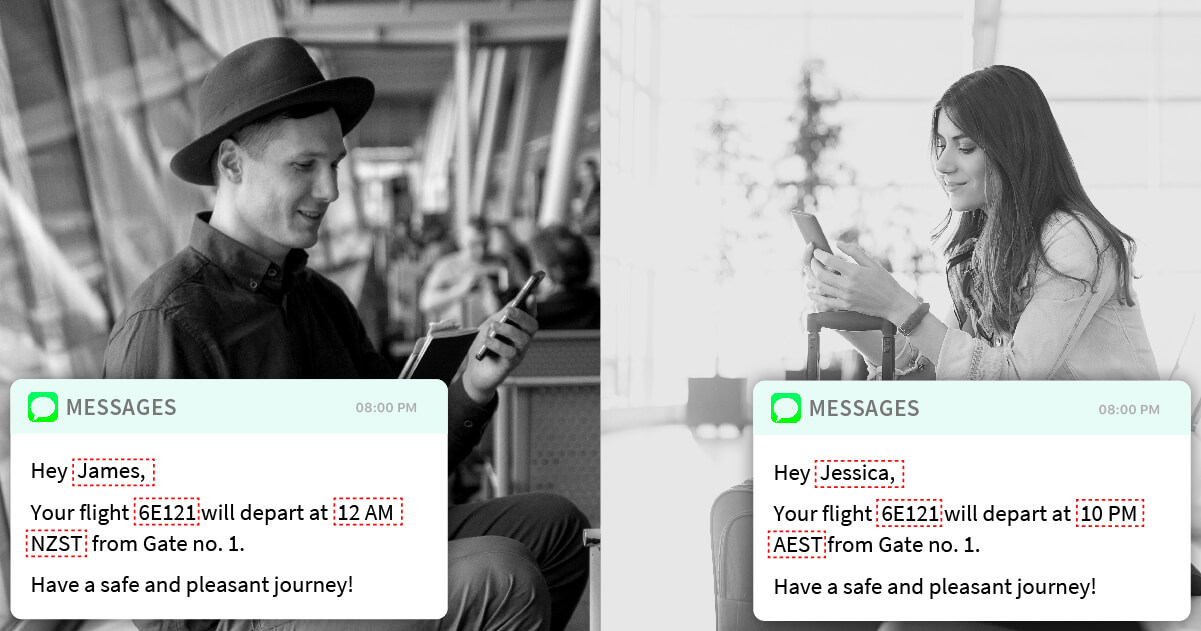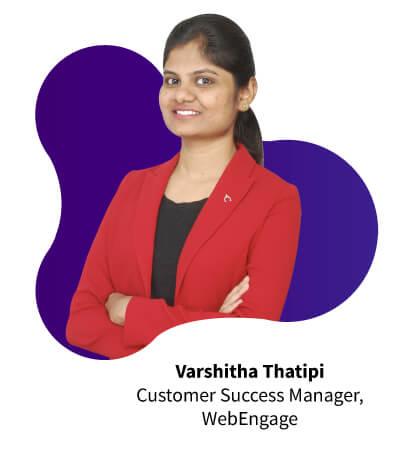Hey Reader, Here is your Tip of the Week from EngageClass! Ensure your messages stay relevant to users across all time zones
Problem StatementTiming of the communication plays a crucial role. Sending your campaigns at the ‘wrong’ time can defeat your purpose of increasing user engagement. Suppose you send Valentine’s day campaign to your users in the US. To ensure they get enough time to plan their day, they must receive the communication at 8 AM. If you send the message to all of them at once, then your users in San Francisco will receive it at 8 AM, but the ones located in New York will receive it at 11 AM – which might not be ideal for you. So, should you not send the communication to these users and miss out on opportunities to engage them just because they are located in different time zones? Or create multiple campaigns for every geography? Definitely not! We’ve got you covered. 😀 You can send the communication in your Users’ Time zone using the WebEngage dashboard. Here’s how you can do it. Instead of sending the communication immediately, you can schedule it for a particular time in your users’ time zone. 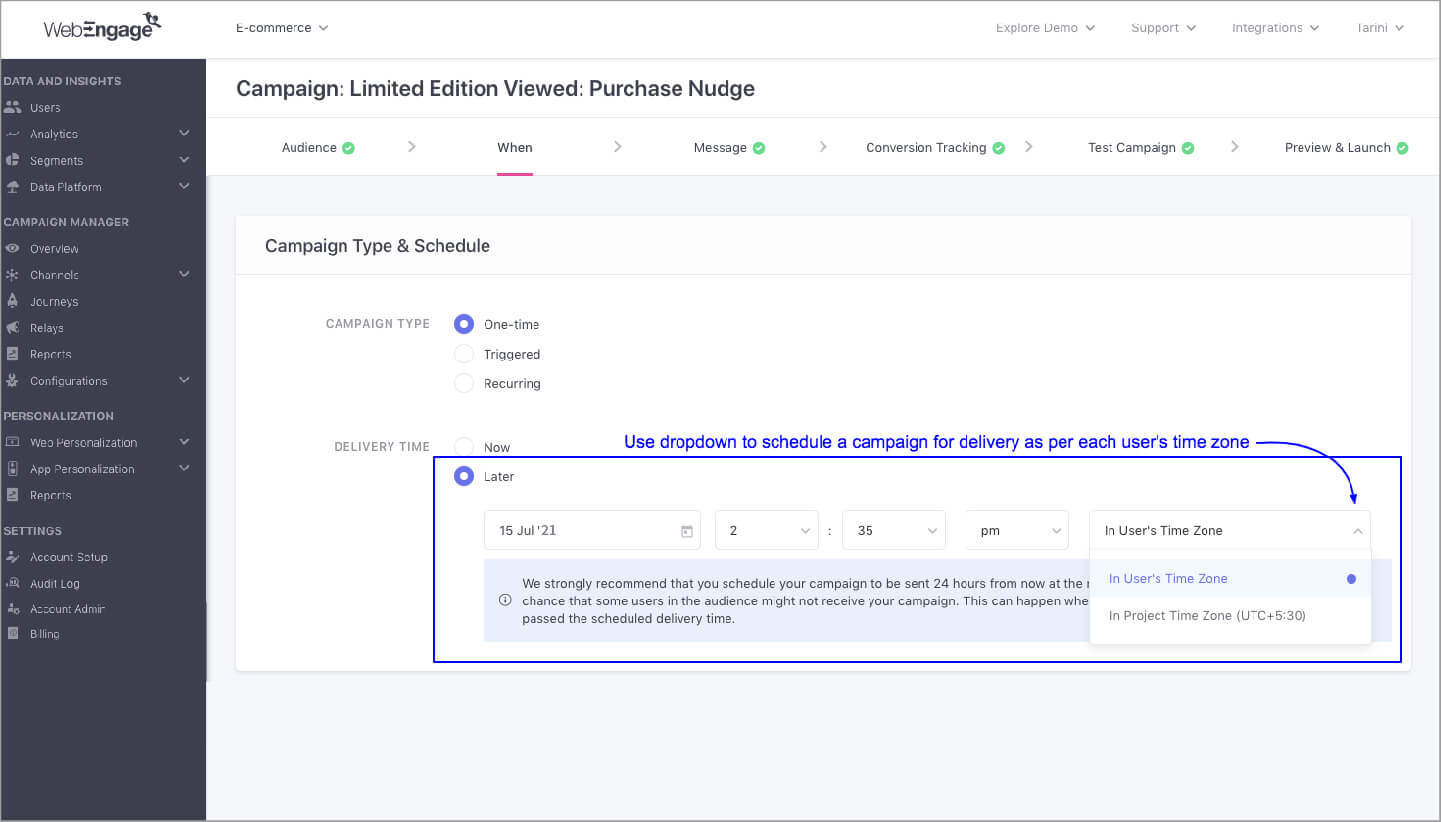
No matter where your users are located, all of them will receive your message at 8 AM, their local time. Before you start sending the campaigns, you need to have an attribute named ‘Time zone‘ for each user profile. WebEngage tracks this attribute for your users and it can be seen here on your dashboard. 👇 
How to ensure your messages stay relevant to users across all time zones? Send newsletters in your users’ time zone 📩Suppose you send a newsletter to your audience every Monday morning. Simply schedule the campaign to be delivered ‘Later‘ at 9 AM in your Users’ Time zone and ensure that your messages stay relevant for your users across all time zones. 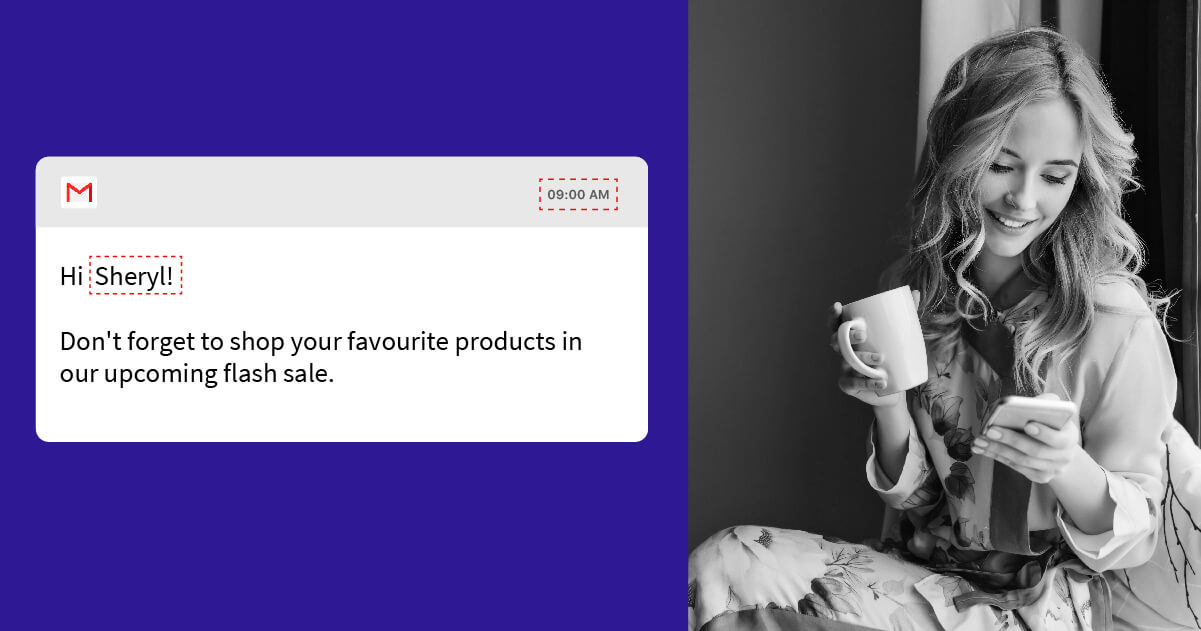
Use DND hours in the context of your users’ time zone 📵Continuous messaging cycles can drive users to a saturation point that builds aversion towards your brand. Using DND Hours, you can prevent users from receiving campaigns during specific periods such as when they may be asleep. The best part – DND hours are automatically applied to all your users in the context of their time zone! Display local time in outgoing messages ⏰Using this feature, you can localize the date and time displayed in your outgoing messages. For instance, you want to send a flight departure reminder, and the flight has a departure_time timestamp. You can choose this option, and the departure time in all outgoing messages gets converted to the Users’ local time zone. Shown below is a code snippet that converts flight departure date to Users’ local date: 
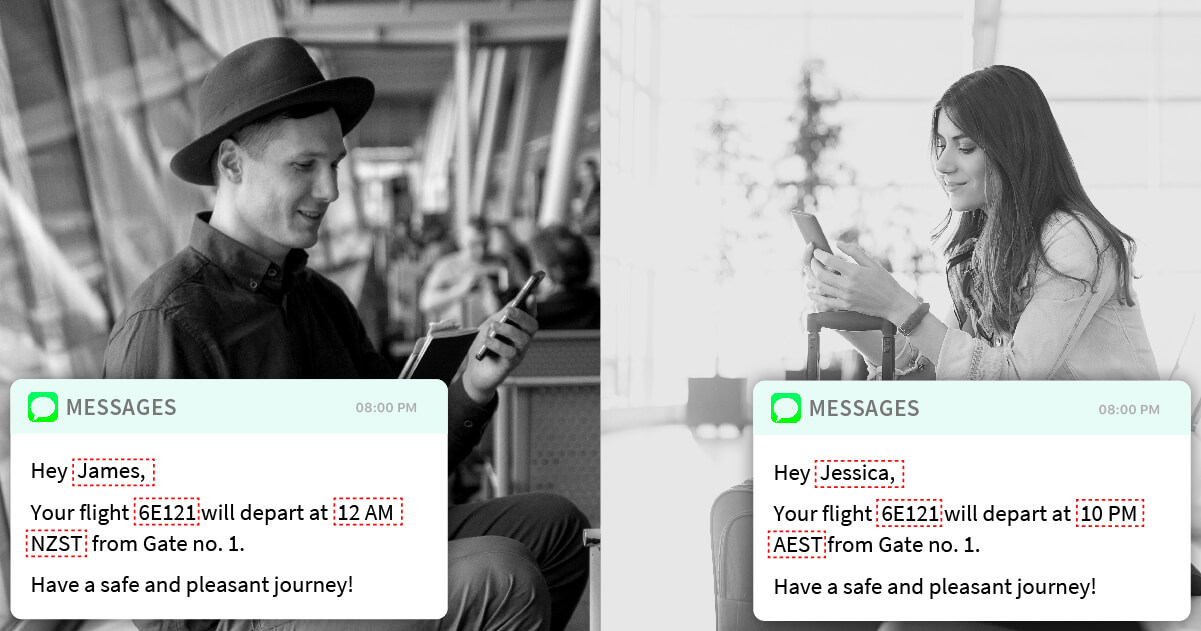
• • • So, what are you waiting for? Schedule Campaigns In Users’ Time zone
Got questions? Please feel free to drop in a few lines at support@webengage.com or get in touch with your Account Manager in case you have any further queries. Happy Engaging! 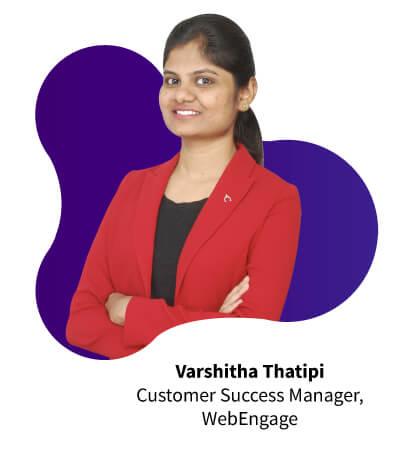
| 
Customer Data Platform
Web Personalization
App Personalization
Product & Revenue Analytics
User Segmentation
 WebEngage AI
WebEngage AI
Campaign Orchestration
Omnichannel Engagement