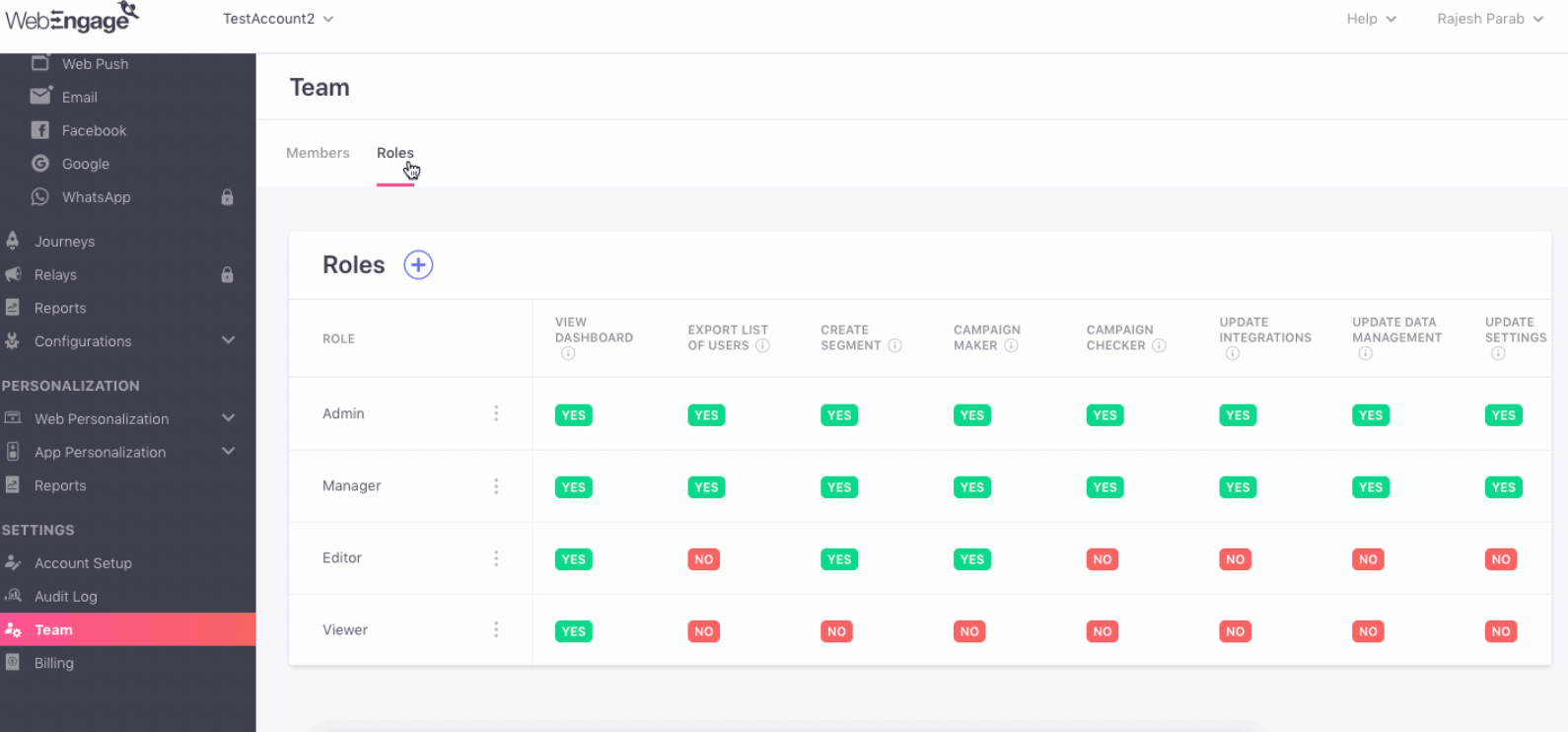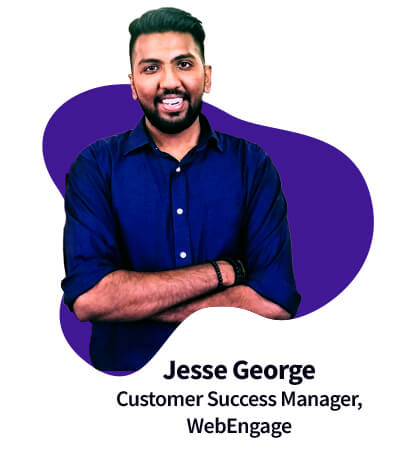|
|||
|
|||
|
Top Read: Shoppers Stop scales personalization with WebEngage—2× CRM revenue, retention, and major growth across India’s retail! 🚀 Read the full Impact Story
-
Products
-
Customer Data Platform
-
Web Personalization
-
App Personalization
-
Product & Revenue Analytics
-
User Segmentation
-
 WebEngage AI
WebEngage AI
-
Campaign Orchestration
-
Omnichannel Engagement
-
Wondering what's new on WebEngage?
Uncover the newest features designed to boost your performance.
View Product Updates
-
- Solutions
- Why WebEngage
-
Resources
-
Impact stories
-
Blog
-
eBooks
-
Academy
-
Podcast
-
EngageMint
-
Newsroom
-
Events
-
Knowledge Base
-
Developer Docs
-
 Podcast
PodcastThe State of Retention Marketing
The world’s first retention-first magazine to help brands grow businesses sustainably through riveting stories, use cases, and more.
 Community
CommunityRetention DNA
Retention DNA is a collaborative hub where growth-minded individuals converge to ideate, collaborate, and solve collectively.
-