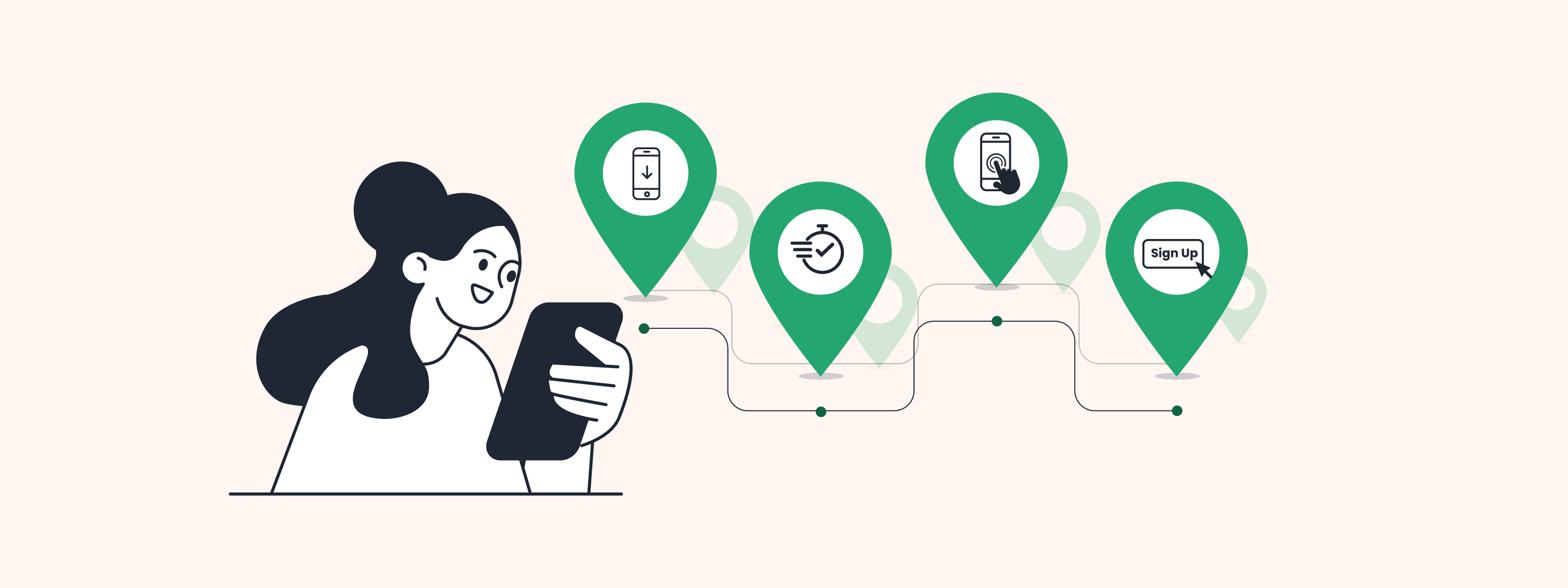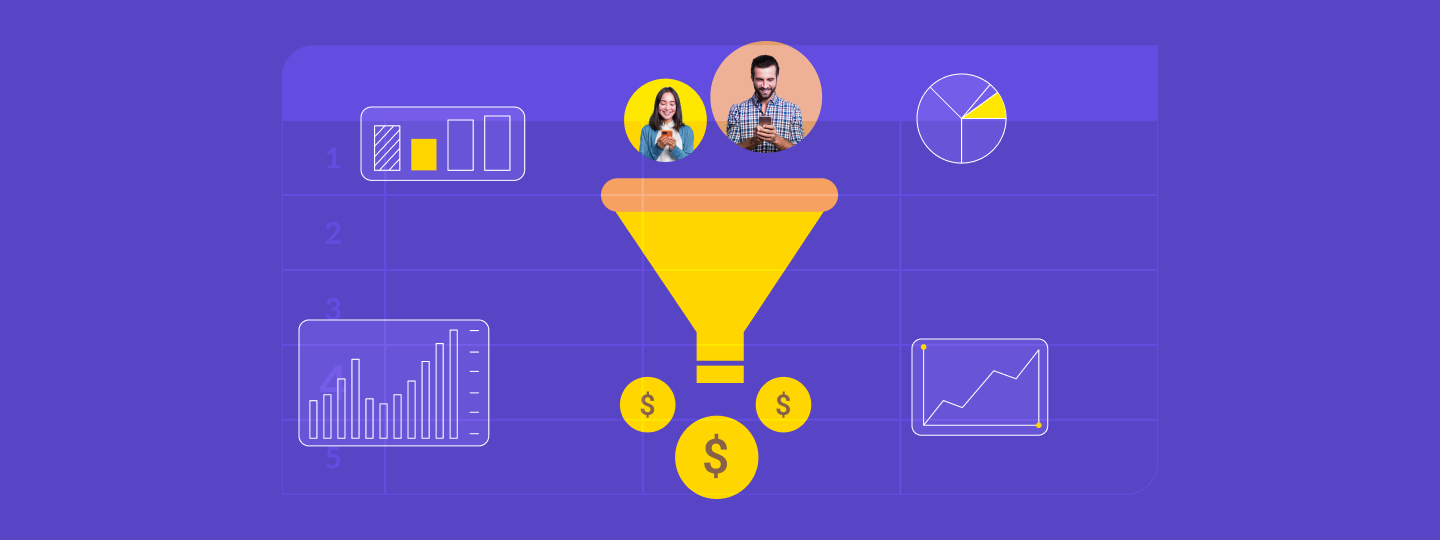Did you know that 35% of marketers prioritize conversion rates as a key success metric? Combine that with the power of precise timing, and you’ve got a recipe for higher ROI!
That’s exactly what we’re delivering this month with three exciting enhancements!
Curious to learn more? Let’s dive in!
1. Hourly Interval for Batch Relays
Timeliness is everything in marketing. With our new hourly interval feature for batch relays, you no longer have to wait for extended intervals to notify your users.
Here’s how it can help you:
- Instant Notifications: Inform users about time-sensitive updates, such as event schedule changes, without delay.
- High-Impact Offers: Launch short-lived promotional campaigns at the perfect moment to drive action.
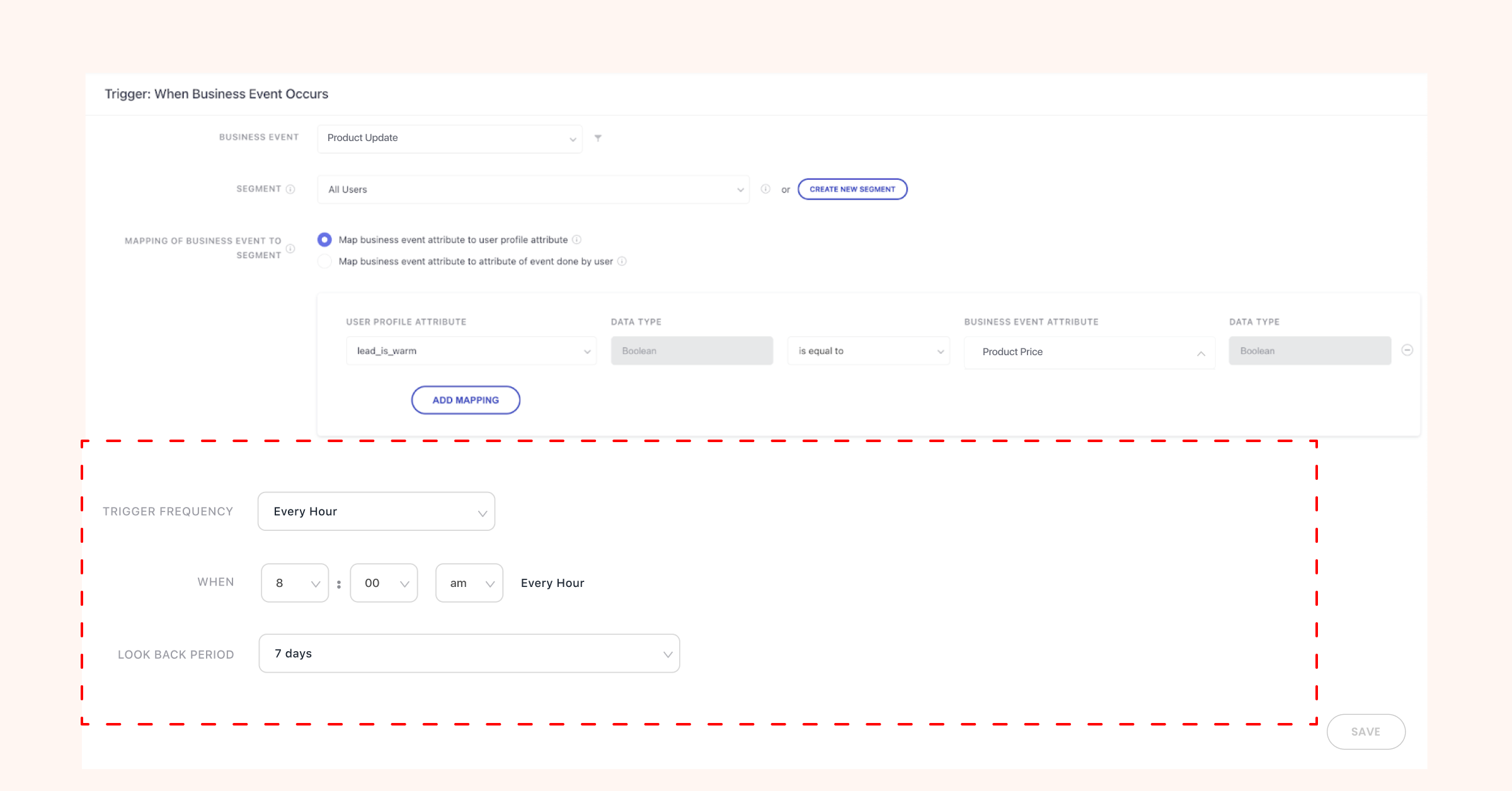
Now, ensure your campaigns hit the right audience at the right time!
2. Enhanced Re-entry for Catalog-Based Relays
Gain full control over how and when users re-enter your catalog-based relays with our new re-entry customization options.
Here’s what’s new:
- Set Custom Re-Entry Durations: Prevent repetitive triggers for unchanged events, ensuring your campaigns stay fresh and non-intrusive.
- Instant Qualification: For maximum flexibility, set the re-entry duration to “0” and allow users to requalify immediately when conditions are met.
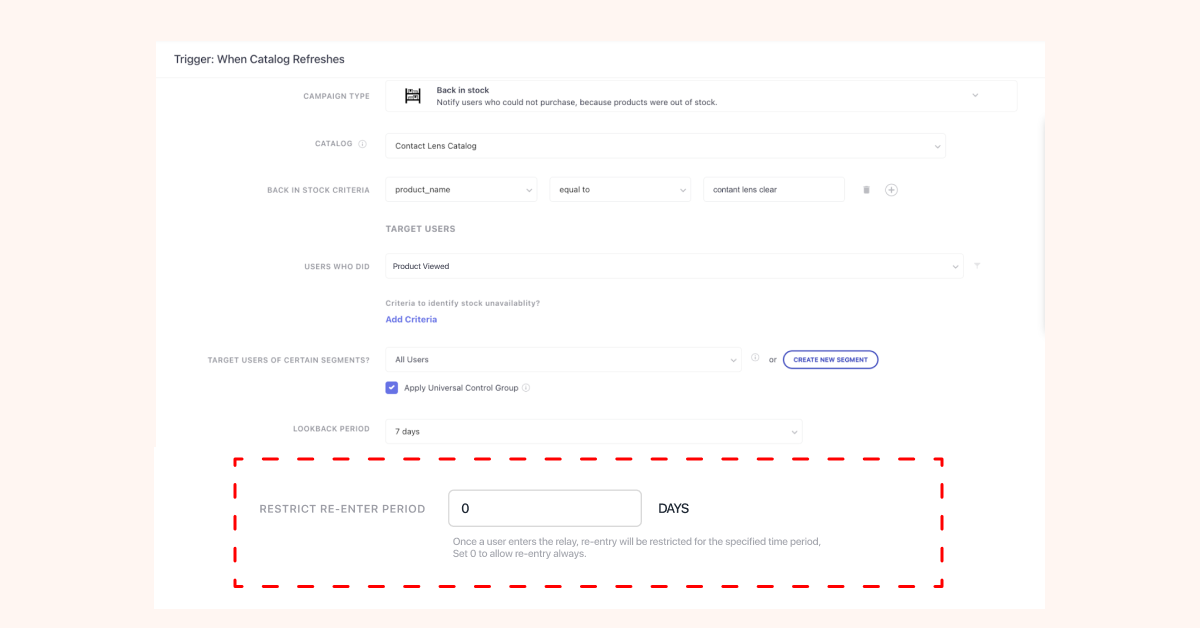
This gives you the perfect balance between engagement and relevance, ensuring a seamless user experience.
Choose Your Conversion Metrics
Understanding what works is critical to refining your campaigns. With our latest enhancement, you can now choose the conversion metric that best aligns with your marketing goals.
Here are your options:
- Send-Through Conversions: Track users who converted after receiving the campaign.
- View-Through Conversions: Measure users who converted after simply viewing the campaign.
- Click-Through Conversions: Focus on users who converted after interacting with your campaign’s CTA.
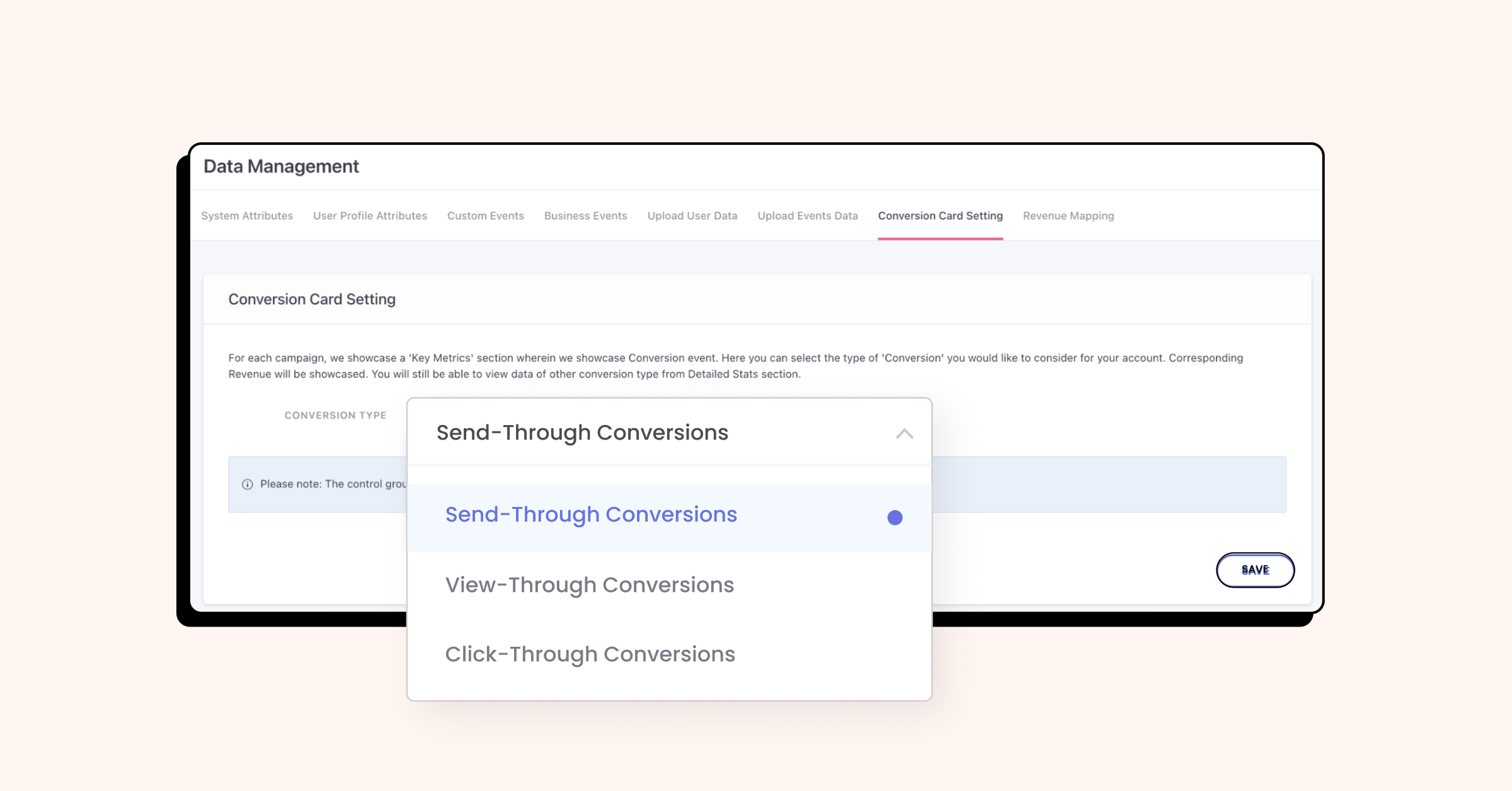
Once configured, your selected metric will automatically appear in Campaign Overview, Channel Overview, and Engagement Overview, while others remain available in downloadable detailed reports.
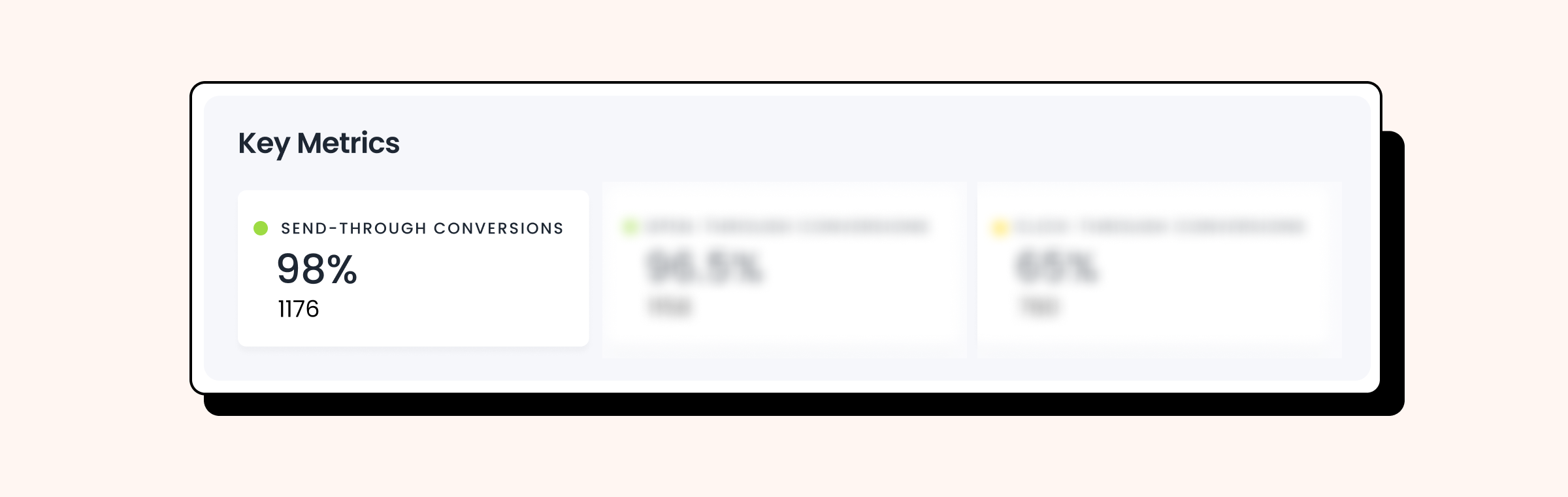
How to Set It Up:
Navigate to Data Platform > Data Management > Conversion Card Setting, and select your preferred metric!
That’s all folks! If you have queries, feel free to reach out your Account Manager or contact us at product@webengage.com.





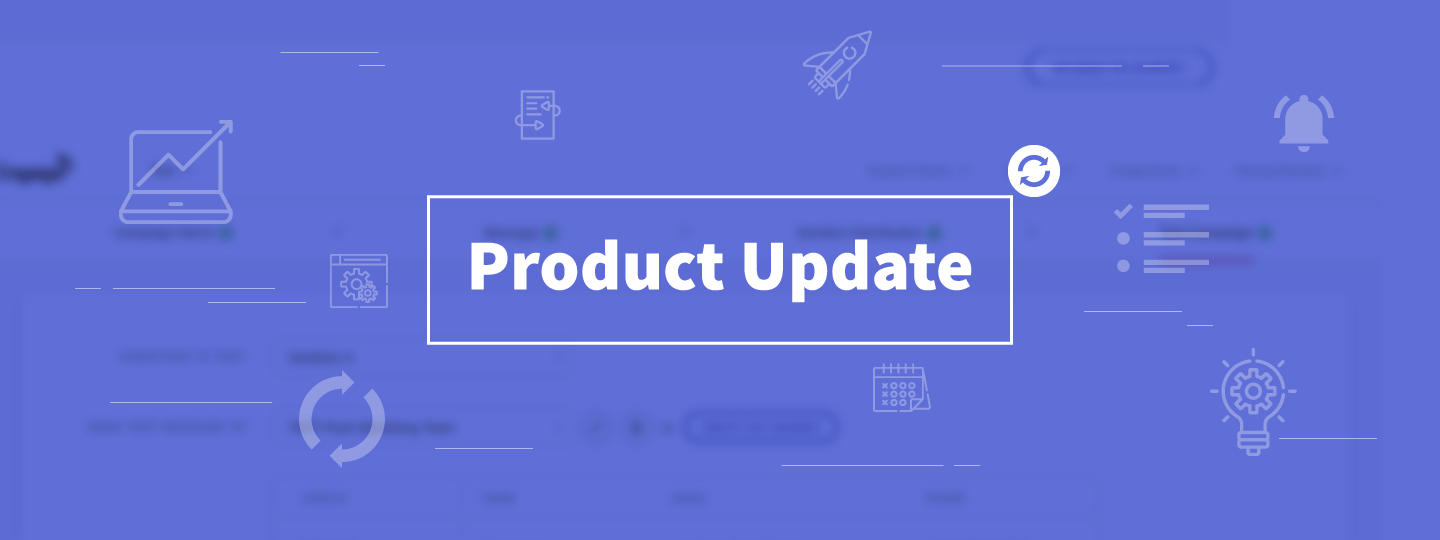

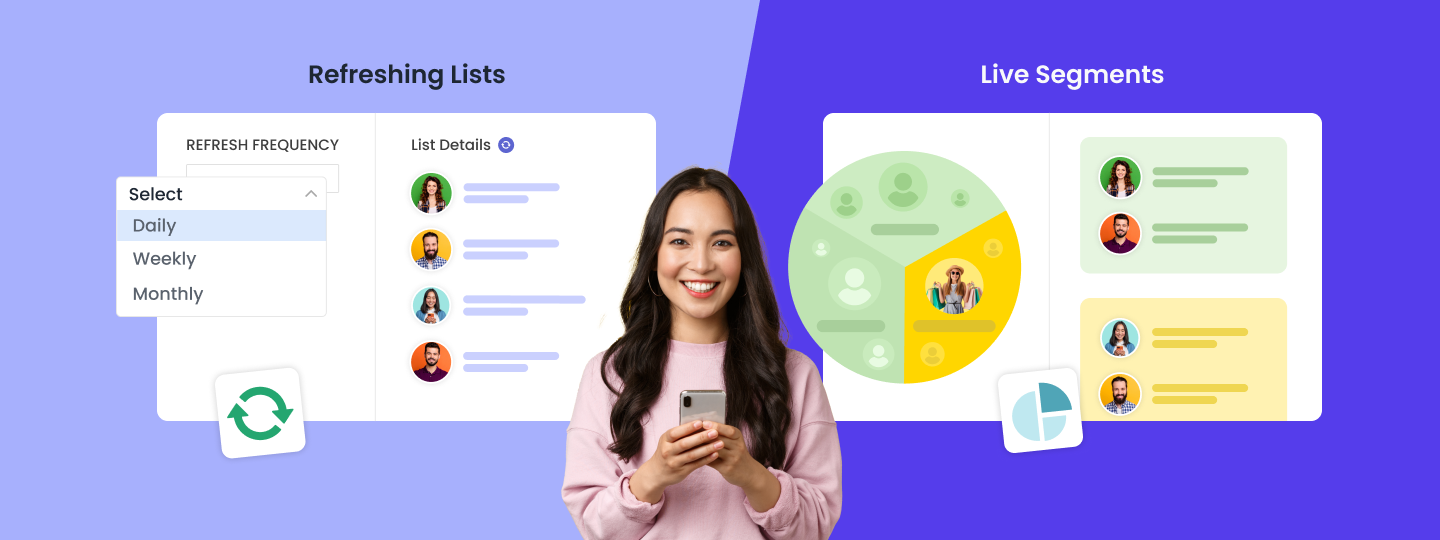
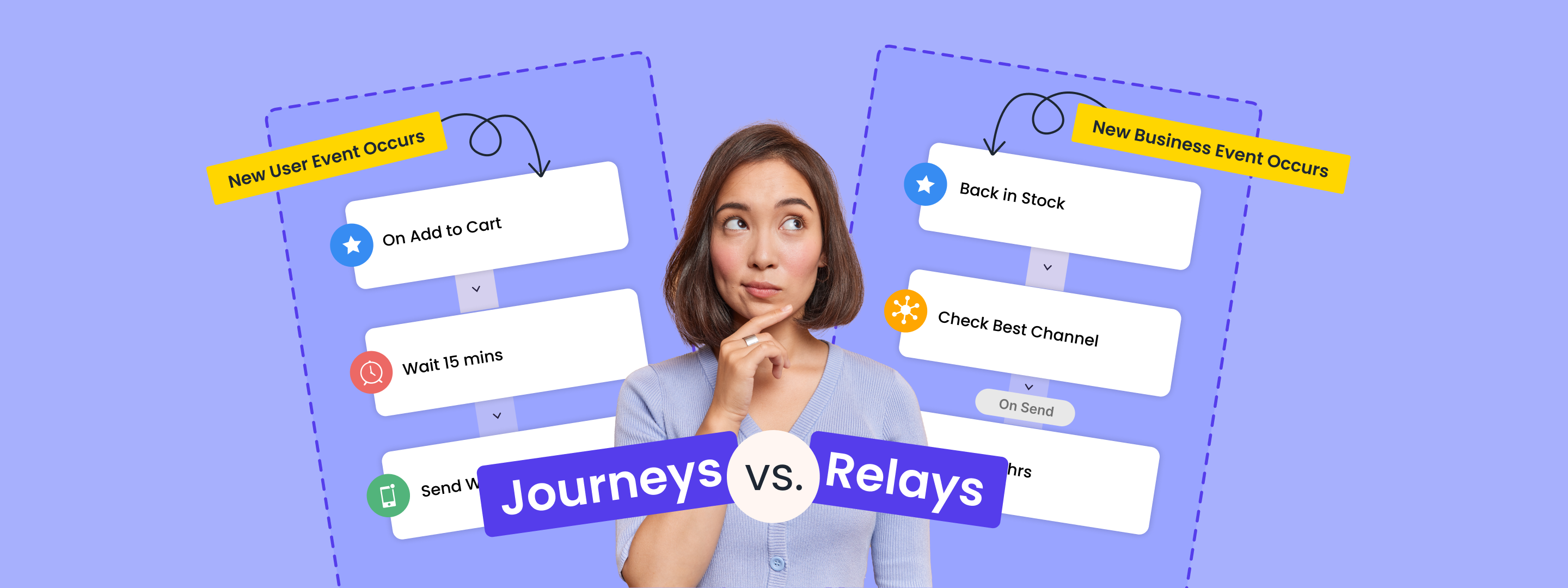
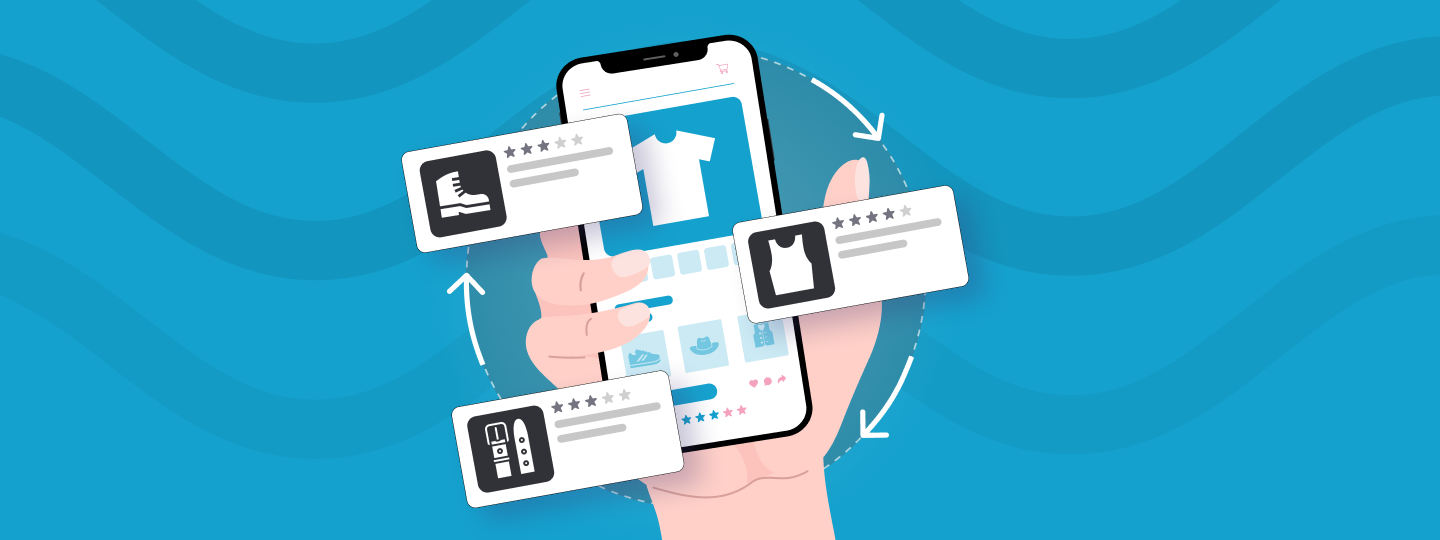
 Prakhya Nair
Prakhya Nair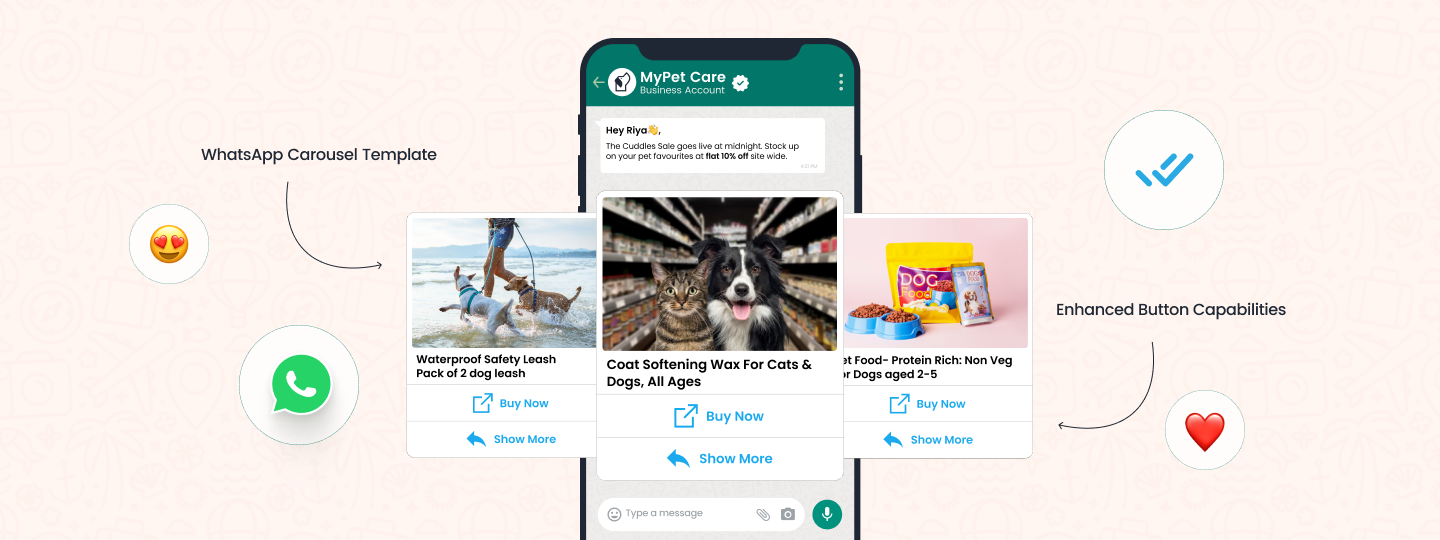
 Sanjay Mishra
Sanjay Mishra