Imagine you’re running a D2C fashion brand using tools like WebEngage, Instagram Ads, and LinkedIn. Without UTM parameters, your Google Analytics groups traffic under “Direct” or “Referral,” leaving you guessing which channel drives results.
Now, picture every campaign link automatically tagged with UTM parameters. Suddenly, you know WebEngage drives 60% of traffic, New Arrivals campaigns convert 3%, and Facebook clearance ads bounce at 15%. These insights let you refine strategies and focus on what works.
That’s the power of WebEngage’s Auto UTM Parameter Setup—seamlessly simplifying tracking and empowering smarter decisions.
What are UTM Parameters?
UTM parameters are tags added to the end of URLs, helping marketers track the source, medium, and details of traffic directed to their websites. Think of it as a way to label your campaign links so you know exactly where visitors came from.
For example:
Before: https://yourbrand.com
After: https://yourbrand.com?utm_source=WebEngage&utm_medium=email&utm_campaign=summer_sale
With WebEngage’s new feature, UTM parameters are automatically added to links in your campaigns across Email, SMS, Web Push, WhatsApp, On-Site Notifications, and Web In-line. Whether you’re running a standalone campaign or a journey, the feature ensures every link is tagged consistently and accurately.
What it does for you
1. Effortless Precision in Campaign Tracking:
The Auto UTM Parameter feature eliminates manual tagging errors. Links are tagged automatically, ensuring consistent, accurate attribution across campaigns and channels. Every user interaction—email, SMS, or push notification—is trackable for actionable insights.
2. Seamless Integration with Analytics Tools:
Automatically tagged links feed data directly into tools like Google Analytics, providing a unified view of performance. Easily track traffic sources, conversions, and campaign success across platforms.
3. Smarter Insights for Multi-Channel Campaigns:
Track campaigns across tools and channels with ease. Dynamic UTM values enable deeper personalization, offering rich insights into user behavior and helping you refine strategies effectively.
4. Maximizing Marketing ROI:
In tools like Google Analytics, UTM-tagged campaigns enable you to:
- Identify top-performing tools: Do WebEngge campaigns surpass LinkedIn Ads? See which channels or tools drive the most traffic and conversions.
- Compare Campaign Variations: Use utm_content to pinpoint the campaign variation (on account of CTA and creative) that works best.
- Track campaign metrics: Analyze bounce rate, session duration, pages per session, and other engagement metrics for traffic generated by UTM-tagged links.
- Optimize funnel performance: Monitor how users flow from a UTM-tagged link through your website or app to final conversions.
- Compare attribution models: Use multi-touchpoint attribution analysis to understand how campaigns contribute to conversions across the customer journey.
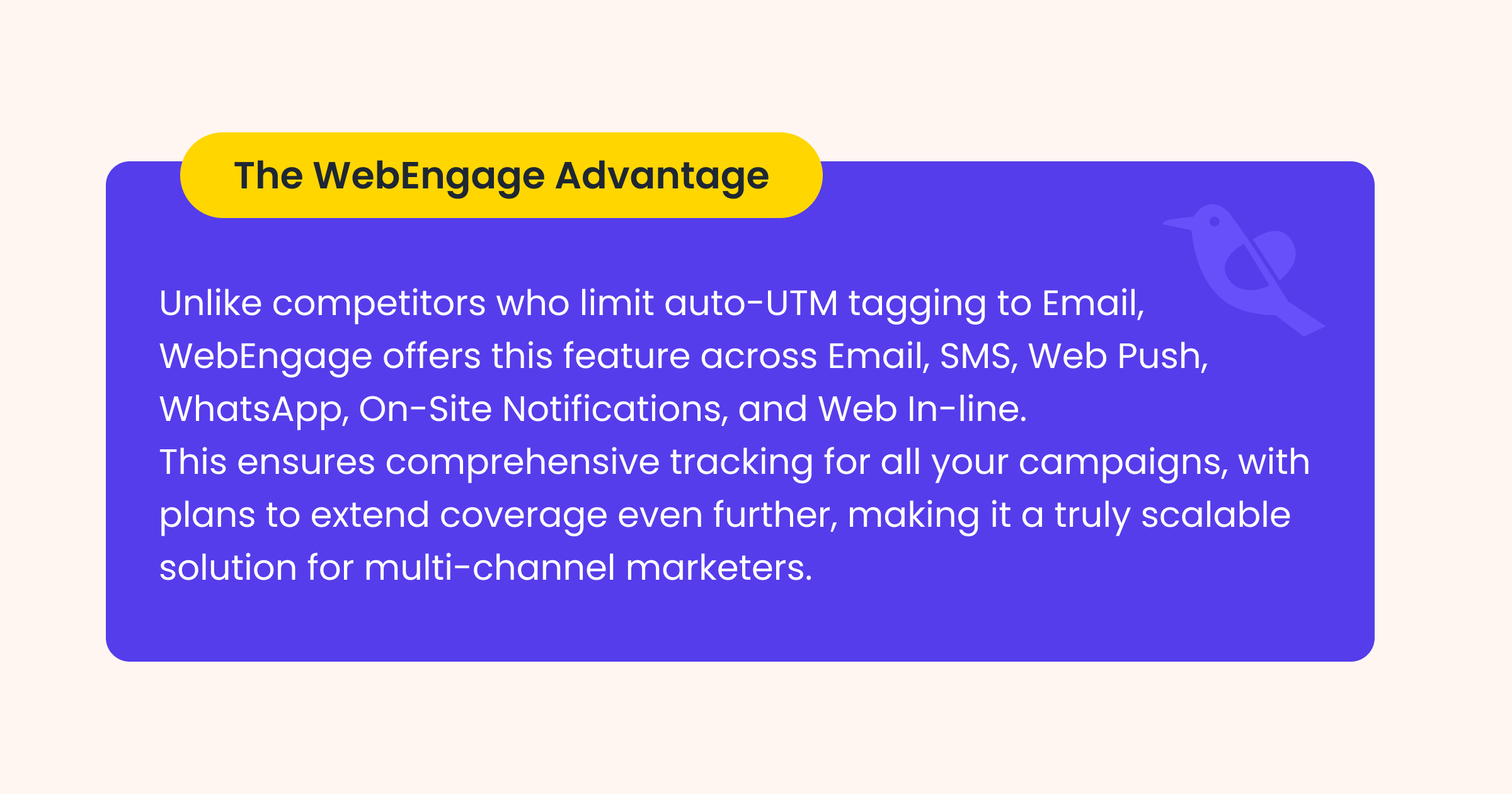
How It Works: Simplifying the Complex
You can choose to assign static values or dynamic values to your UTM Parameters.
Static Values- Alphanumeric values which are hardcoded.
Dynamic Values- Are more personalized values for each Campaign and Journey.
1. Global Level Setup
- Configure UTM parameters through the WebEngage dashboard.
- Fill parameters like utm_source and utm_medium, and add up to 8 custom tags.

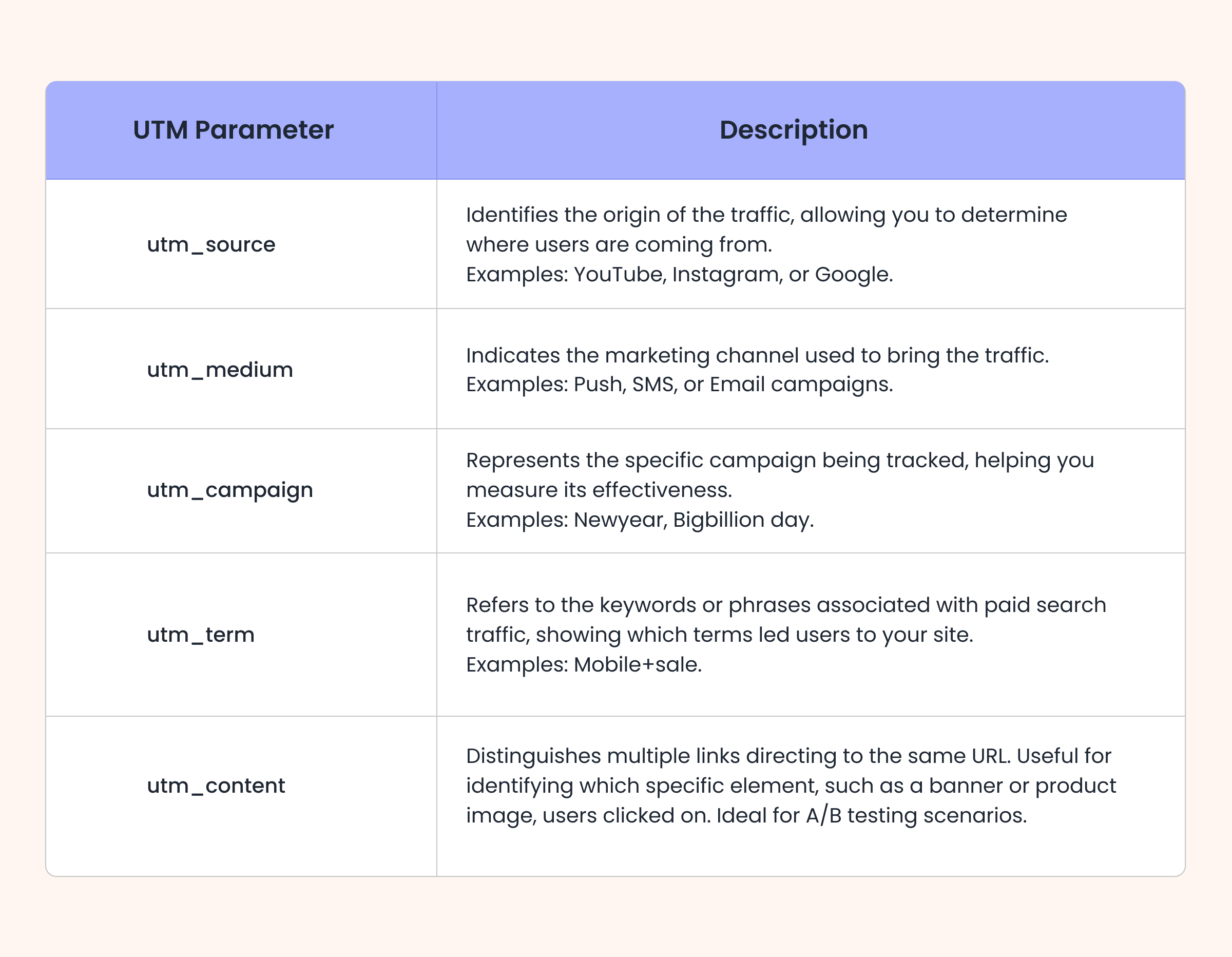
2. Campaign Level Setup
Once the general UTM setup is complete, UTM Parameter are by default enabled for the supported channels. You can edit UTM parameter for each campaign if you wish to, from the Campaign creation’s message page.
This flexibility ensures your tracking is tailored to your unique marketing objectives.
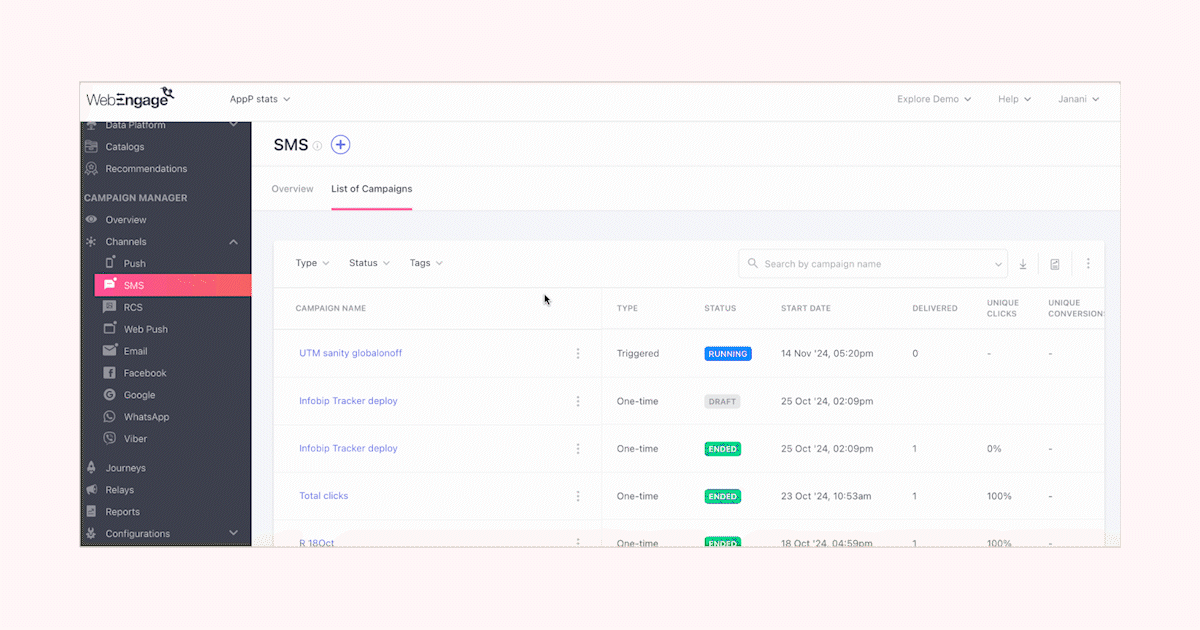
The Campaign Value dropdown has 4 predefined dynamic values, they are:
Campaign Channel Name
Campaign Name
Campaign ID
Campaign Conversion Event
The Journey Value column gives values to be passed for Journey campaign’s UTM parameters. Journey values can also be Static or Dynamic like Campaign Values.
Journey Values have 6 predefined dynamic values:
Journey Name
Journey ID
Journey Campaign Channel
Journey Campaign Name
Journey Campaign ID
Journey Conversion Event
Who Benefits and How?
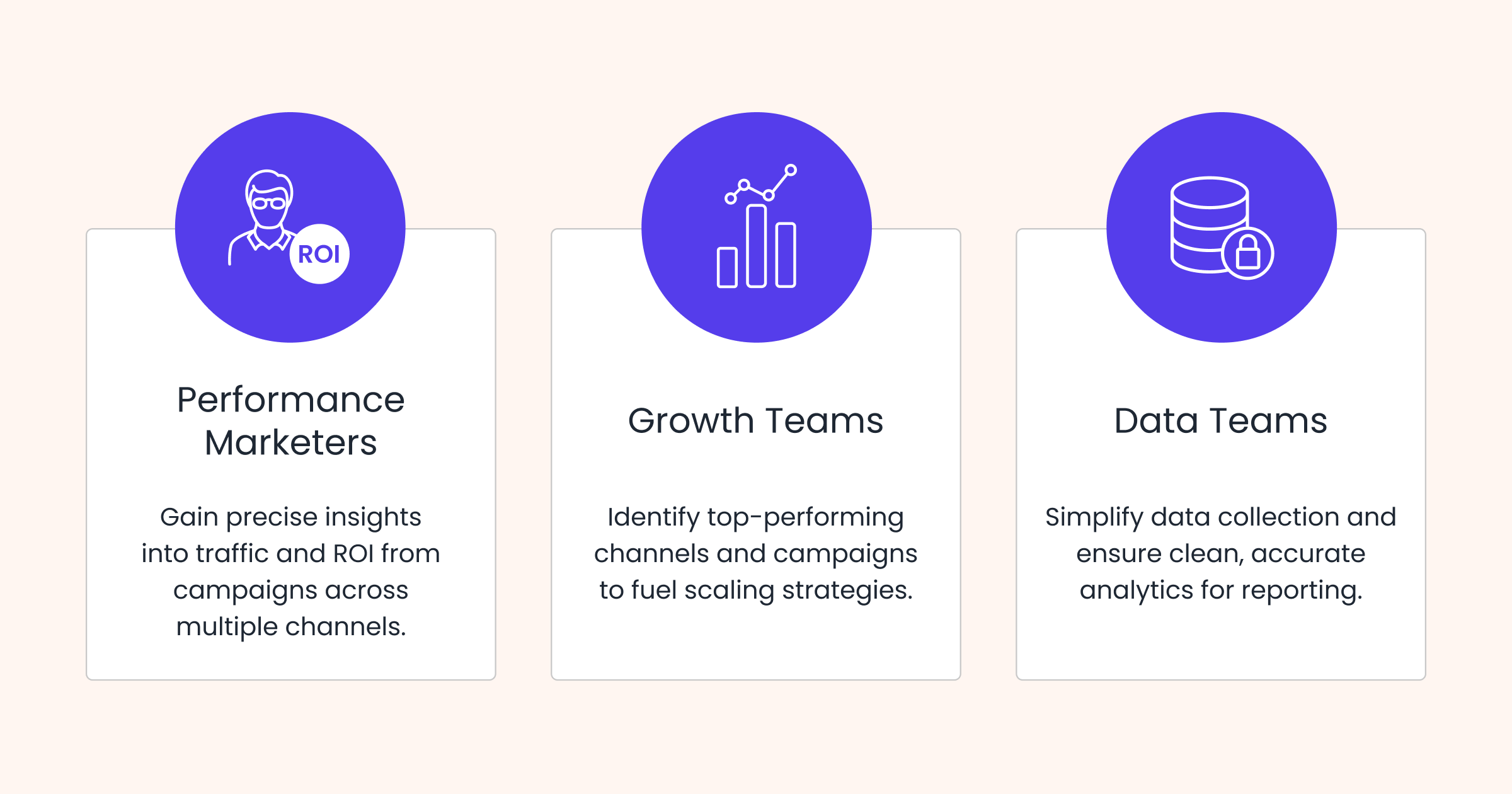
Turning Insights into Action
Imagine you’re running multiple campaigns for your brand’s new summer collection using a mix of tools like WebEngage, Facebook Ads, LinkedIn Ads, and Google Ads. You’ve set up dynamic UTM parameters to track clicks, conversions, and user behavior. Here’s what the funnel might look like:
1. Top of the Funnel (Traffic Source Breakdown):
- 40% of traffic came from campaigns sent via the WebEngage dashboard,
- 30% was driven by Facebook Ads, primarily targeting users who engaged with your recent collection teaser video.
- 10% came through Google Ads, leveraging search queries for “Sustainable Summer Wear.”
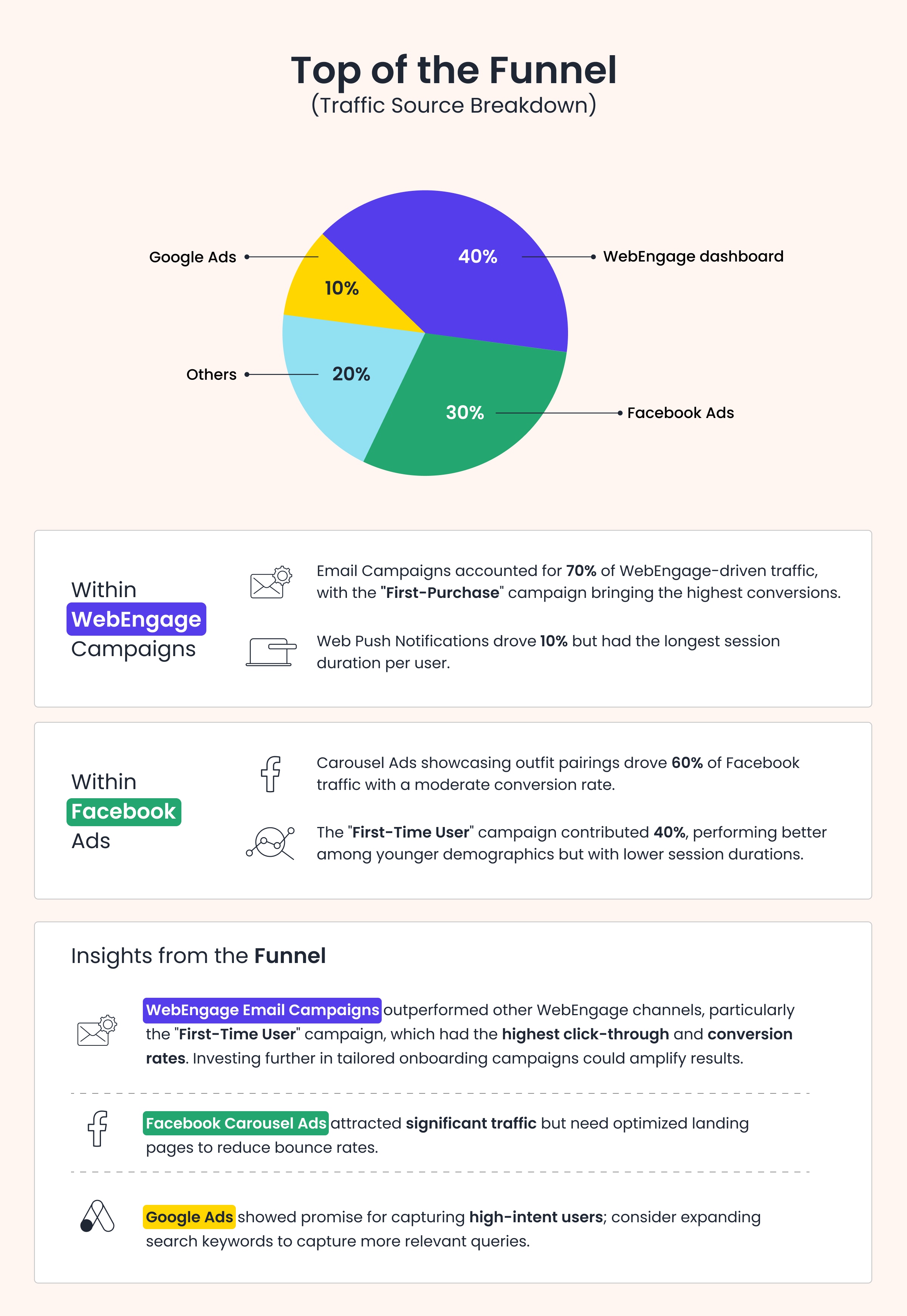
Recommendations for Optimization
- Refine Email Segmentation: Use dynamic content in your “First-Purchaser” campaign to personalize further based on browsing history or preferences.
- Improve Landing Page Experience: For Facebook and Google traffic, ensure a more compelling first fold to reduce bounce rates.
- Double Down on Web Push: Leverage Web Push for engaging high-value users post-session, emphasizing products they browsed.
- Test Ad Creatives: On Facebook, A/B test creatives focusing on sustainability or new arrivals to appeal to different segments.
Why Adding UTM Parameters is Essential Despite Existing Campaign Analytics
WebEngage’s campaign analytics provides powerful in-platform insights. However, UTM parameters complement this by:
- Enabling External Analysis: Integrate with tools like Google Analytics to view WebEngage campaigns alongside other traffic sources.
- Offering Granular Attribution: Differentiate traffic sources and actions for multi-touchpoint journeys.
- Enhancing Reporting: Create detailed custom dashboards and reports tailored to your goals.
- ROI: Measure and compare the return on investment of various tools and channels mix to identify and optimize your marketing budget.
Together, they offer a comprehensive view of performance, both inside and outside the WebEngage ecosystem.
Wrapping Up
Whether you’re a performance marketer, a growth leader, or part of a data-driven team, this feature saves time, enhances clarity, and ensures you’re always a step ahead of the competition.
Ready to get started? Log in to your WebEngage dashboard and enable the feature today. Smarter tracking awaits!




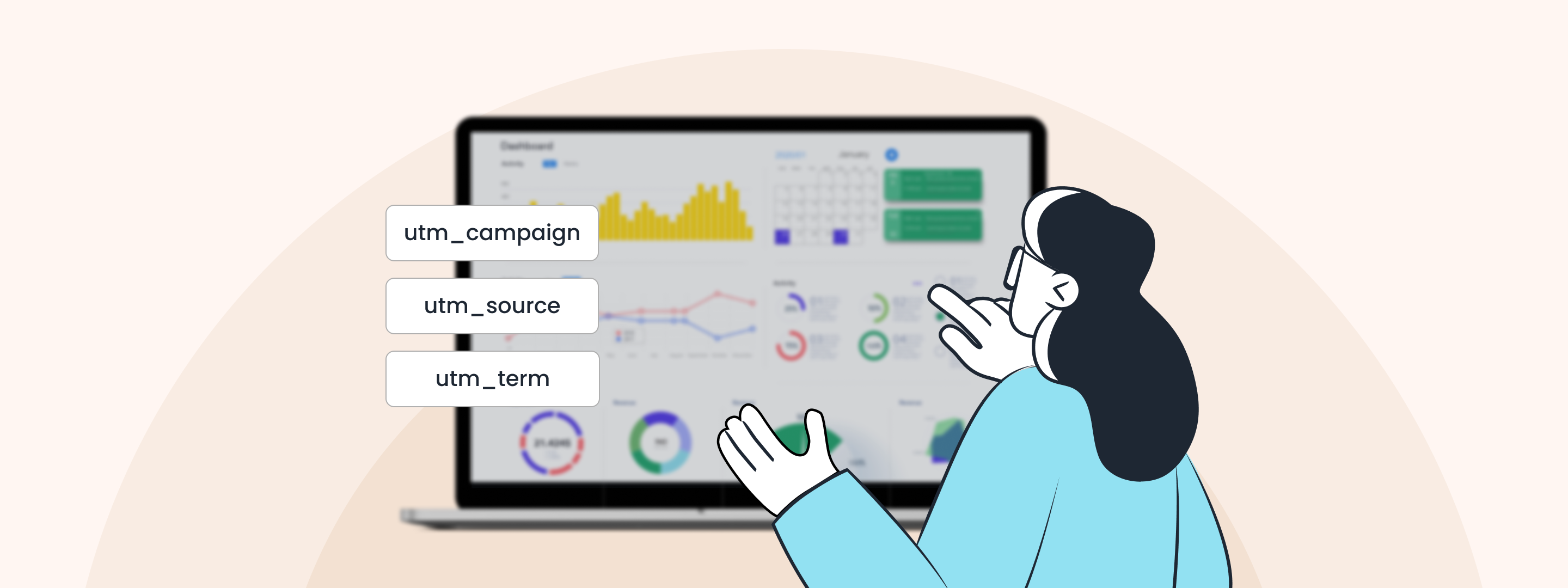

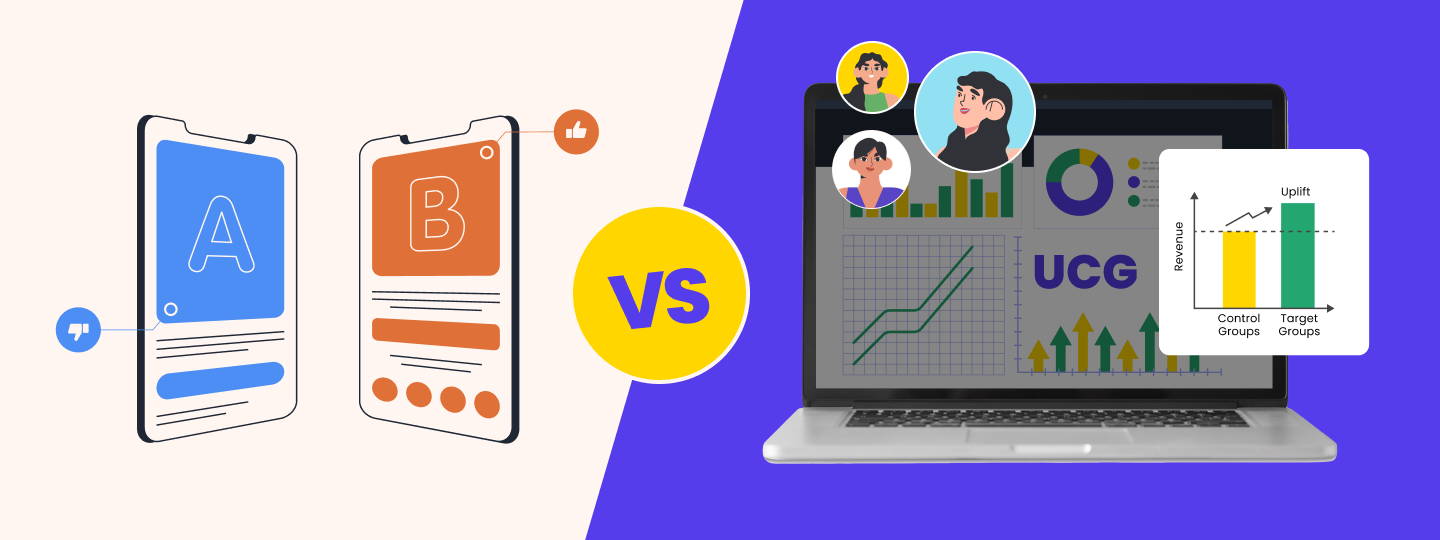
 Priyam Jha
Priyam Jha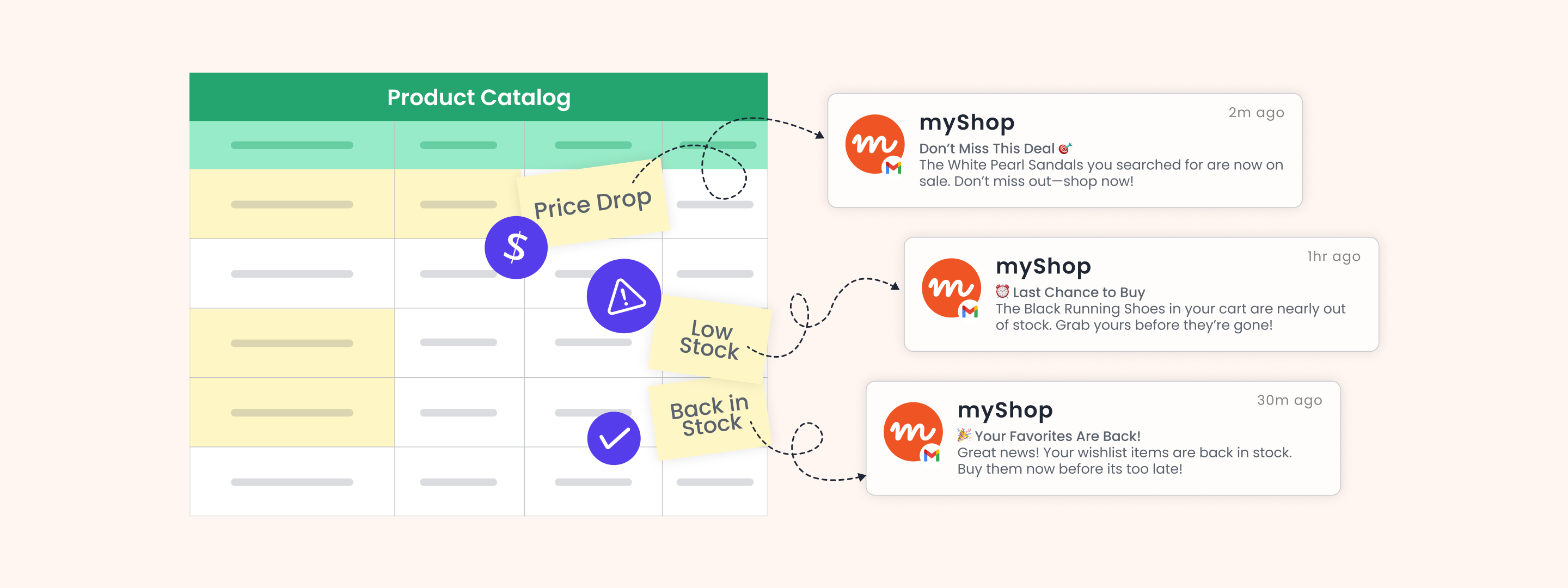
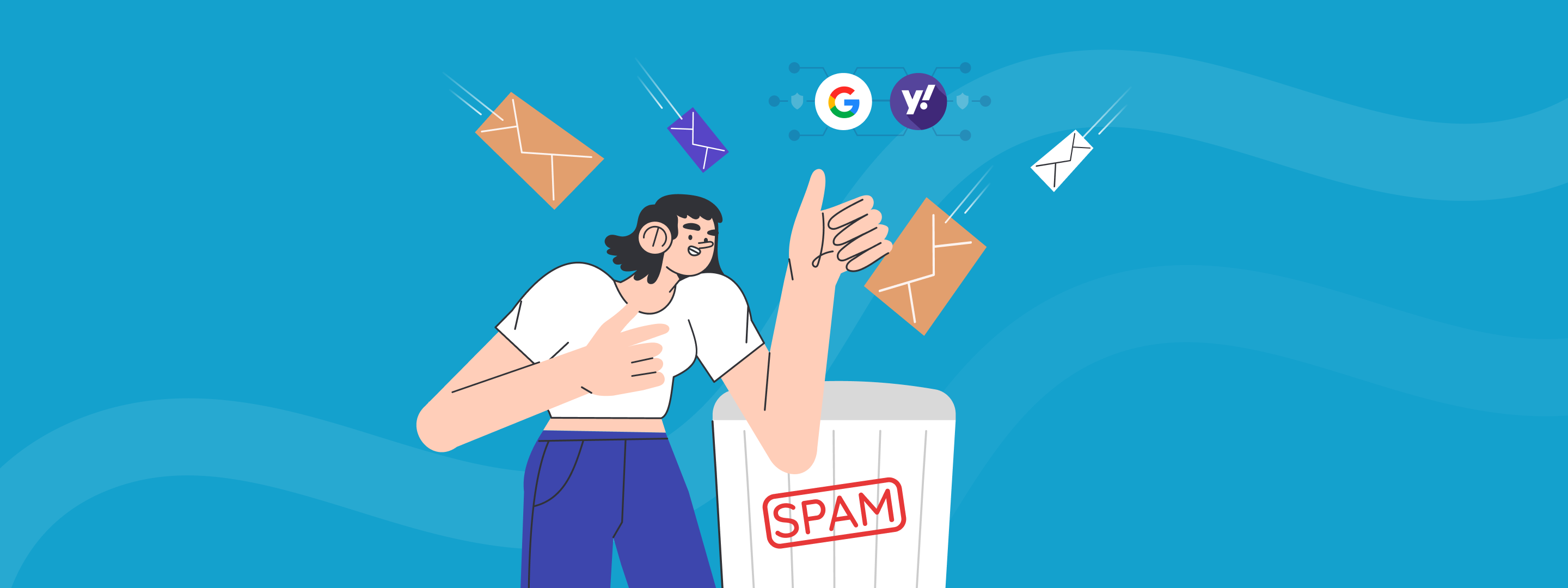
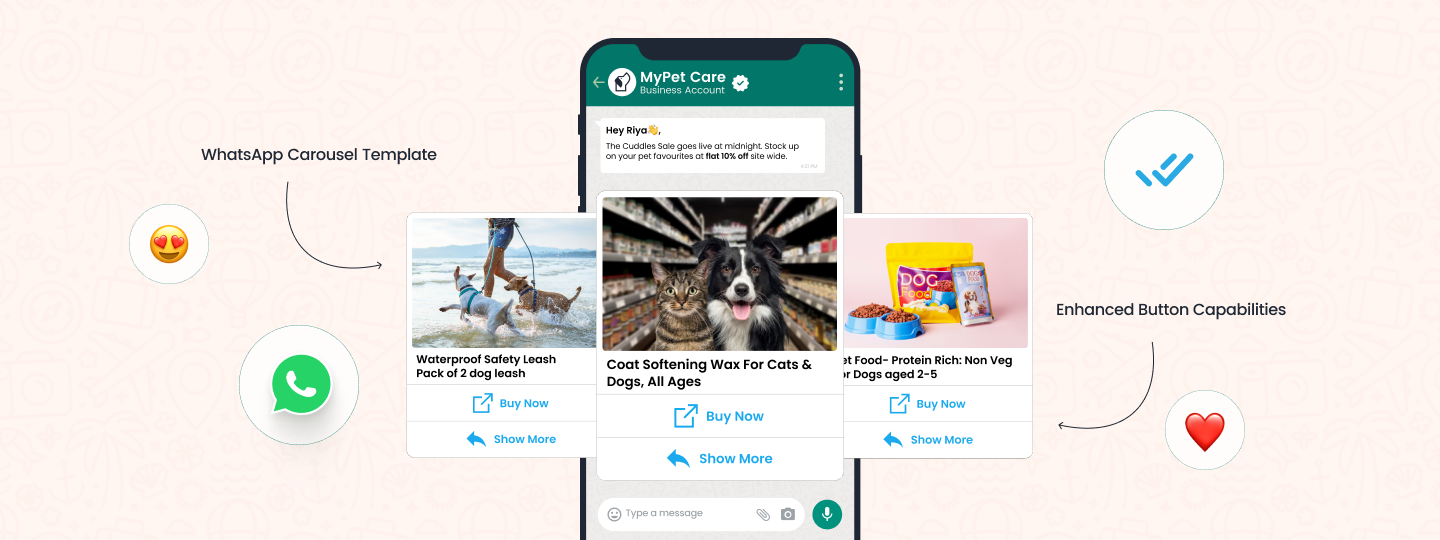
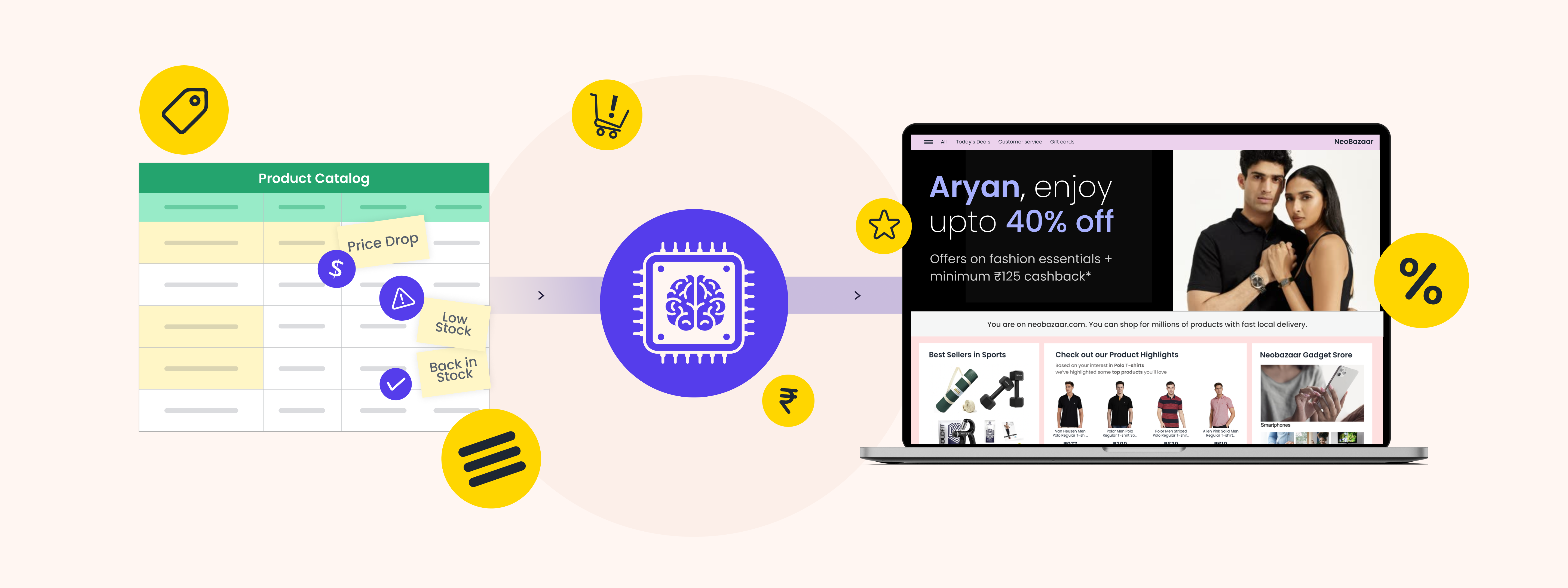
 Manoj Chawda
Manoj Chawda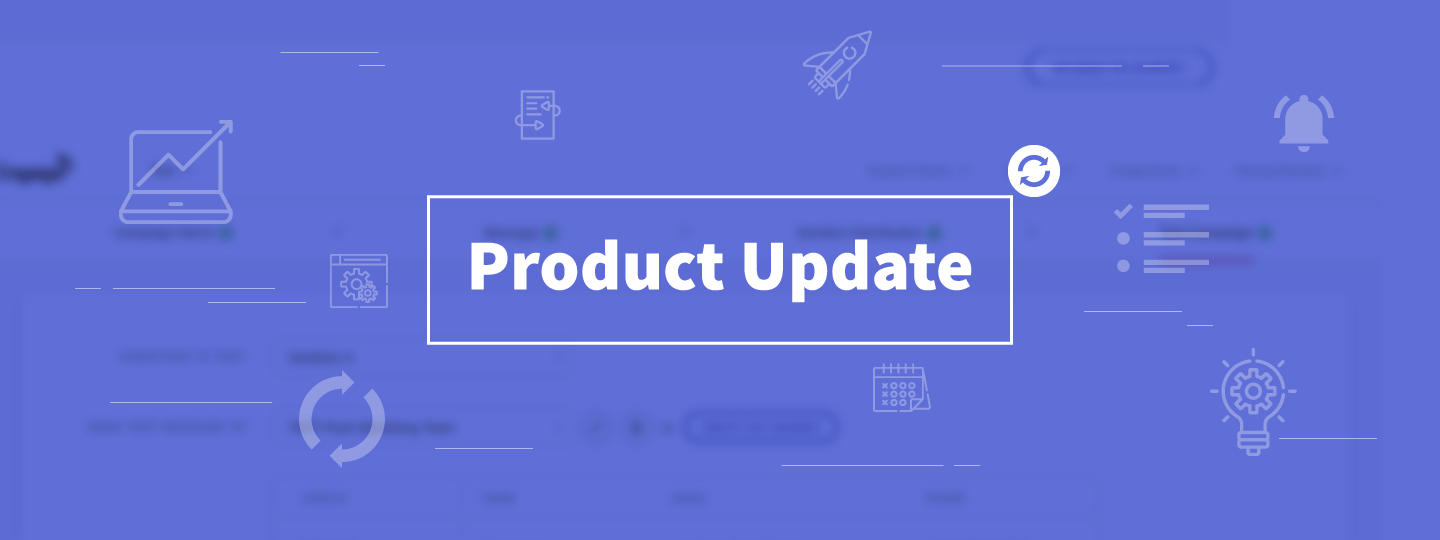
 Harshita Lal
Harshita Lal