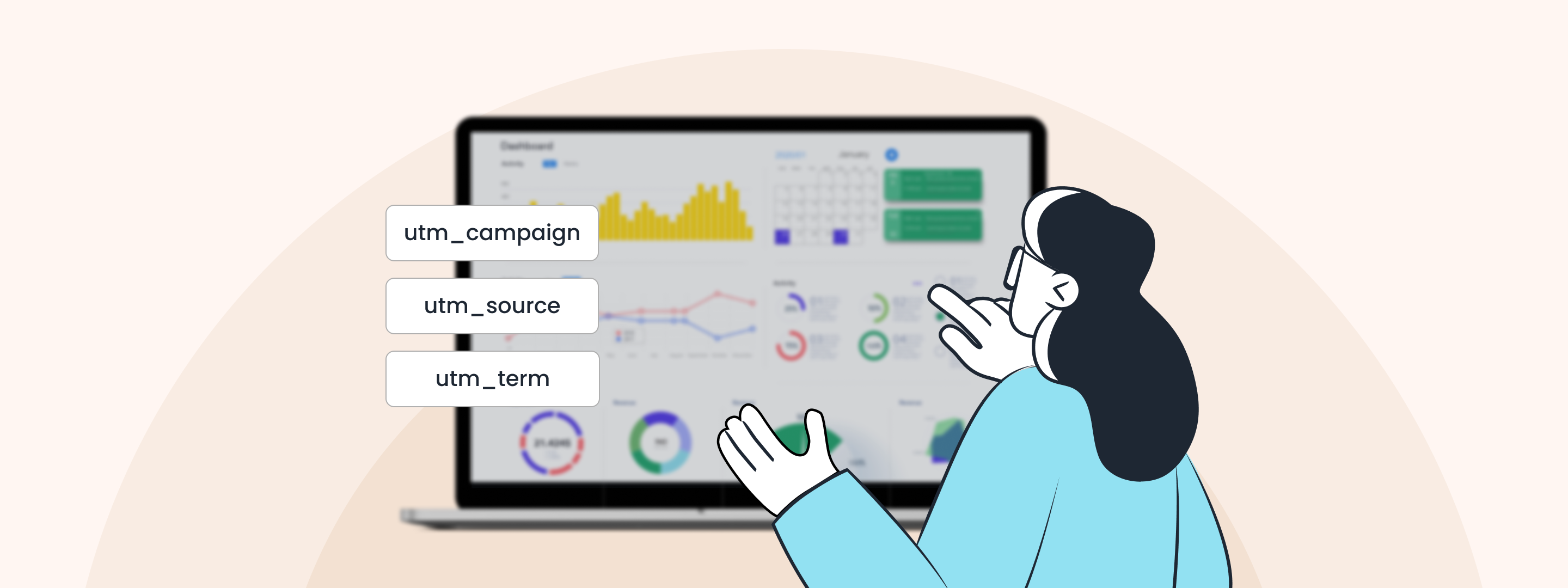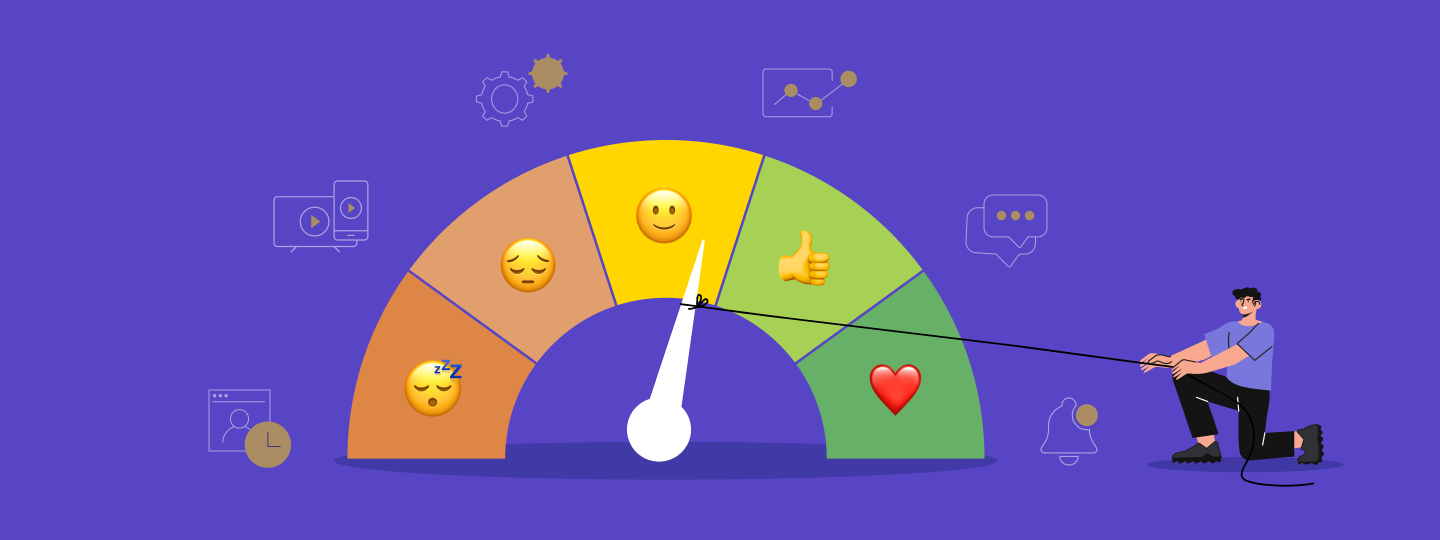Measuring conversions is crucial to understanding success in campaigns. However, not all campaigns have the same goals or engagement patterns. Previously, the WebEngage dashboard showcased Overall Conversions (Send-Through) by default, which is the number of users who converted after receiving the campaign. This includes users who converted regardless of whether they opened or clicked the campaign. While this worked well for general reporting, businesses with nuanced campaign goals needed more flexibility to analyze performance metrics.
To address this, we’ve introduced the ability to choose conversion metrics on the WebEngage dashboard. This new feature empowers you to select the best conversion type with your campaign objectives, ensuring data relevancy and actionable insights.
Understanding the Conversion Types
You can now choose from three distinct conversion types:
1. Send-Through Conversions (Default)
- Tracks the number of users who converted after receiving the campaign. This includes users who converted regardless of whether they opened or clicked the campaign.
- Ideal for assessing the broader impact of a campaign.
2. View-Through Conversions
- Tracks the number of users who converted after viewing the campaign, even if they didn’t click.
- It is best for campaigns where viewing the message itself plays a significant role in influencing conversions.
3. Click-Through Conversions
- Tracks the number of users who converted after clicking the CTA (Call-to-Action) in the campaign.
- Perfect for campaigns focused on driving direct engagement and measurable actions.
When to Use Each Conversion Type
Choosing the right conversion type depends on the goals of your campaign:
- Send-Through Conversions: Use this to understand the overall impact of sending a campaign, including indirect influence on user behavior.
- View-Through Conversions: Use this when your campaign’s success relies on users simply engaging with the message by viewing it (e.g., informational campaigns or announcements).
- Click-Through Conversions: Use this for campaigns with CTAs that aim to drive specific actions, such as purchases, sign-ups, or downloads.
You can unlock more meaningful insights and optimise performance by tailoring the conversion type to your campaign’s objectives.
On the Dashboard
Accessing and configuring this feature is simple:
1. Navigate to the Data Platform:
- Go to the Data Management section.
2. Locate the New Setting:
- Within Data Management, you’ll find a new option titled Conversion Card Setting alongside “Upload Event Data.”
3. Select Your Conversion Type:
- By default, the conversion type is set to Send-Through Conversions.
- Use the dropdown to select your preferred conversion type: Send-Through, View-through, or Click-through.
4. Apply Changes:
- Once updated, the conversion and revenue metrics across all relevant dashboard sections will automatically reflect your selected conversion type.
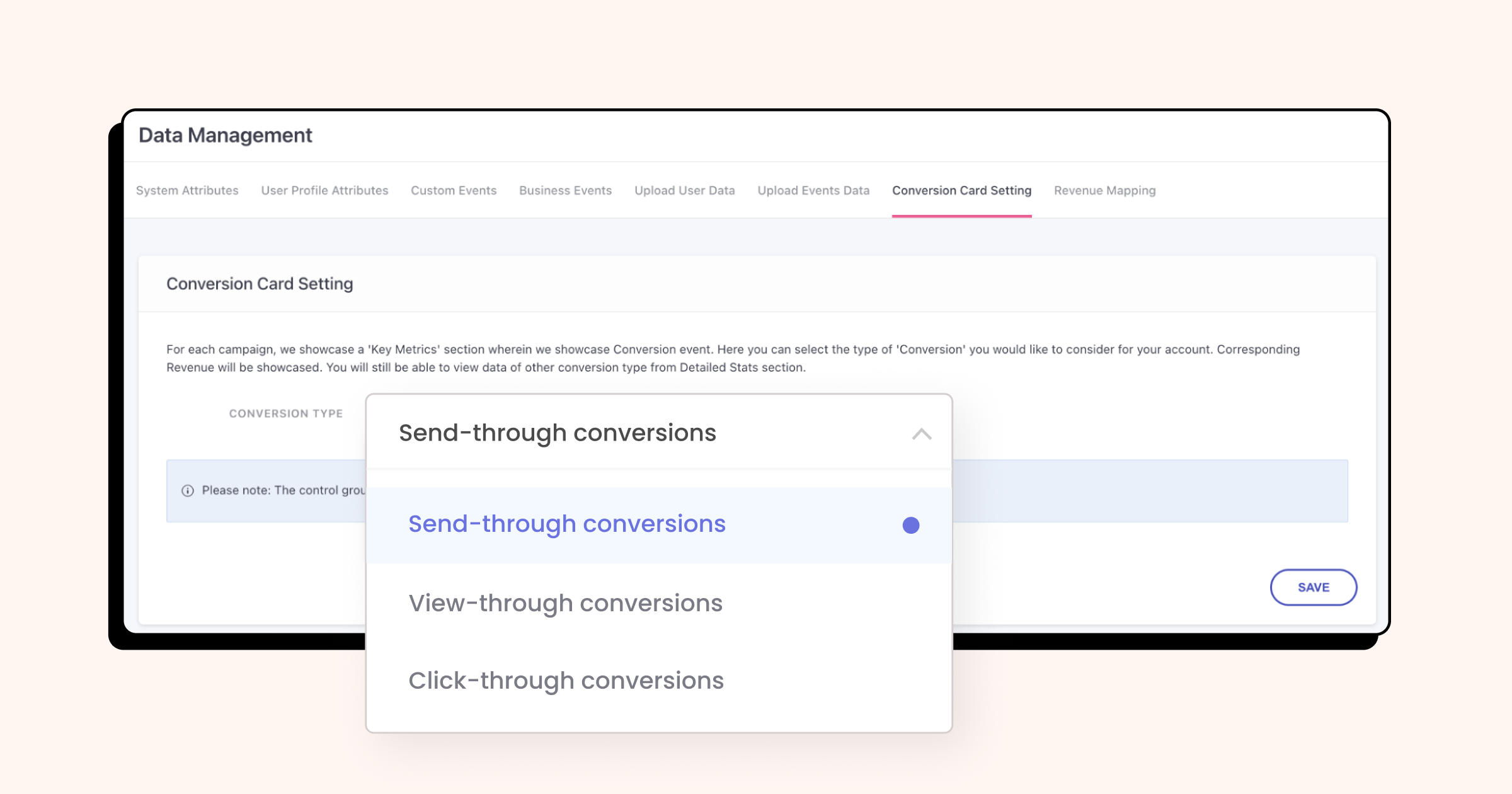
Impact on Dashboard Metrics
When you change the conversion type, the dashboard updates to reflect your chosen metric. This includes:
- Campaign Stats: Conversions and revenue metrics have been updated to match the selected conversion type.
- Channel Overview: Provides conversions and revenue metrics based on your selection.
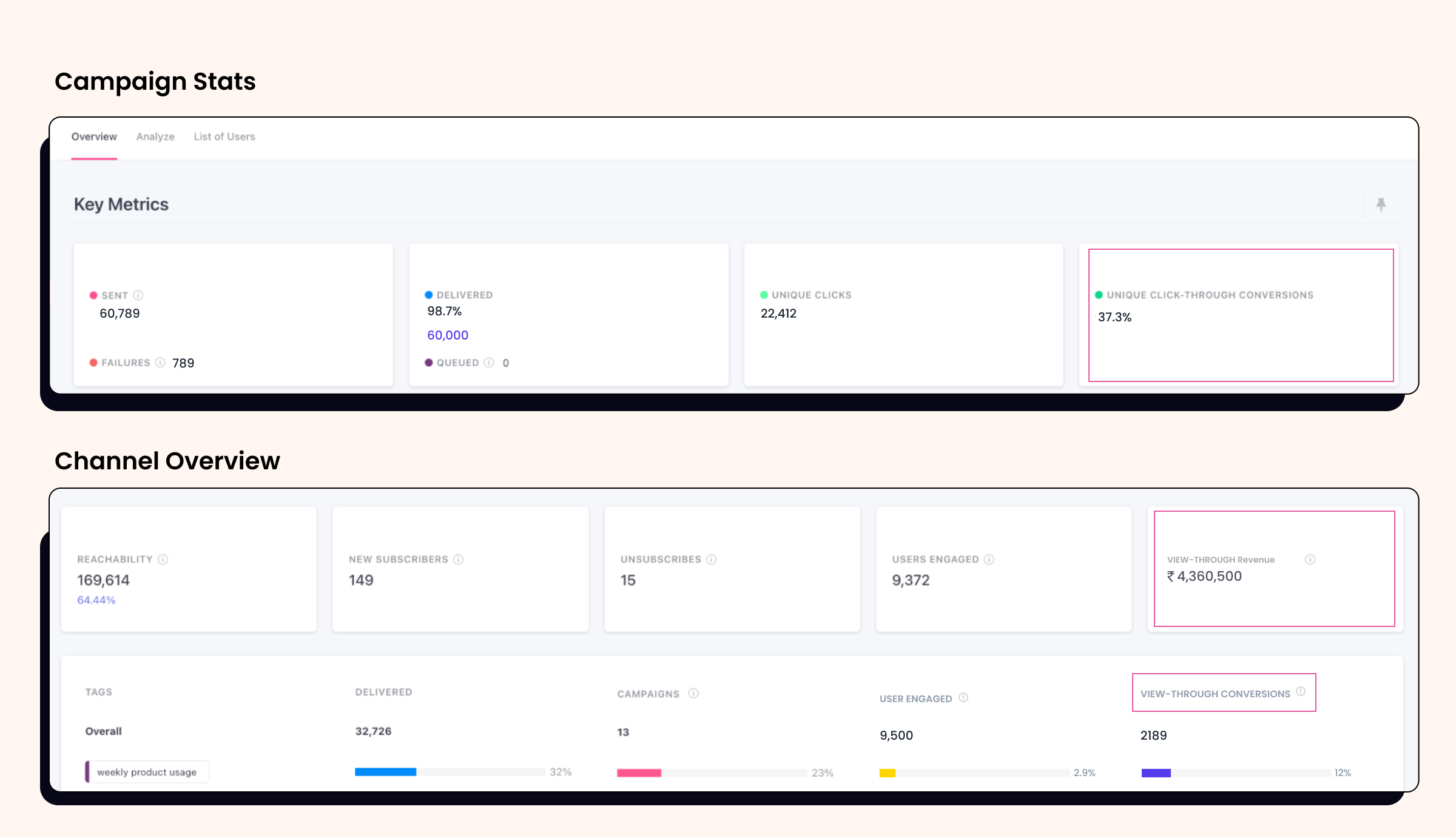
- List of Campaigns Page: Displays campaign performance with updated metrics.
- Engagement Overview: Tracks engagement metrics tailored to your conversion preference.
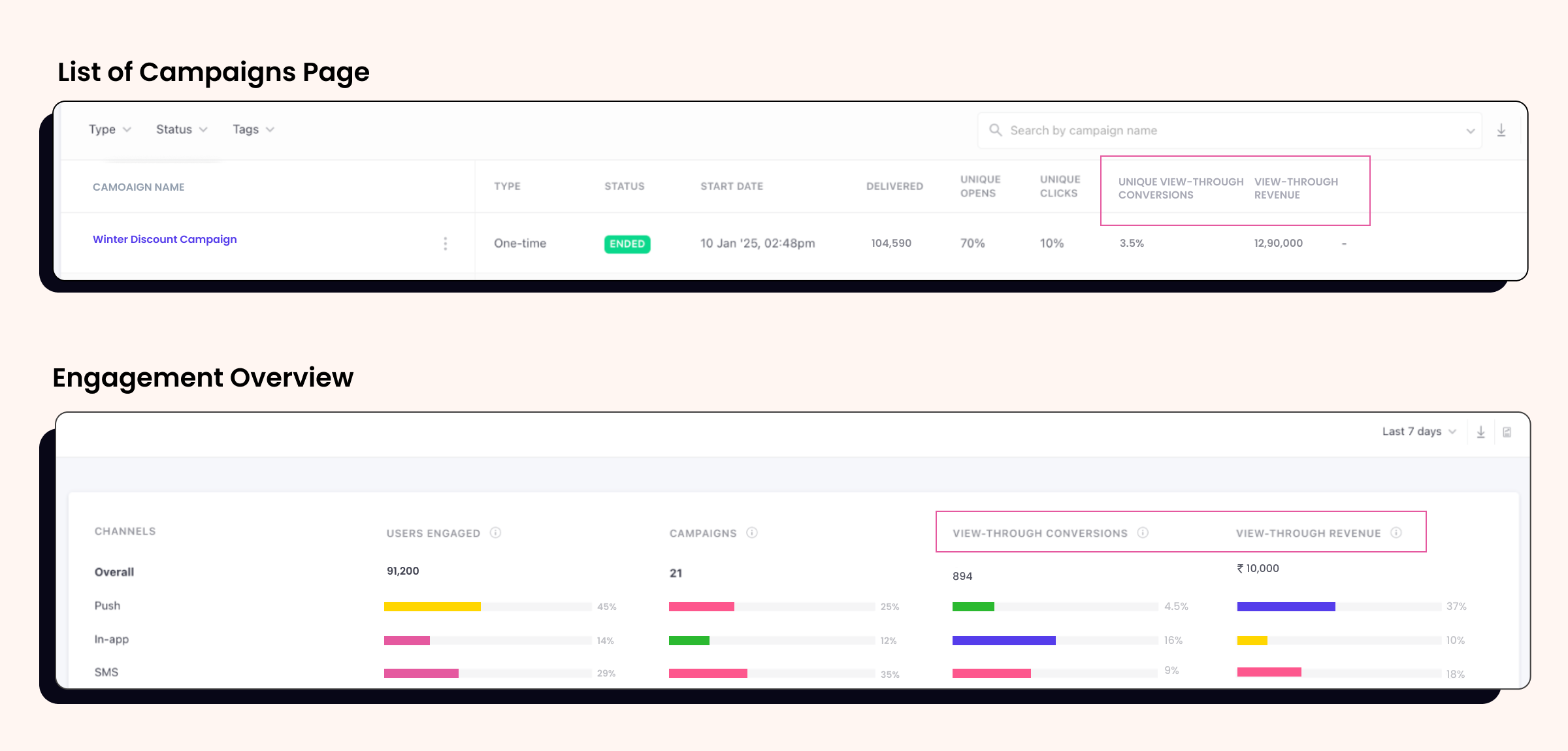
- Journey and Relay Overview: Reflects conversion data across all journeys and standalone campaigns.
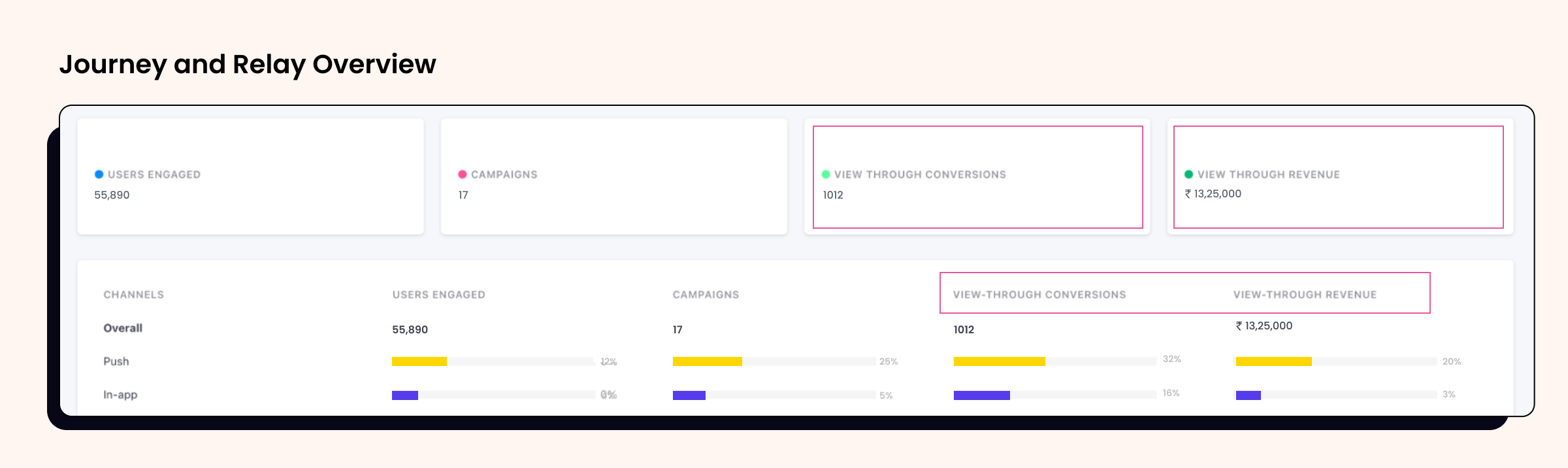
Impact on Control Group Metrics
Control Group (CG) metrics will remain consistent, ensuring reliable comparisons:
- Send-Through Conversion Data for CG: Conversion data for CGs will continue to use Send-Through Conversions, irrespective of the selected conversion type.
- There has been no change in Uplift Calculations. Based on Send-Through Conversions, uplift metrics will still calculate the difference between the Target Group (TG) and the CG.
- Control Group Reports: CG stats and reports will remain unaffected, preserving the accuracy of these insights.
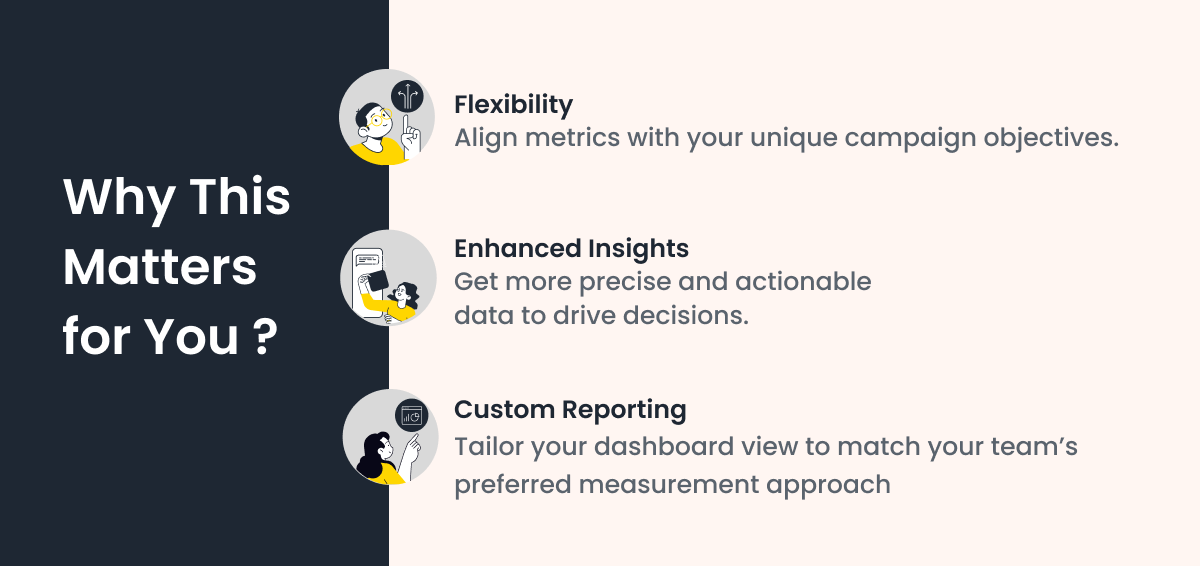
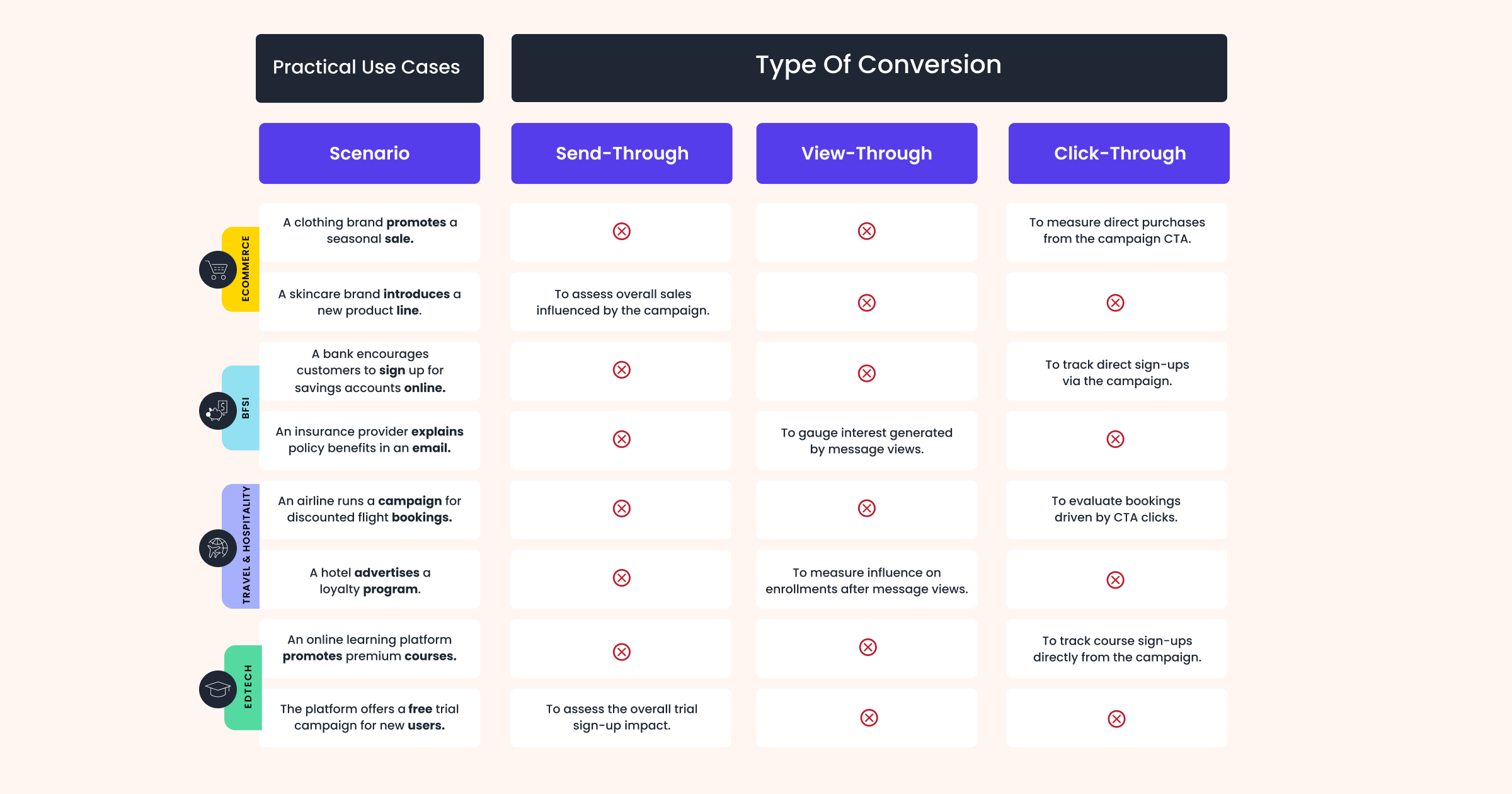
Conclusion
The ability to customize conversion metrics is a game-changer for WebEngage users. Selecting the most relevant conversion type for your campaigns can uncover deeper insights, optimize performance, and align metrics with your business goals.
To get started, update your Conversion Card Setting on the dashboard today. For detailed steps and guidance, check out our Knowledge Base.
Take control of your campaign metrics and redefine success with WebEngage!






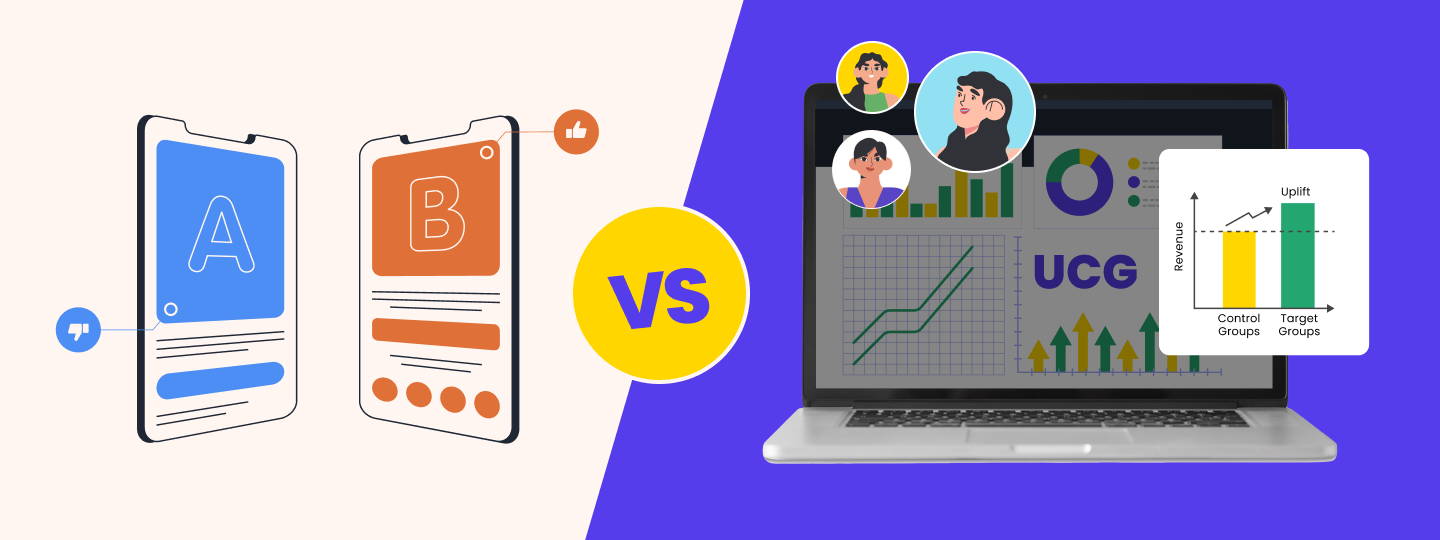
 Priyam Jha
Priyam Jha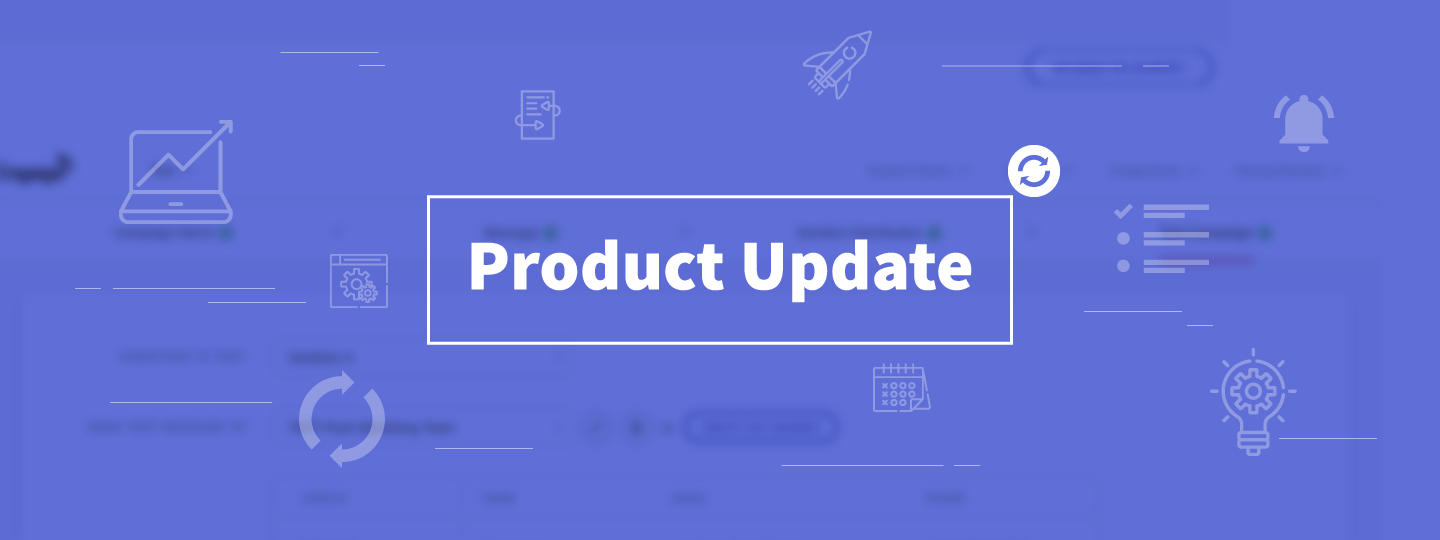
 Harshita Lal
Harshita Lal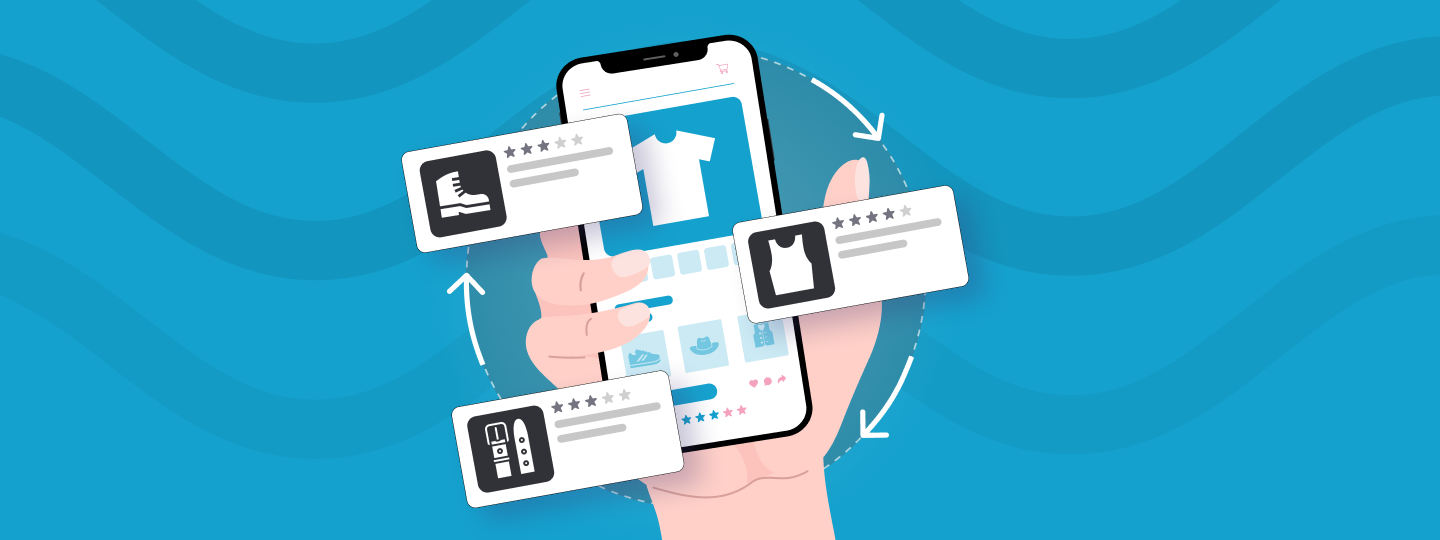
 Prakhya Nair
Prakhya Nair