In the ecommerce sector, Stock-out or Out-Of-Stock is defined as the shortest horror story for both a customer and a marketer. For a customer because his/her desired item is unavailable. For a marketer because he can lose that customer to his competitors.
However, it’s 2017 and we have a plethora of Back-in-Stock Notification tools and widgets readily available. And most of them operate on the similar lines:
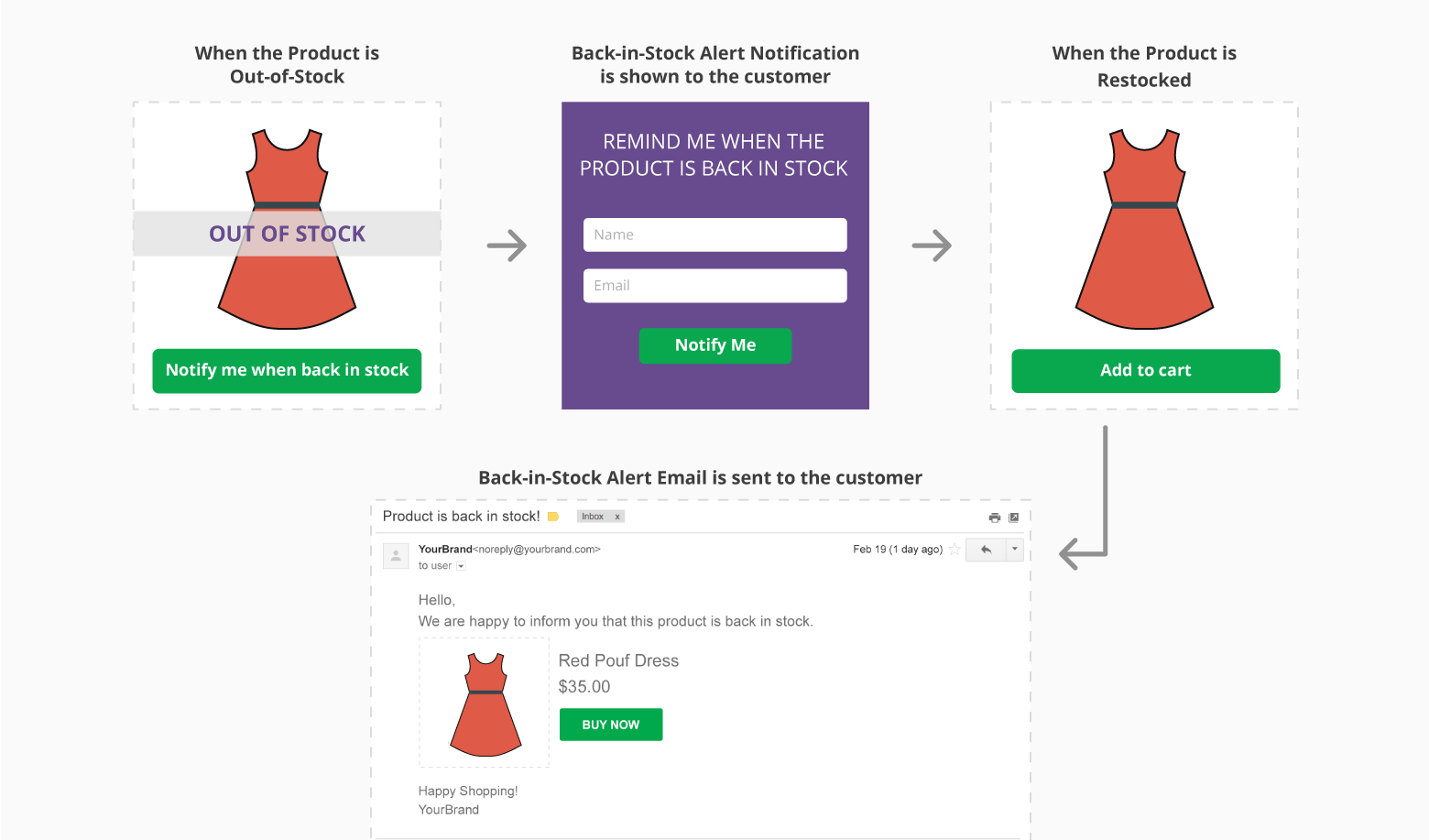
These are some of the Back-in-Stock Alert tools in the market:
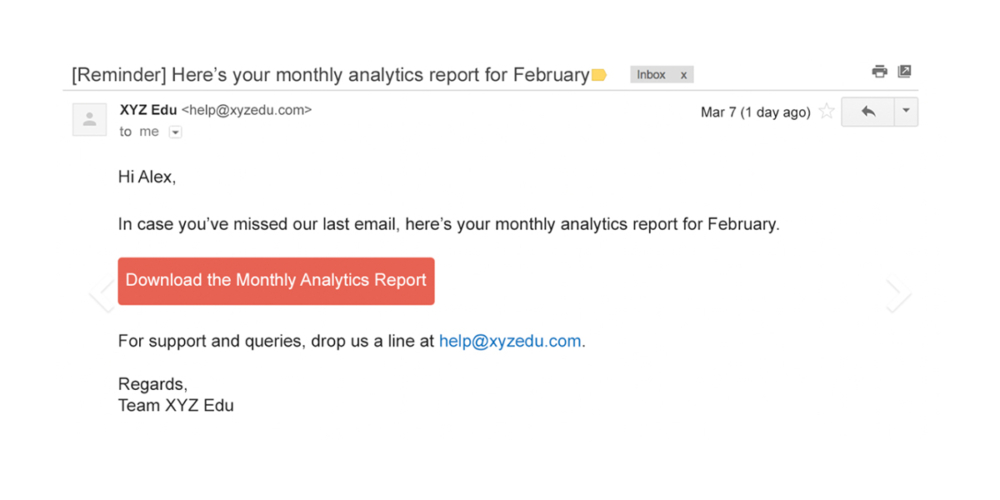

And the list continues.
By and large, all these tools and widgets promise you ‘a happy and loyal customer who will make repeat purchases and have a high LTV’.
But are you satisfied with their cookie-cutter approach?
Are you hyper-personalizing the content of the back-in-stock email?
Are you using channel optimization hacks to reach your customers via multiple channels?
If the answer to any of these questions is NO then you might want to keep reading further.
How to automate an intelligent back-in-stock alert campaign with WebEngage Journey Designer
Let’s understand how you can employ WebEngage Journey Designer to automate a Back-in-Stock Alert Campaign with the help of a use-case.
XYZ is an online fashion store with a huge customer base. A few months back, it was losing most of its customers to competitors due to stock-out. In order to retain them, it decided to run this (personalized!) On-site Web Notification on out-of-stock product pages.
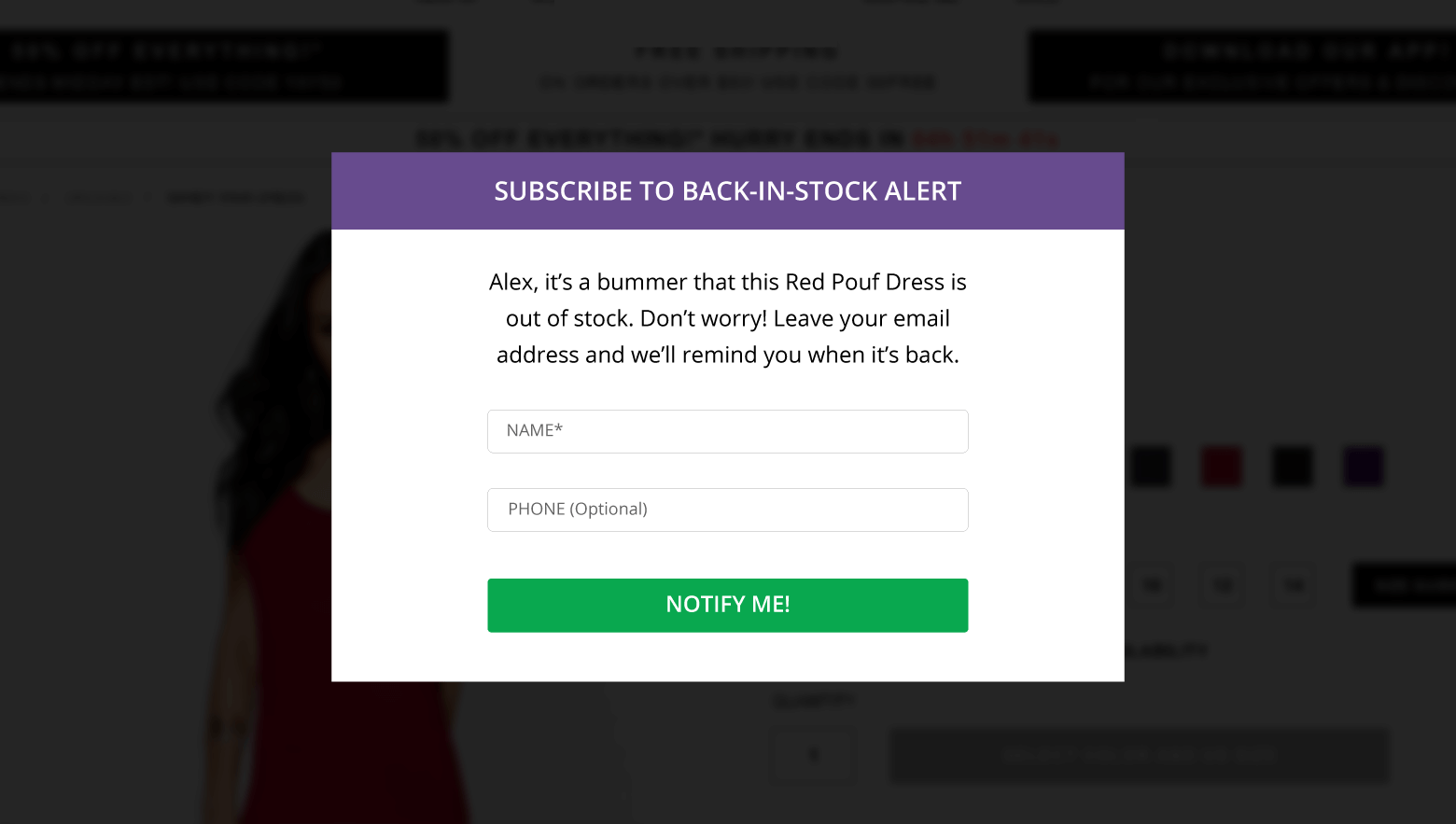
When a user clicked on ‘Notify Me!’, XYZ pushed the below-mentioned event.

And simultaneously, that user entered the journey shared below:
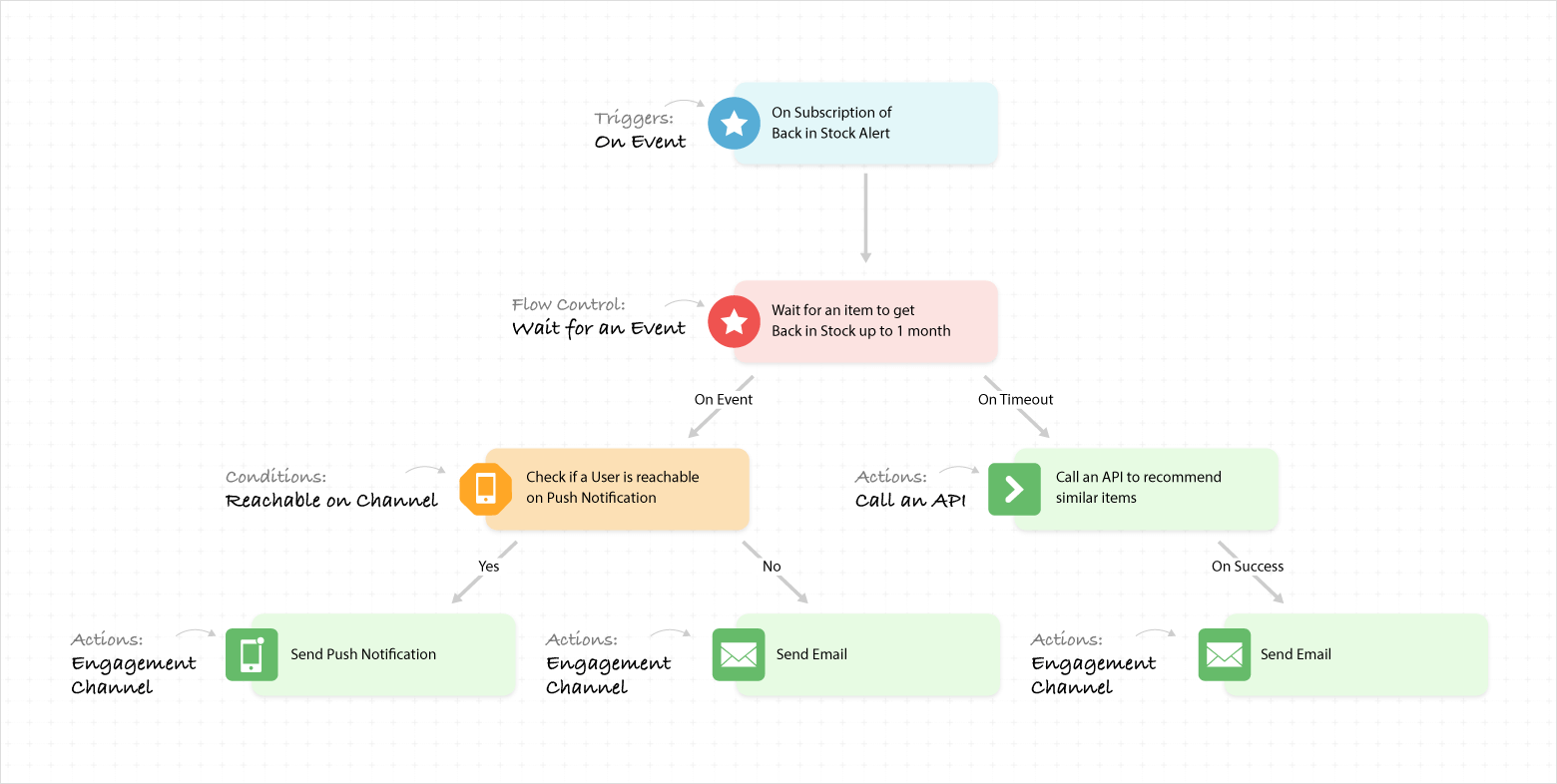
(You can learn more about Journey Designer here)
Whenever an item was restocked, the following event was triggered for all the users who had subscribed to that particular item.
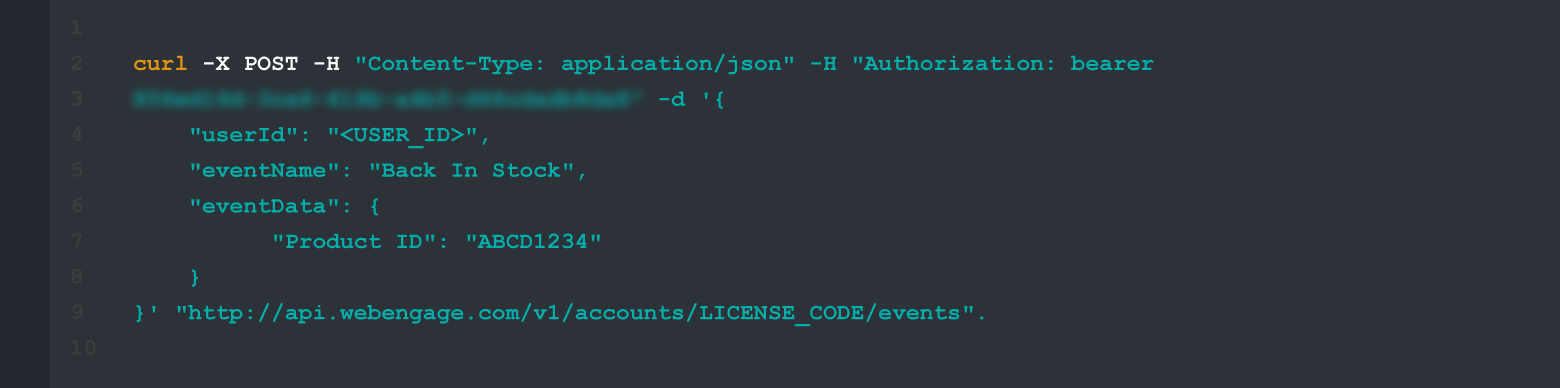
Hence, users who have subscribed to be notified for that item will receive either a Push Notification (primary channel) or an Email (secondary channel), both personalized!
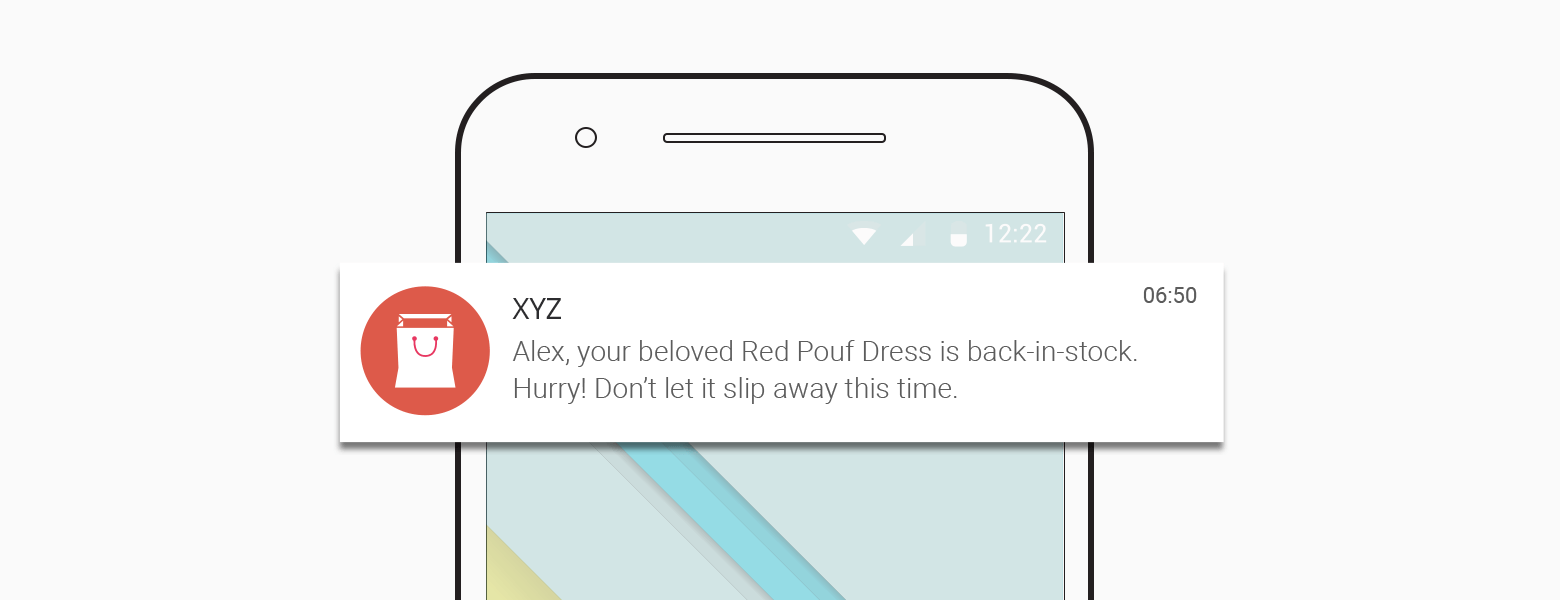
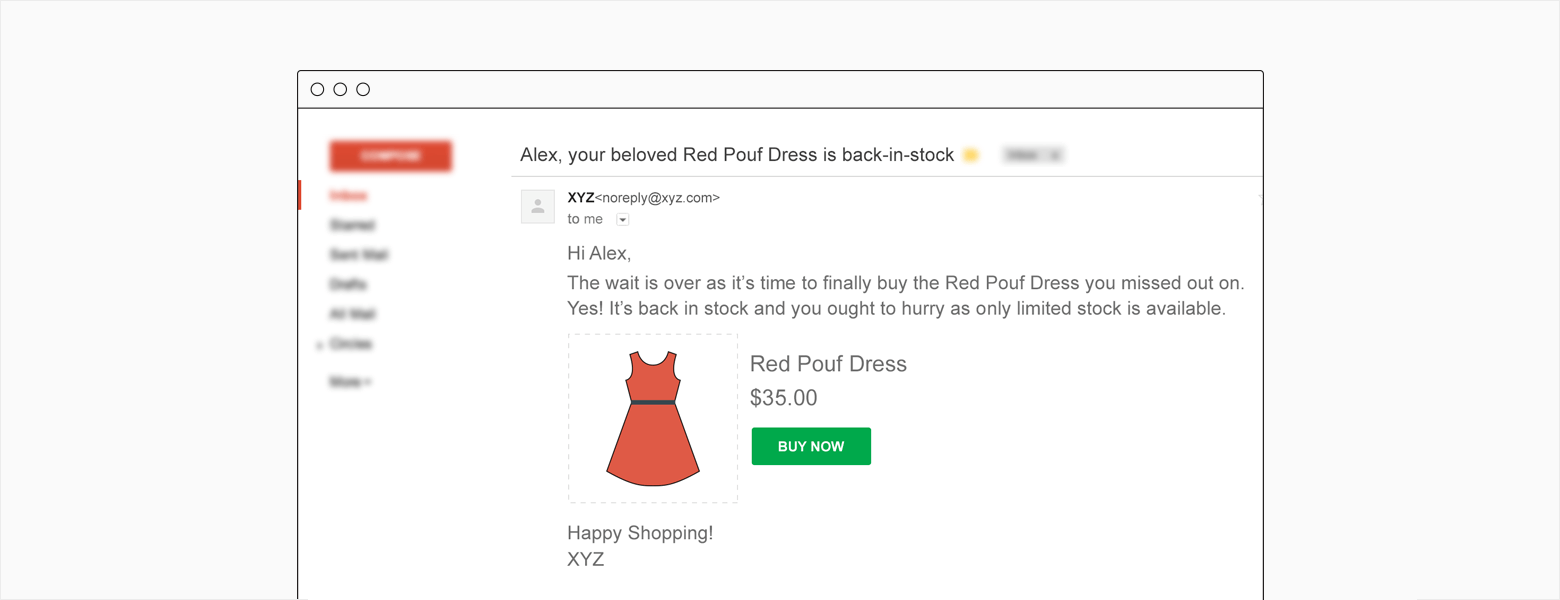
In addition, if an item is not restocked within a month, its Back in Stock Alert Subscribers are sent a hyper-personalized email with recommendations.

There’s so much you can achieve with customer journey mapping. To know more about WebEngage Journey Designer, check out this Blog Post and this Explainer Video. If you want to learn how the Journey Designer can help you meet your conversion goals, schedule a free demo now.
Bonus Read – 4 Tweaks To Improve Your E-commerce Conversions
10 Ultimate Use-Cases Of In-App Messages For E-commerce Apps





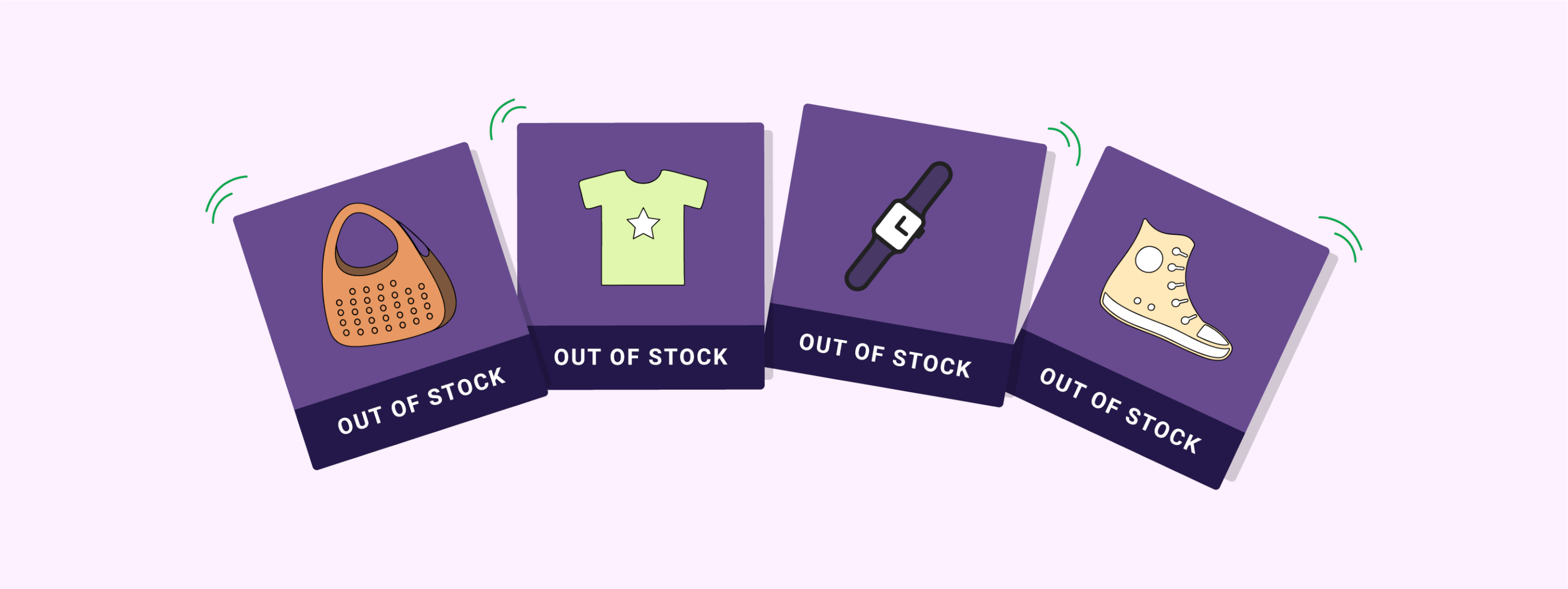

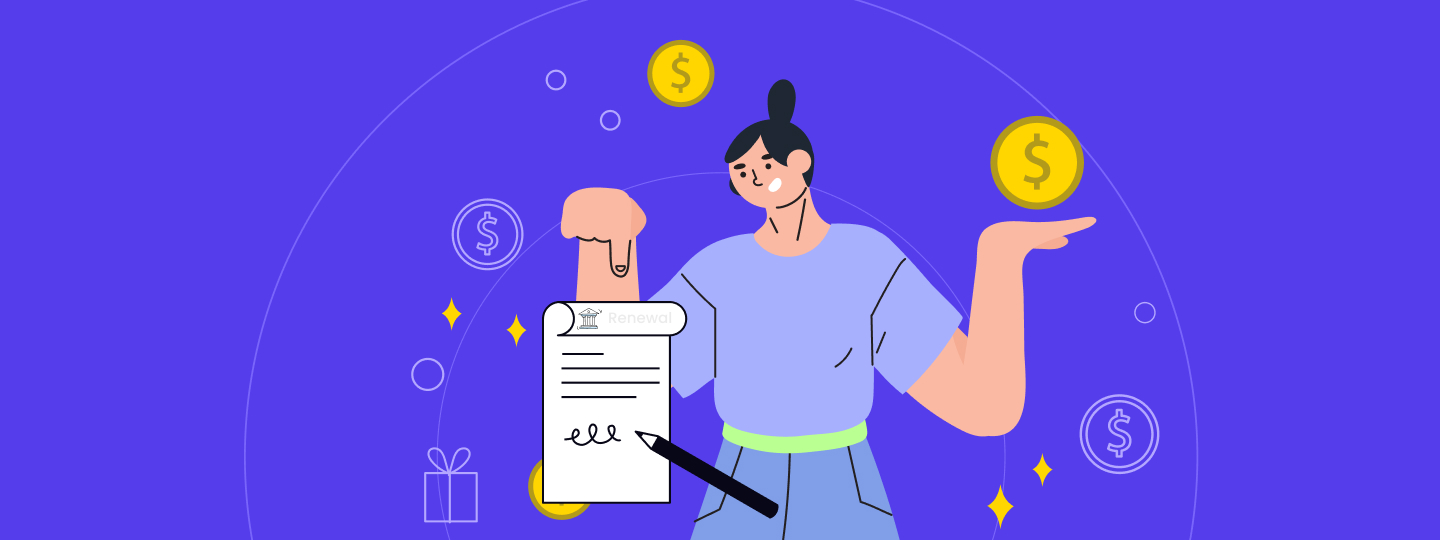
 Prakhya Nair
Prakhya Nair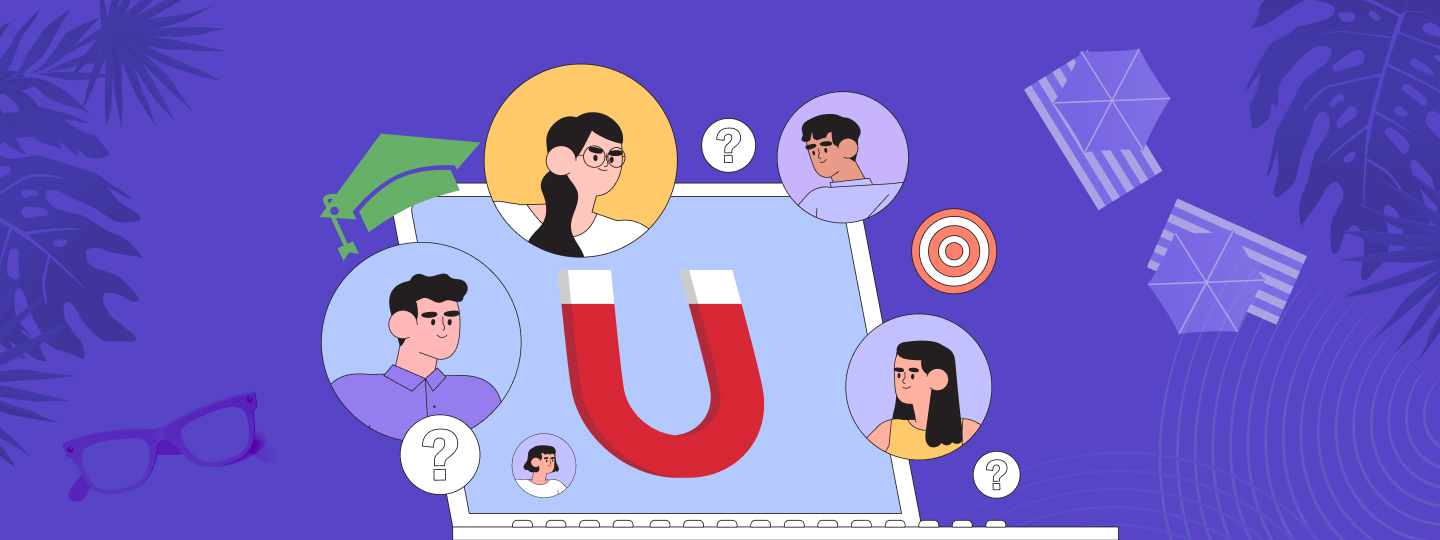
 Vanhishikha Bhargava
Vanhishikha Bhargava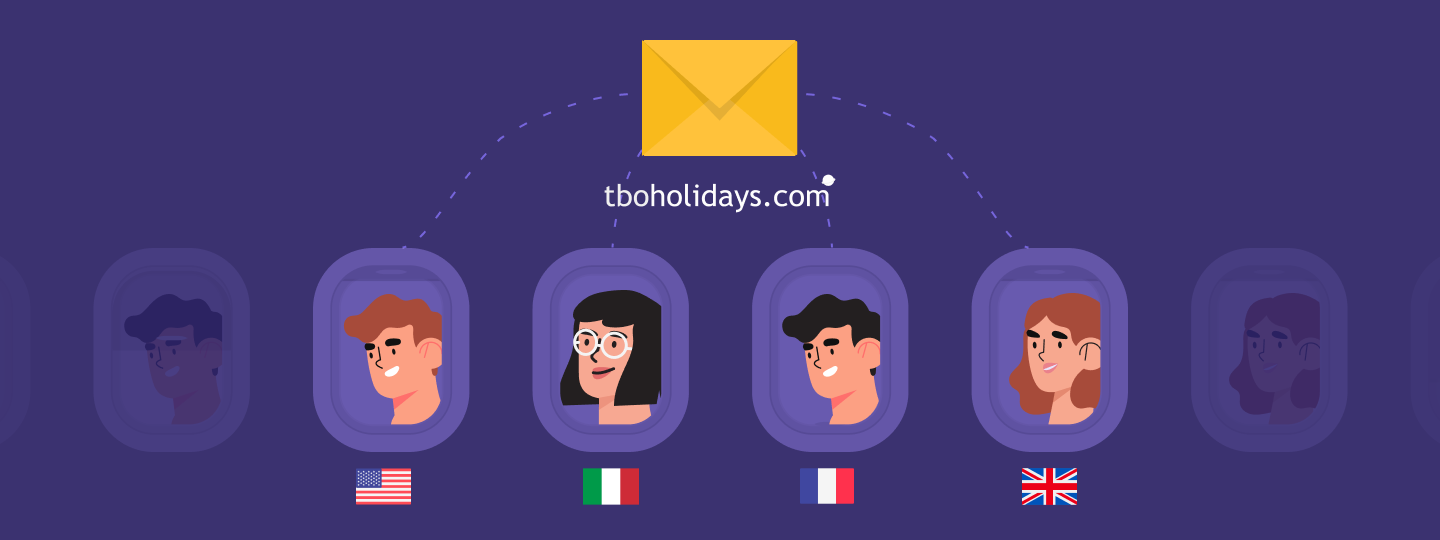
 Dev Iyer
Dev Iyer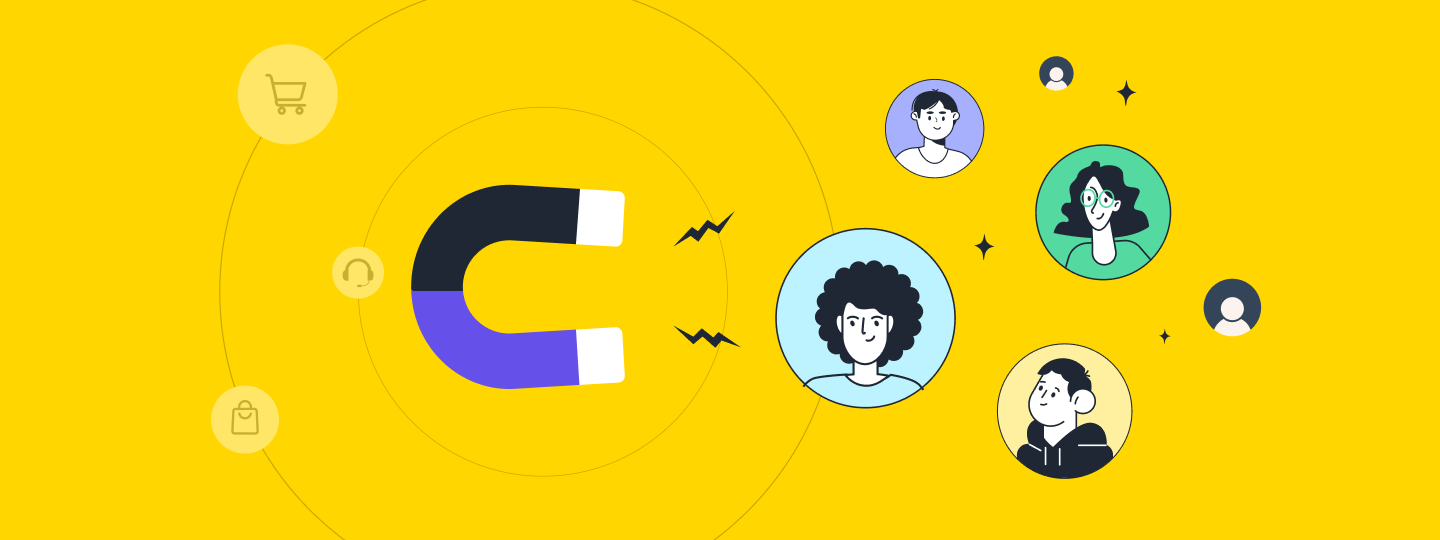
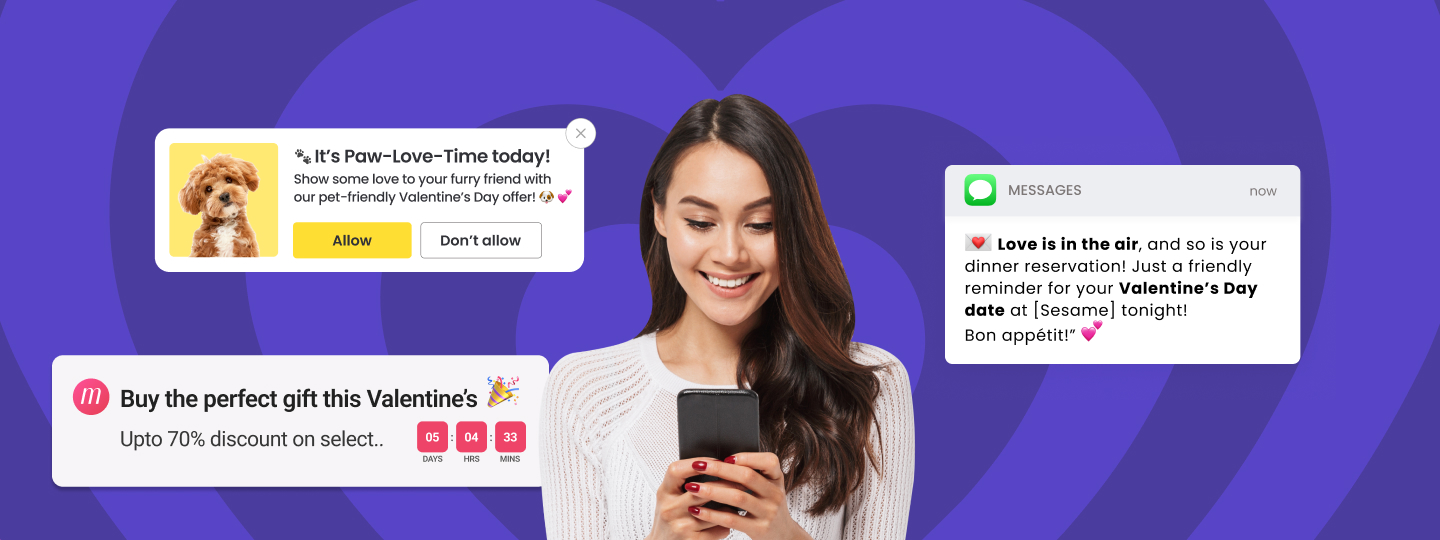
 Diksha Dwivedi
Diksha Dwivedi