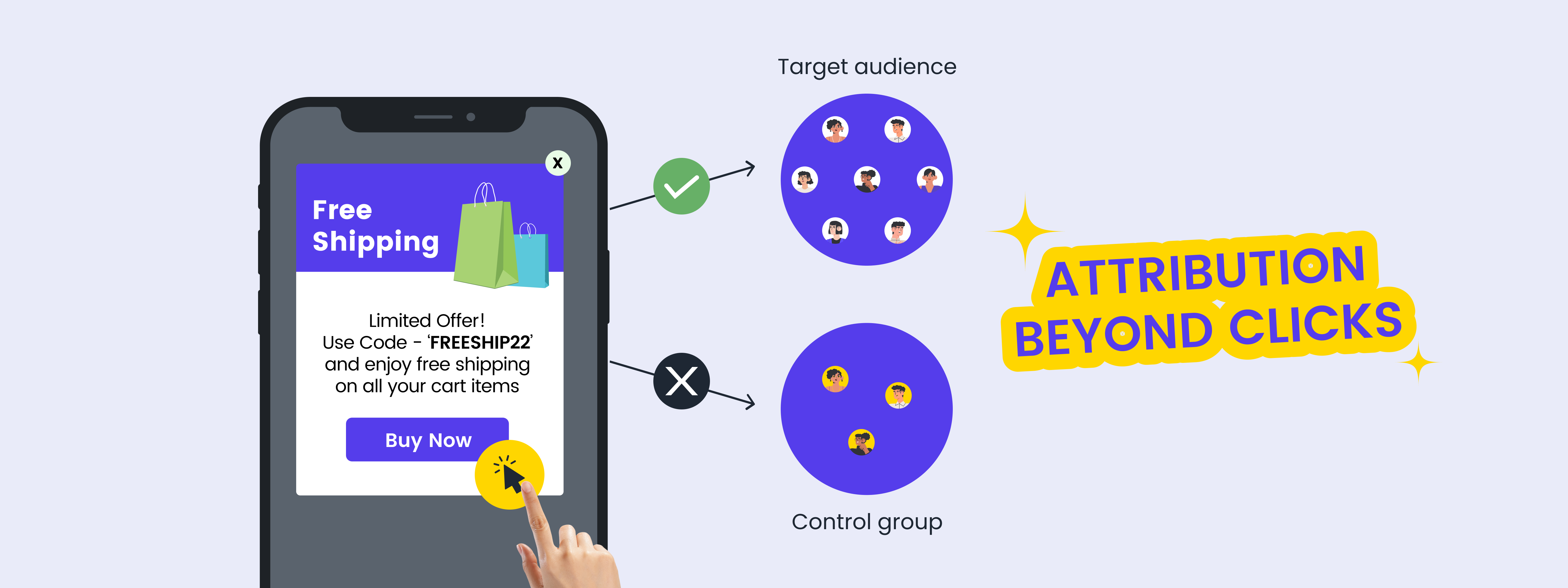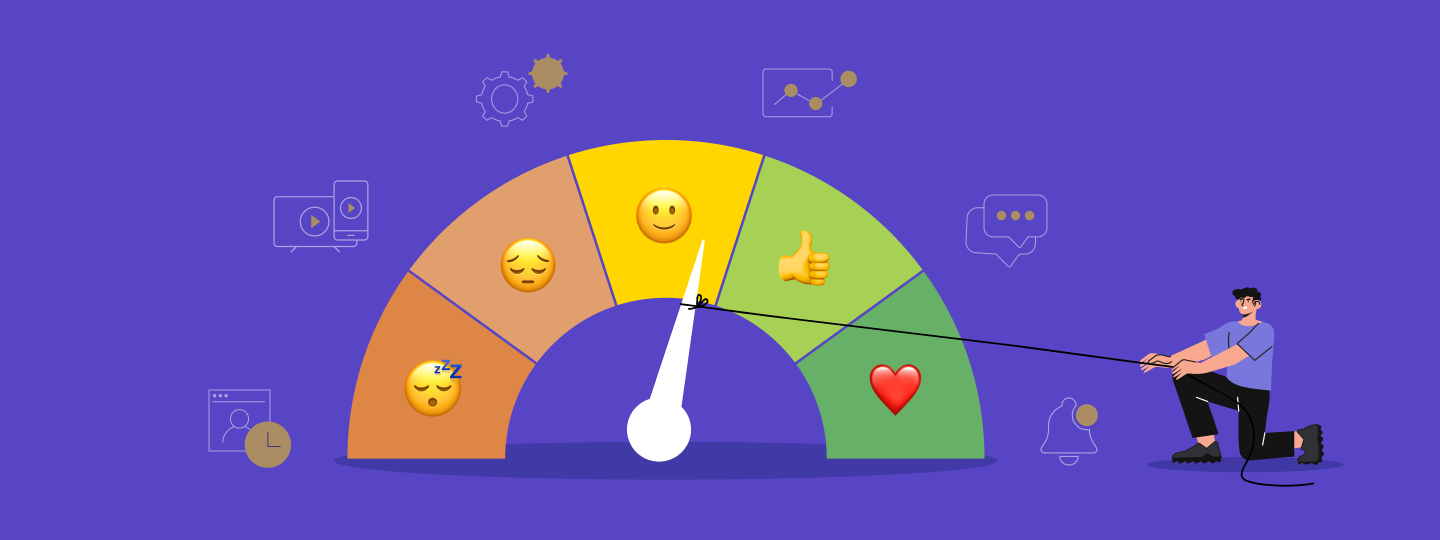As a marketing manager, you are likely responsible for overseeing multiple campaigns, channels, and metrics, which can make it challenging to stay on top of everything. According to a Hubspot report, the average marketer uses 6 different channels to reach their audience.
Analyzing customer trends, chalking behavior patterns, brainstorming campaign execution, and monitoring campaign performance – clearly, the process is demanding. So how does one ensure to not miss out on critical touch points or monitoring metrics that matter?
In such situations, setting up an automated alert helps, triggering the earliest sign of deviation for a specified event.
Introducing Custom Alert by WebEngage
Custom alert helps you take a proactive approach towards monitoring your data without logging into your dashboard each time you want to track a specific event. It helps you manage your workload more efficiently by allowing you to stay informed and take action when necessary. Discovery and alert set-up on your WebEngage dashboard can be done in two ways:
1. Event analytics
When looking at specific event analytics, you can select the alert option (located at the top right of the dashboard screen) and create a custom alert for that specific event.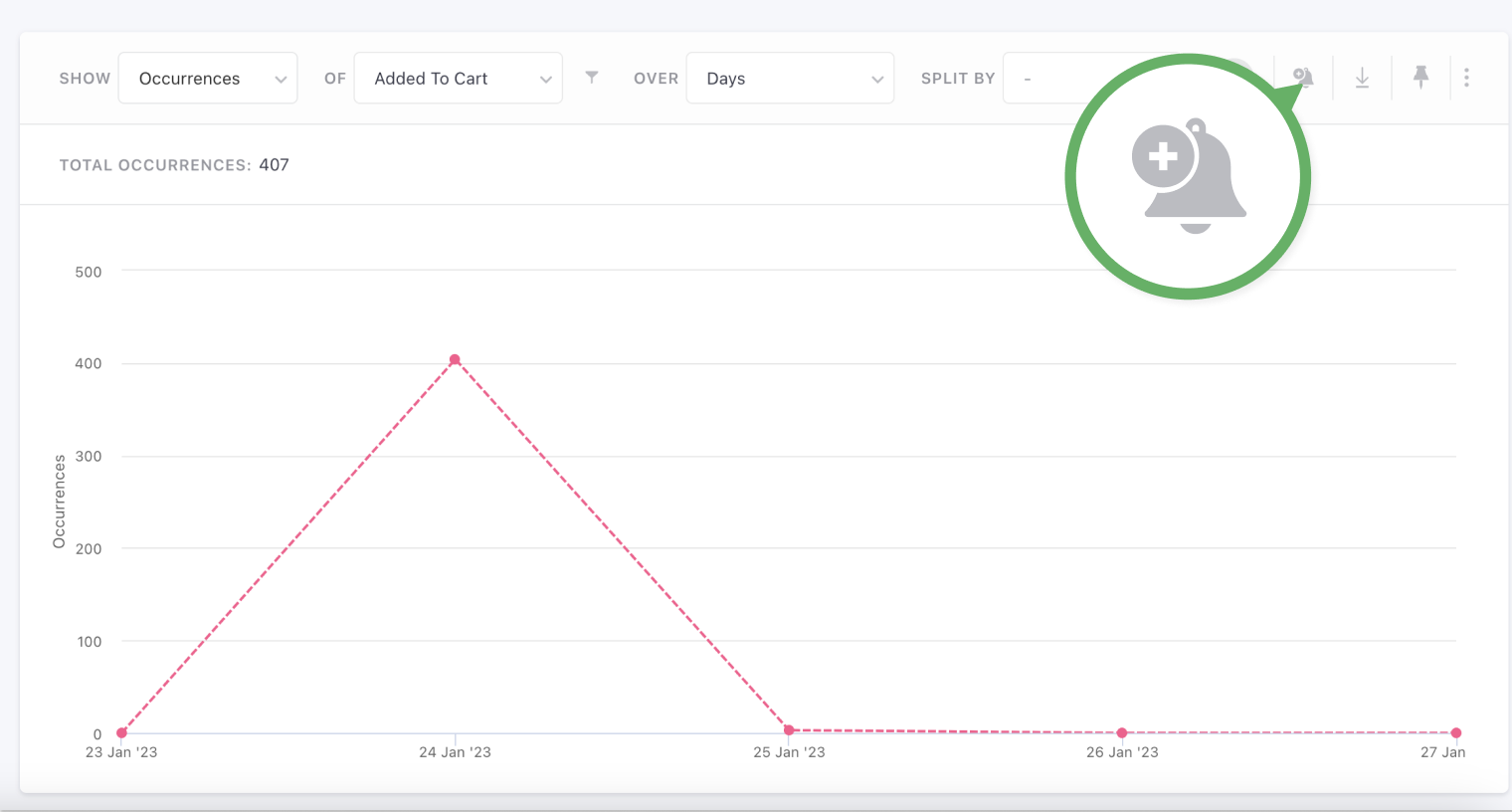
For example, while browsing trends for the custom event – newsletter subscribed, you notice a sudden rise. Create an alert for this event so that you get notified the next time there is a significant rise.
2. Alerts tab in the navigation bar
Access the Alert section from Data Platform and click on the plus icon to create an alert. As shown in the supporting video, complete the necessary details and create an alert.
For more information on setting up custom alerts, read our documentation.
Why Use Custom Alert?
Custom alerts can be helpful in:
1. Real-time monitoring
Custom alerts can provide real-time monitoring of important events within a system, allowing users to respond quickly to issues or anomalies.
2. Proactive issue management
By setting up custom alerts for critical events or conditions, users can proactively manage issues before they become major problems.
3. Better decision-making
Custom alerts can provide valuable insights into system performance, enabling users to make informed decisions about optimizing their systems.
4. Increased efficiency
By automating alert notifications, custom alerts can help to increase efficiency and productivity by reducing the time and effort required to monitor systems manually.
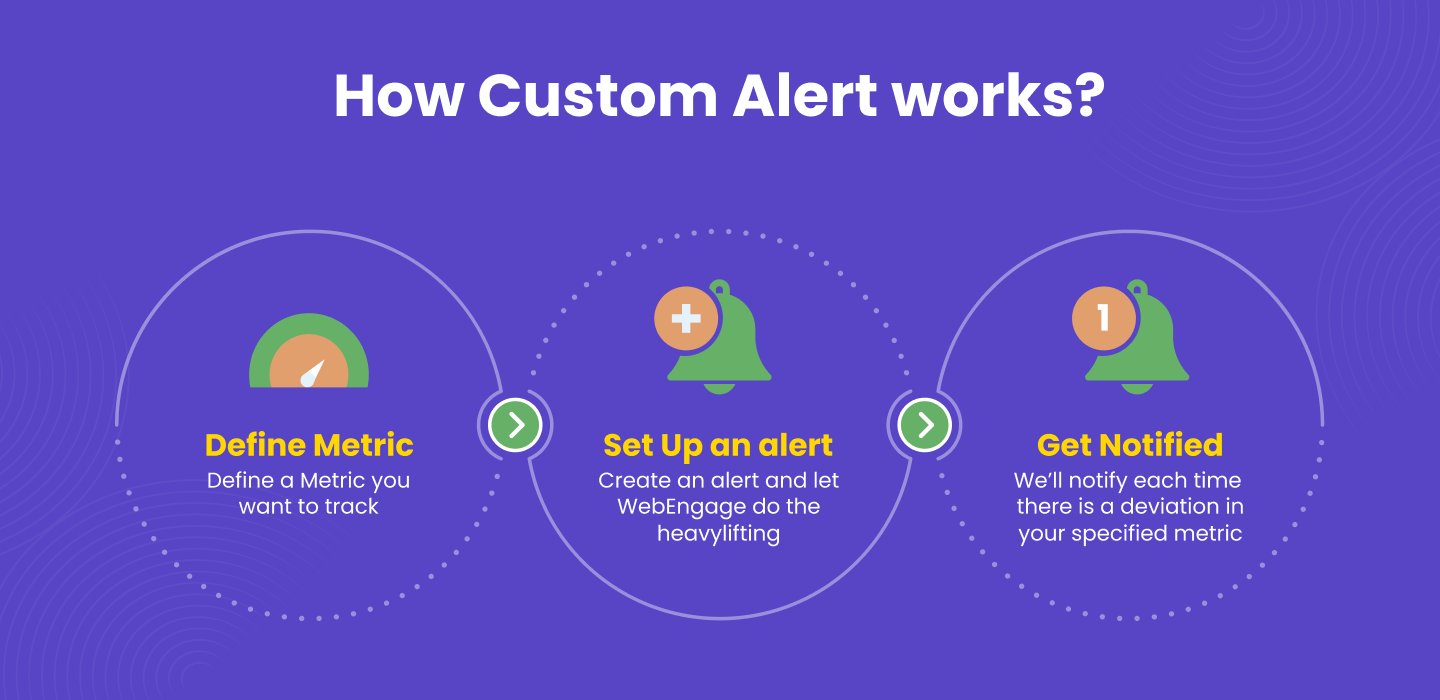
Kickstart with Some Use Cases We Recommend
If you’re looking to set up custom alerts and need some inspiration, we’ve got you covered. You can leverage custom alerts on our dashboard to:
1. Monitor newsletter subscriptions
It can be crucial to monitor and take preventive measures for sudden drops in your newsletter subscriptions. Set up a custom alert to get notified each time there is a 10% drop compared to the previous week.
2. Drop in purchase made event
Use a custom alert to get notified in case the purchase event count drops by 5% compared to the previous day. Additionally, add a layer of depth to this report by a category-wise split, giving you a complete overview of purchase event drop against each category.
3. Email bounce increase
Keeping a check on your email bounce rate is essential, as a high bounce rate can affect your email delivery and reputation. Set up a custom alert when email bounces increase by 5% compared to the previous day.
4. Push notification failure
Keep track of your push notification impressions by setting up an alert each time the failure count increases by 2% compared to the previous day. In case you don’t send push notifications over the weekends, you can opt for our system to check this alert only on weekdays by selecting the date filter under the advanced section when creating the alert.
5. Monitor monthly app traffic
Understand the trend of app opens by setting up a custom alert each time it reduces by 5% compared to the previous month. Additionally, make this alert more nuanced by adding iOS vs Andriod split. Further, this alert can be replicated for sessions on the website to monitor website traffic.
6. High customer queries count
Customer queries can indicate satisfaction; therefore, monitoring queries raised can be helpful. Set up a custom alert to get notified each time there is an increase in the number of queries raised (custom event) by 10% compared to the previous month.
Learn more about WebEngage’s capabilities as a Customer Data Platform to determine how custom alerts can be applied to different use cases.
Wrapping Up
Custom alert is an essential feature because it enables marketers to receive notifications in cases of deviations for specified events. It acts as a watchdog and keeps an eye out to help you proactively monitor and take appropriate action ahead of time. In case you wish to try this feature, reach out to us at product@webengage.com.
Hope you start making the most of these features and enjoy using them as much as we enjoyed developing them for you! We have some important and major feature releases in the pipeline. Stay tuned for more!
Test and measure the impact of your campaigns with WebEngage. Take a demo today!




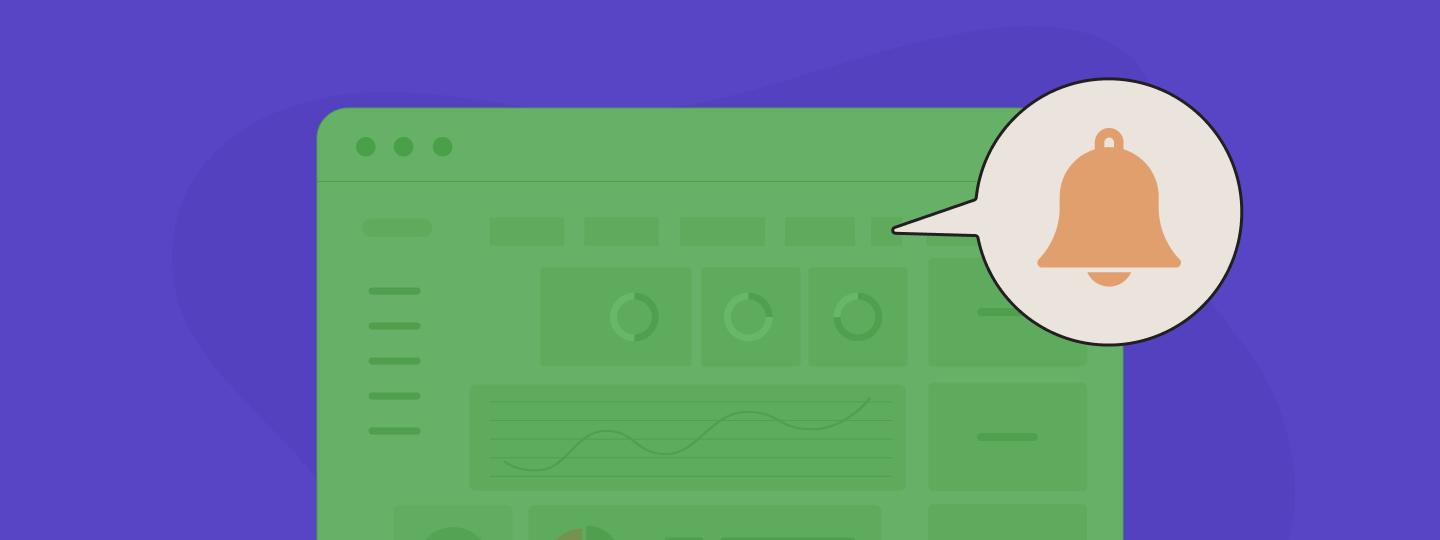

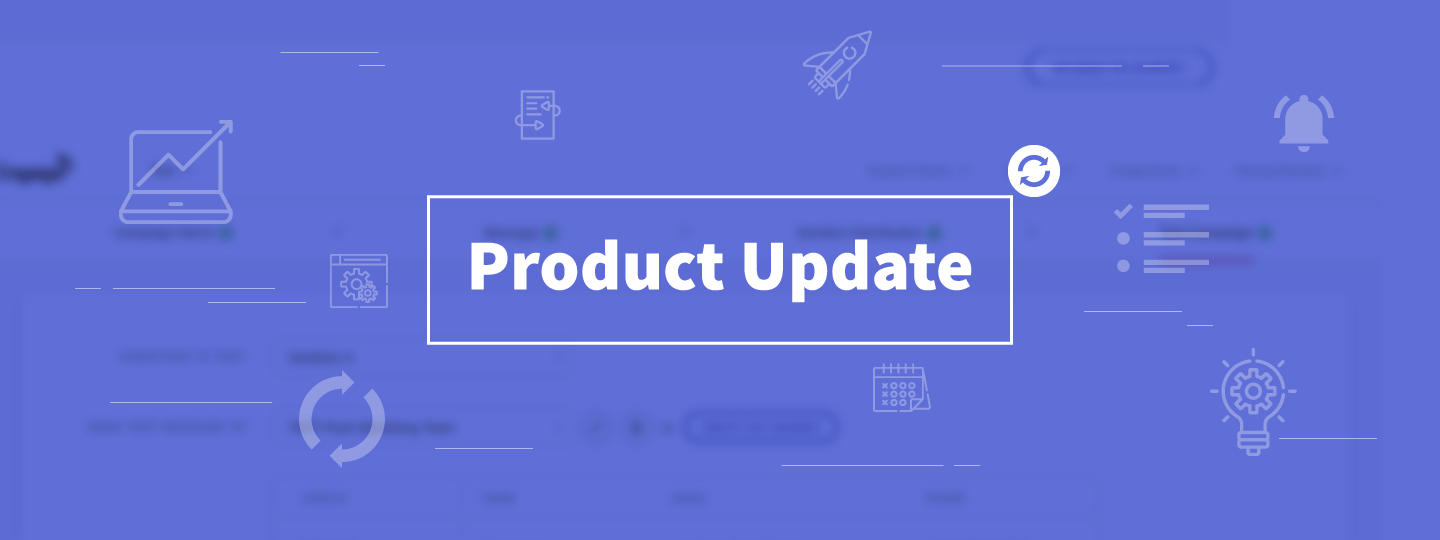
 Harshita Lal
Harshita Lal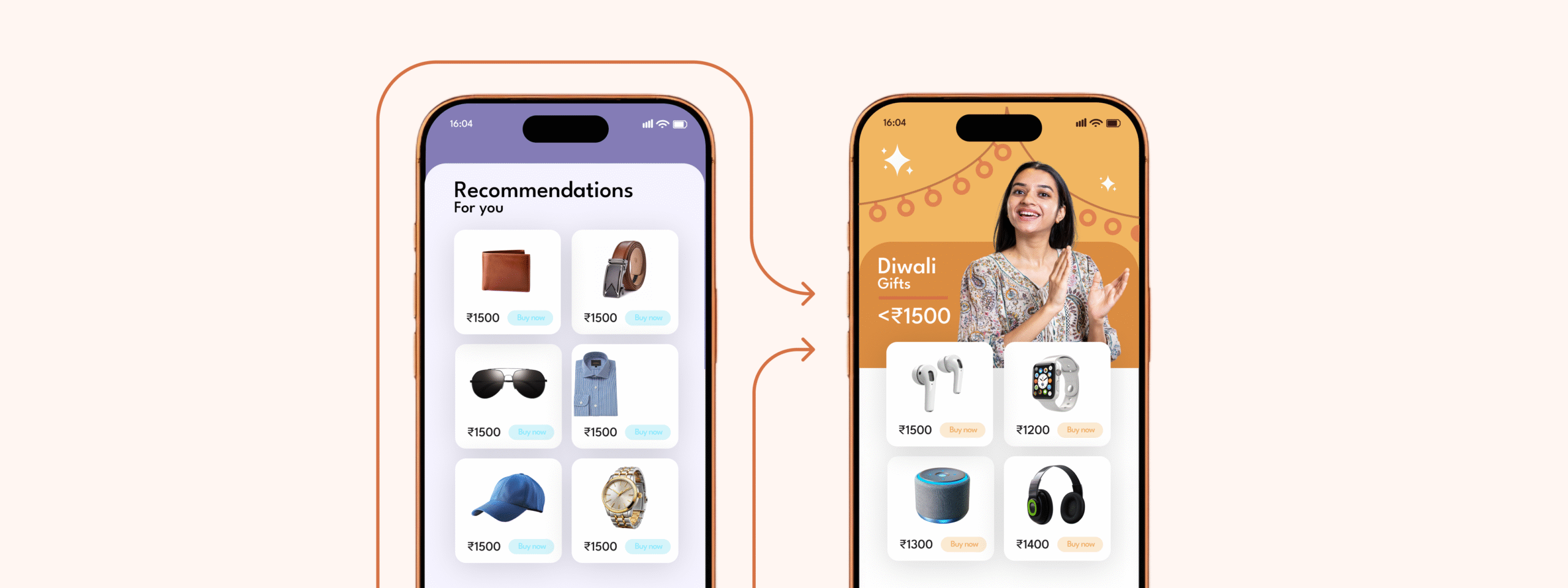
 Anmol Mewada
Anmol Mewada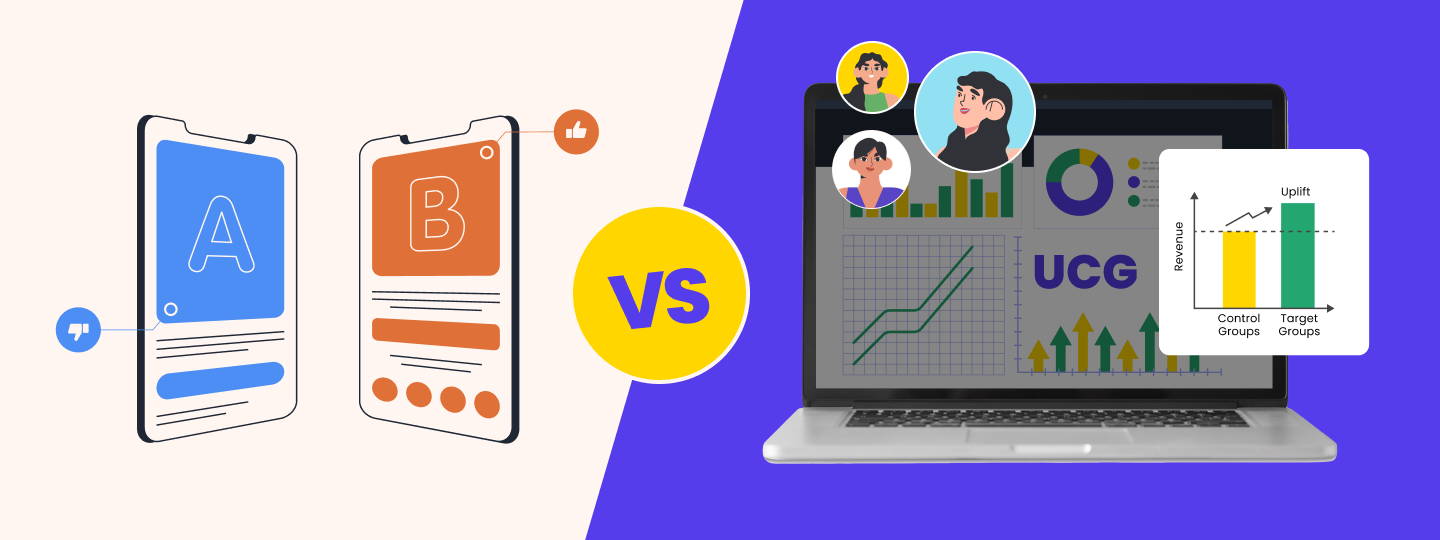
 Priyam Jha
Priyam Jha