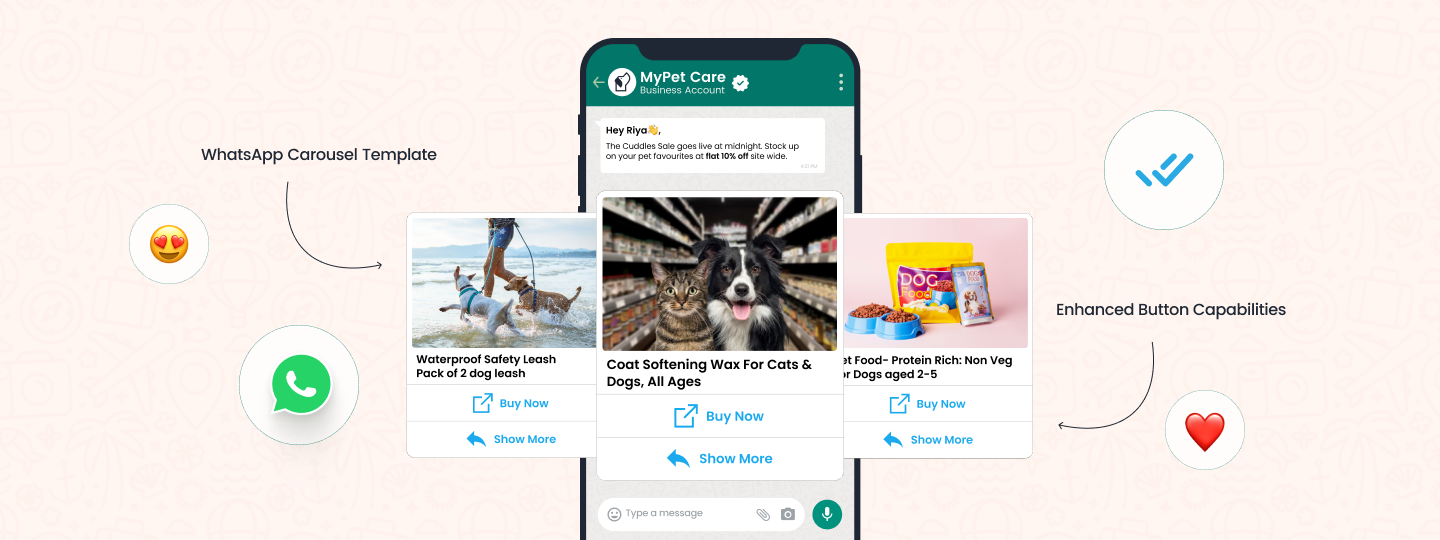As marketers, we know how tedious it is to manually search for a commonly tracked metric or commonly used feature.
But what if you could solve it?
WebEngage’s custom dashboards have always been a step ahead in terms of giving our customers the needed analytics to take their personalization a step ahead. And now we have a 2.0.
Our Quick Switch & Scheduled Emails features promise to revolutionize the way our users interact with their data dashboards, offering an enhanced and seamless experience.
With Quick Switch, you can not only bring all your frequently-tracked metrics on one page but also make it the first page you land on – thereby giving you the most important metrics in the first view.
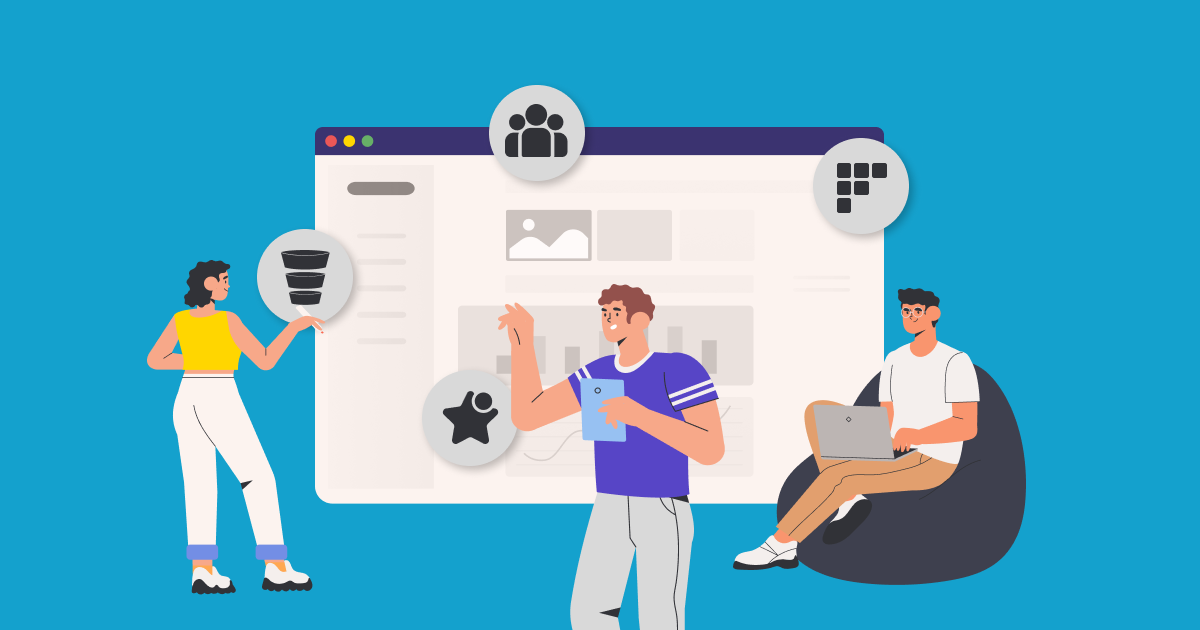
As of now, users can create custom dashboards, providing a consolidated view of essential information. This streamlines the process, eliminating the need to navigate through various sections of the dashboard. All custom dashboards are neatly listed on the Dashboard list page, accessible at the user’s convenience.
What can you expect?
Quick Switch introduces an exciting twist to the existing dashboard functionality. Users can now set any dashboard as their default, significantly enhancing workflow efficiency. Once a default dashboard is chosen, it becomes the landing page every time the user opens their project, creating a holistic experience for users and customers.
Switching between multiple dashboards is a breeze – users can access all their dashboards by clicking on the down arrow next to the Dashboard title.
Have a look at the Knowledge Base for more information.
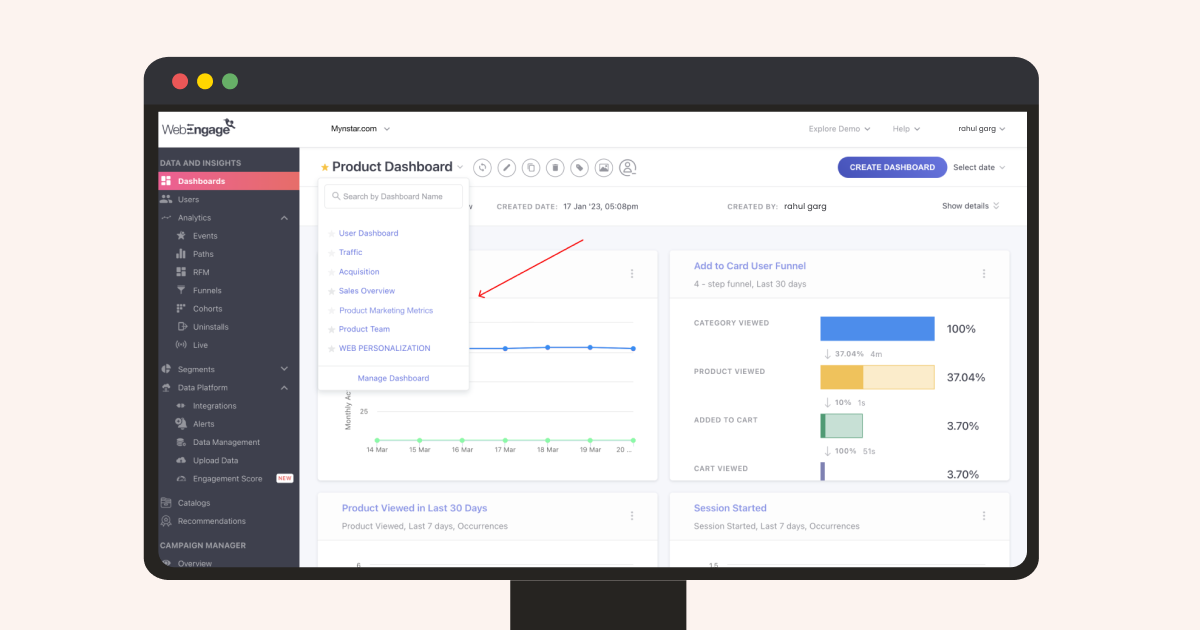
If you wish to manage your dashboards, a simple click on the ‘Manage dashboard’ option will redirect you to the familiar dashboard list page.
Use any of the three convenient options to set a dashboard as default:
- Quick Switch Dropdown: Users can directly set a dashboard as their default by clicking on the star icon from the Quick Switch dropdown.
- Dashboard Page: While viewing a dashboard, users can click on the star icon next to the title to set the current dashboard as their default.
- Listing Page: On the dashboard listing page, users can click on the action button and find the option to set the dashboard as default.
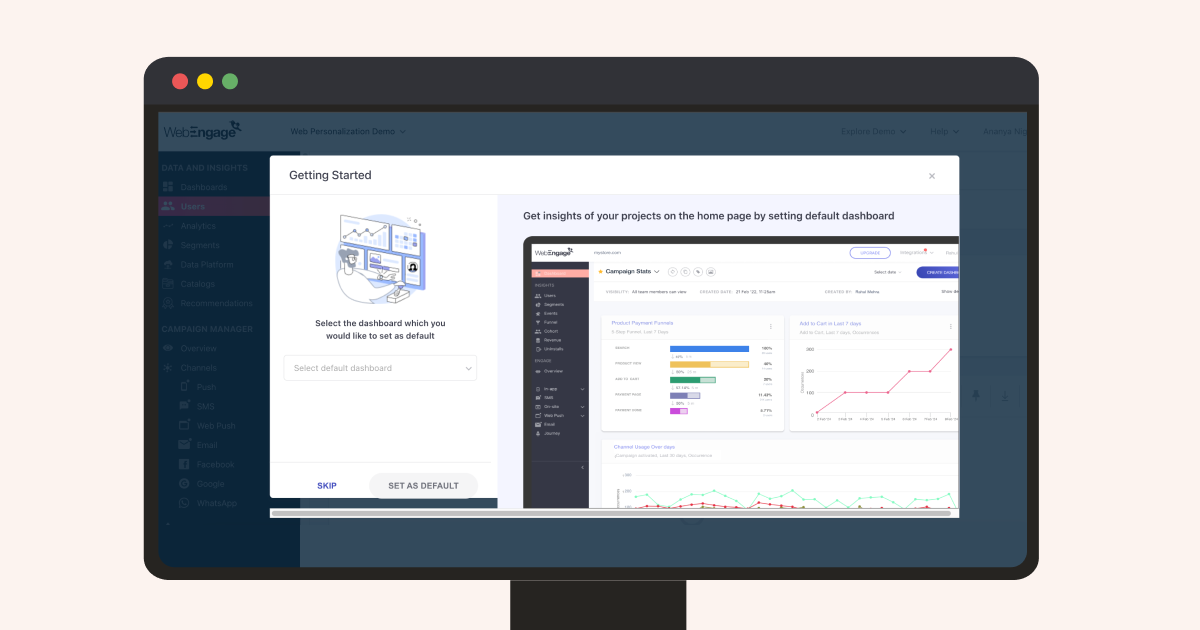
How can my team use Quick Switch?
No matter what team you’re in, there’s something for everyone.
Teams can create their custom dashboards and have their most important metrics available quickly, thereby increasing efficiency. Here is a quick glance at the teams and the metrics they can track on the go:
- Marketing: Track funnel conversions, repeat behavior through cohorts, and user reachability on different channels.
- Sales: Revenue impact, monetization funnels, and more.
- Product: Track users’ split, known/unknown status, MAU/DAU, Uninstall trends, and more.
Scheduling Emails Your Way
As WebEngage users, you will now be able to get your dashboard data by email and view your pinned metrics at a fixed frequency without having to log in to the dashboard.
You will be able to subscribe to a particular dashboard and add multiple users of the same dashboard to get the metrics you want.
How do I do this? In 3 ways:
- Set the frequency and subscribe to a dashboard from the action button by clicking on the edit option.
- While creating a dashboard, enable the option to ‘notify’ and set the frequency.
- Click on the subscribe icon from the dashboard page.
Please note: By default, the creator’s name will be listed in the notify option, but the notification will only be triggered once the frequency is set.
For subscribed users whose email ID is deactivated, the scheduled email will automatically stop.
The schedule will have 3 frequency options to select from:
- Daily
- Weekly
- Every X Days
Moreover, you can customize the subscribe action based on user visibility. Meaning you can set the frequency for just yourself, specific team members, all team members with view access, and all team members with edit access.
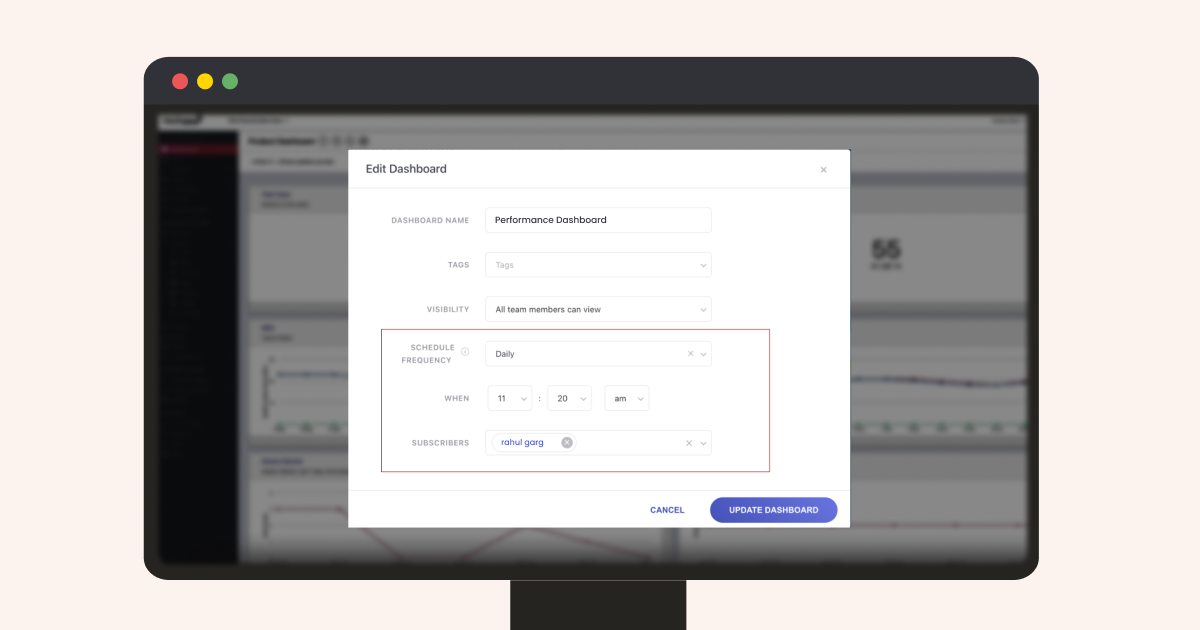
In conclusion,
WebEngage’s Quick Switch and Schedule Email features are poised to elevate the user experience to new heights. Offering unprecedented control over dashboards and enhancing workflow efficiency is a testament to our commitment to innovation in the field of data analytics.
As the future unfolds, the potential for setting multiple default dashboards hints at even greater user empowerment. Stay tuned as WebEngage continues to shape the future of user engagement and data analytics.
Please get in touch with your Customer Success Manager, or reach out to us at product@webengage.com to know more.





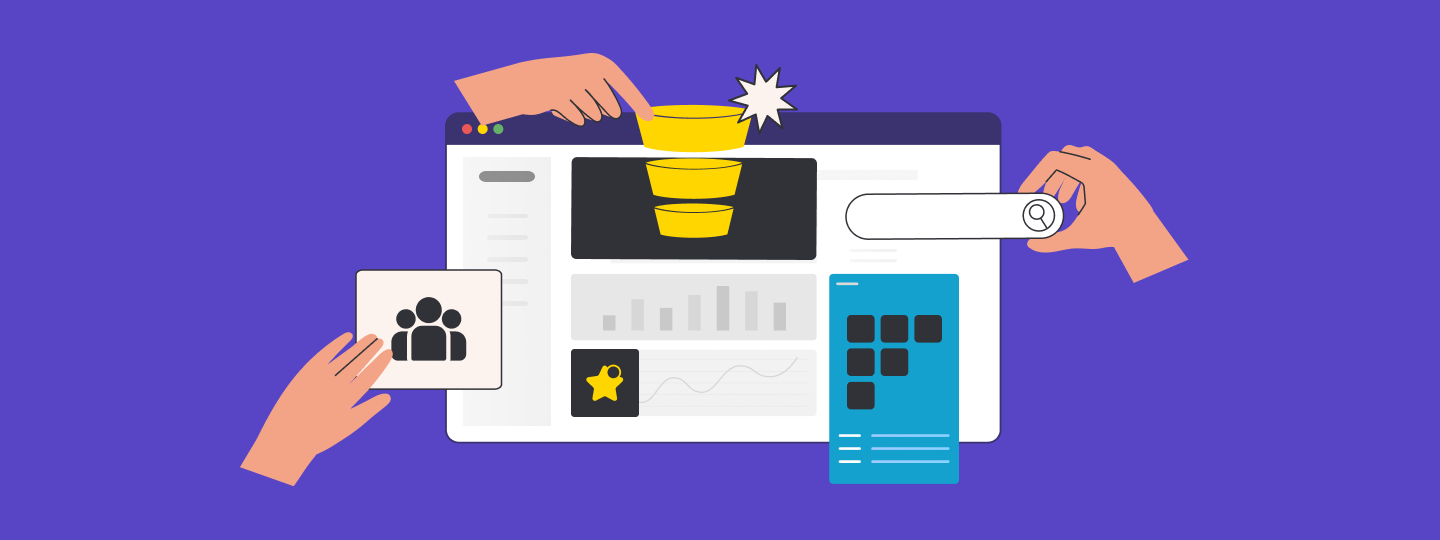

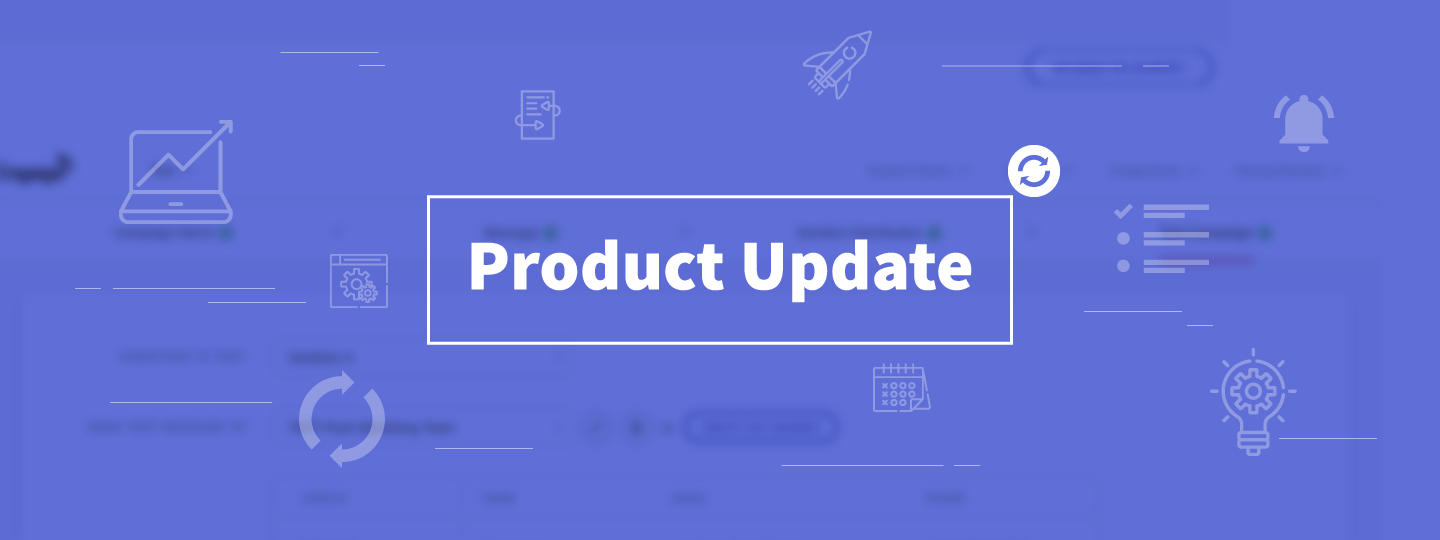
 Harshita Lal
Harshita Lal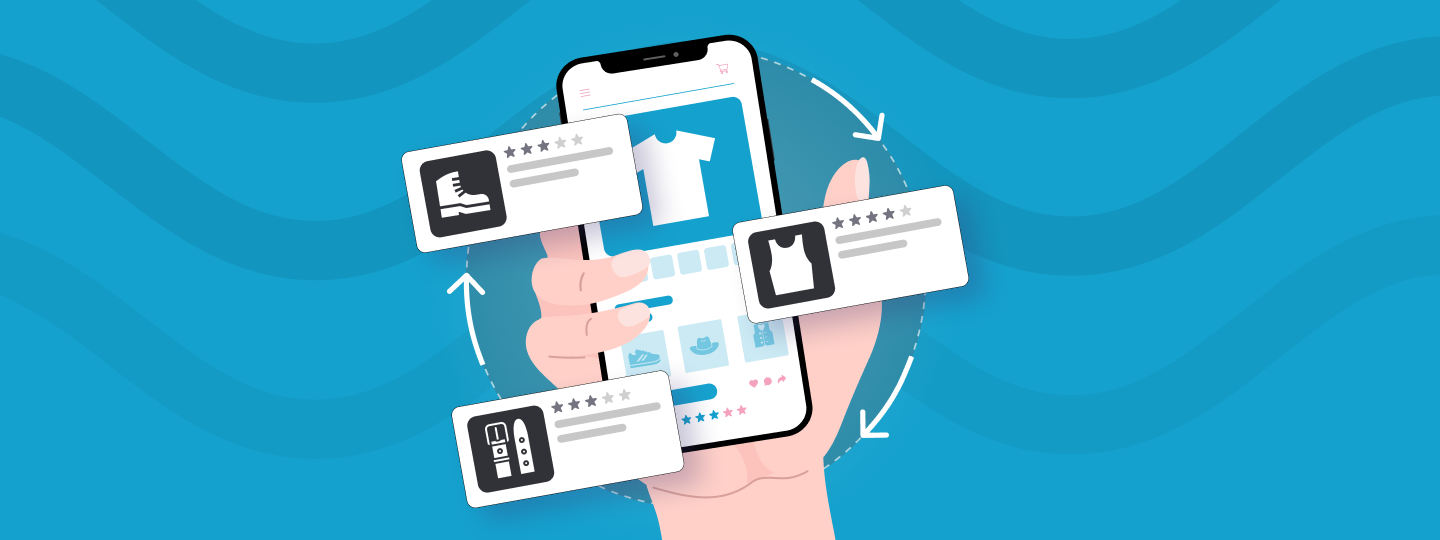
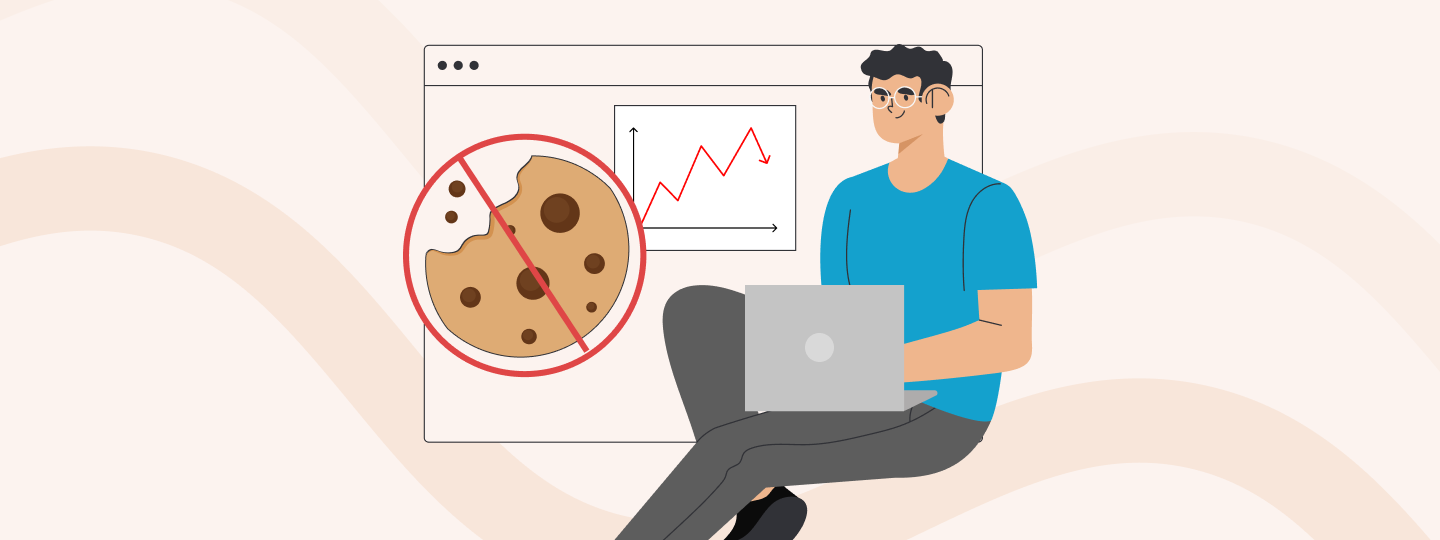
 Sanjay Mishra
Sanjay Mishra