Imagine you’re sailing through a vast ocean of data. But with Funnel Analytics as your trusty compass, you can steer your ship through the waves of user interactions and chart your course toward success. Using Funnel Analytics, you can visualize user journeys within a process or conversion flow to detect bottlenecks and optimize your strategy.
At WebEngage, we understand the importance of a seasoned navigator. That’s why we’ve tirelessly worked to enhance the capabilities of our Funnel Analytics. With our latest updates, you can expect an even better experience and chart your course with confidence. So why wait? Let us help you set sail towards success:
Introducing Funnel Analytics 2.0
Building upon the solid foundation of our Analytics stack, this upgrade introduces new features and enhancements designed to elevate your analytics experience. With Funnel Analytics 2.0, you can expect granular insights, precise segmentation capabilities, and streamlined analysis processes. Let’s dive into the updates:
Segment/Static List Filter
Enhance your Funnel Analytics experience by slicing and dicing user data effortlessly. Create highly targeted segments based on user attributes or behaviors to unlock the power of customized campaigns and maximize conversions with precision.
How to Use
Start by creating a Funnel on your dashboard:
1. Below the Funnel Name, you’ll now find the newly added ‘Filter Users’ option. Click on it to reveal a dropdown where you can effortlessly select multiple lists or segments.
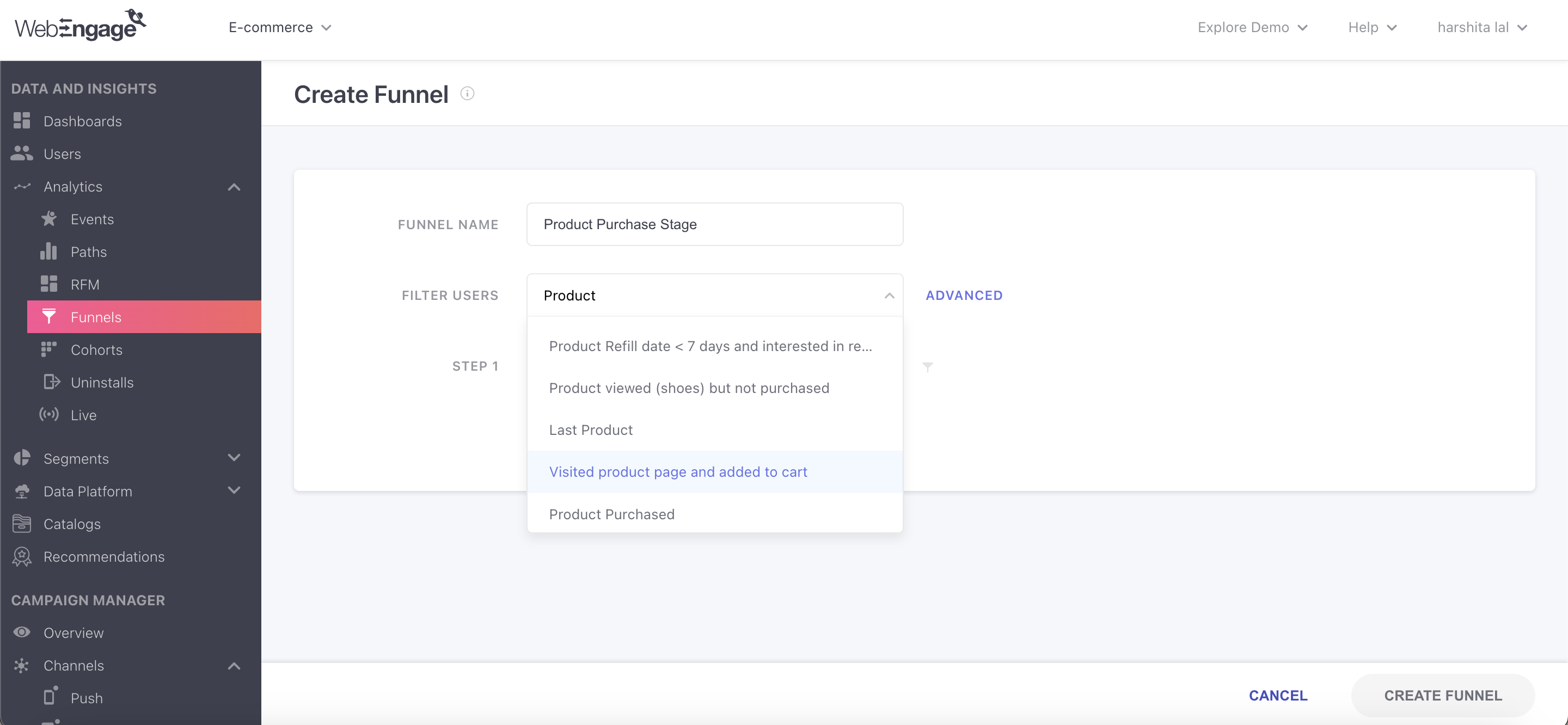
Note: You can select up to 5 lists from the dropdown. If you need to select more lists, use the advanced option.
2. The ‘Advanced’ option unveils the “User Attribute” and “Segment Filter” Modal, enabling even more precise customization.
Here, within the “Segment Filter” tab, combine multiple attributes or conditions to create highly specific segments.
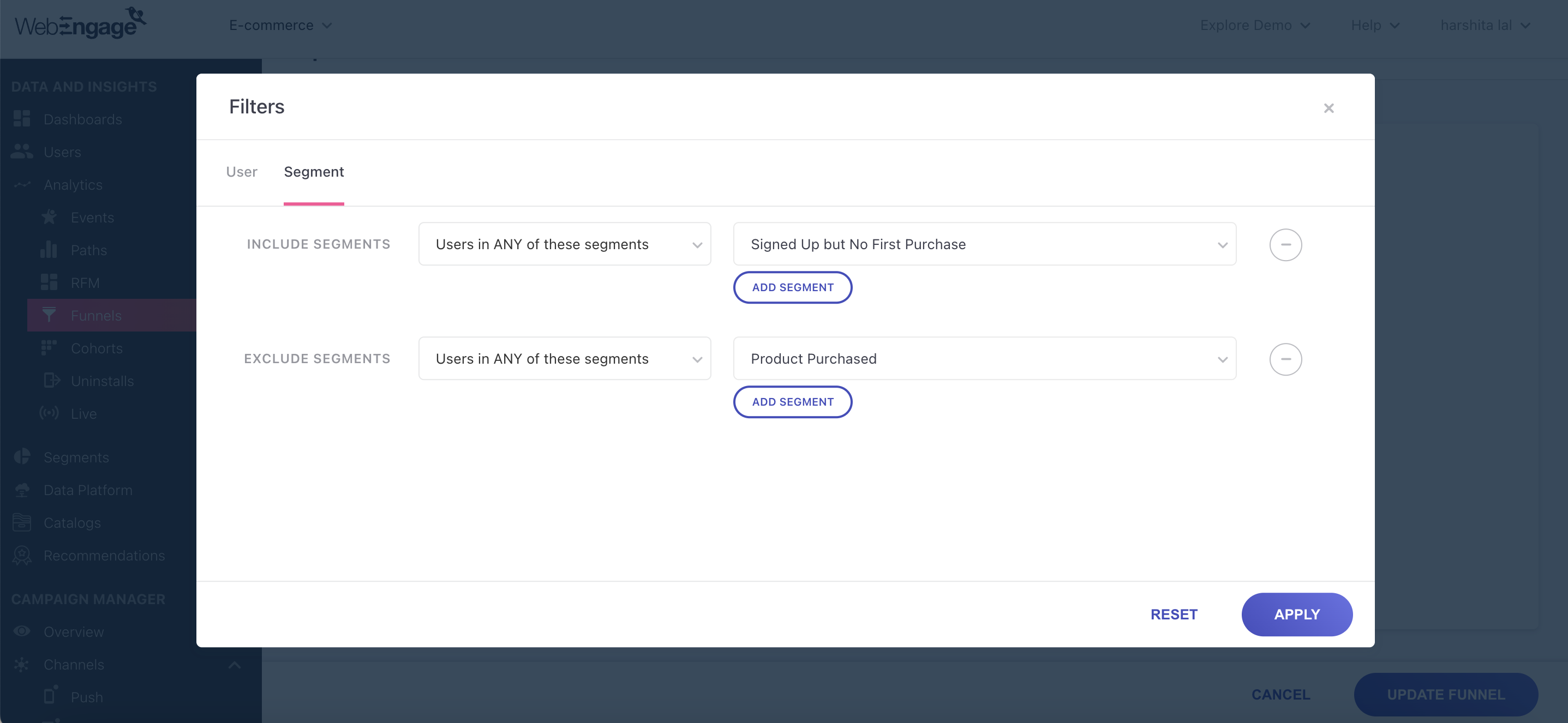
Practical Use Cases
- Personalized Content Delivery: Utilize Segment/Static List Filter to identify users who have engaged with specific content types or topics. By tracking their progression through the Funnel, you can tailor content recommendations and promotional offers based on their interests.
- Product Feature Adoption: Target users who have interacted with specific product features or functionalities and monitor their progression through the Funnel. Identify areas where they may encounter difficulties in adopting these features and develop targeted tutorials, guides, or other resources to facilitate smoother adoption.
- Targeted Cross-Selling: Choose users who have shown patterns indicative of cross-selling potential. Track their progression through the Funnel and recommend complementary products or services based on browsing or purchase history.
Custom User Attributes and Common Filter
Refine your Funnel analysis; fine-tune your user data, simplifying your analysis process and enabling more precise insights. As a result, you can make informed and strategic decisions tailored to your business needs.
How to Use
User Attribute Filters:
1. During the Funnel creation process, click on the ‘Advanced’ option. A Filters pop-up will appear, allowing you to refine your analysis by selecting the ‘User’ option.
2. Within the User Attribute Filters, you can apply filters related to both system and custom attributes. Here, define specific criteria to segment your data effectively.
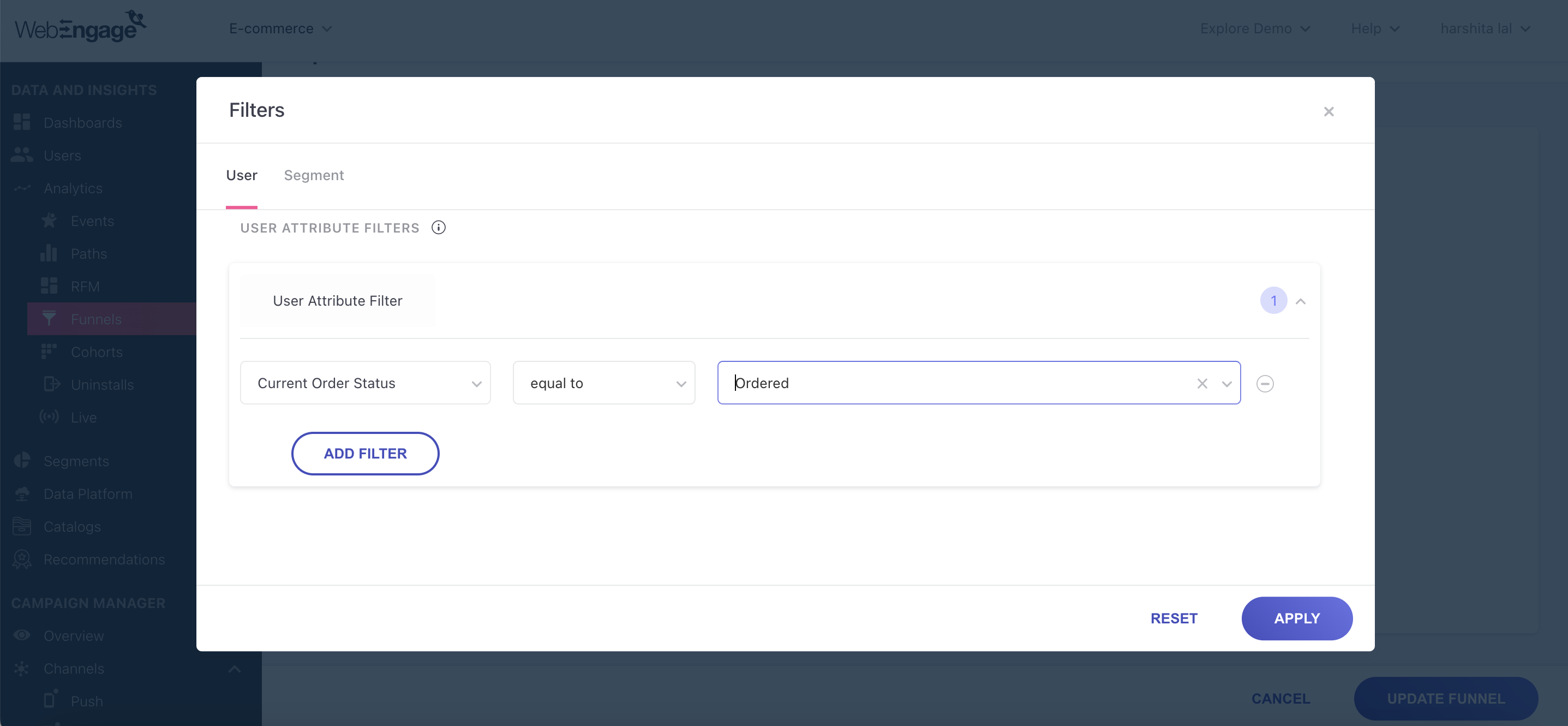
Common Filter:
1. For each step of the Funnel, you will find a filter icon present. Click on this icon to access the Common Filter.
2. The Common Filter allows you to choose a common attribute to analyze for the selected event. Thus simplifying your analysis process
For Example: For the event ‘Product Added to Cart’, you may choose the common attribute as ‘Product Category- Women Dresses’ to analyze user behavior for this category across different stages of the Funnel.
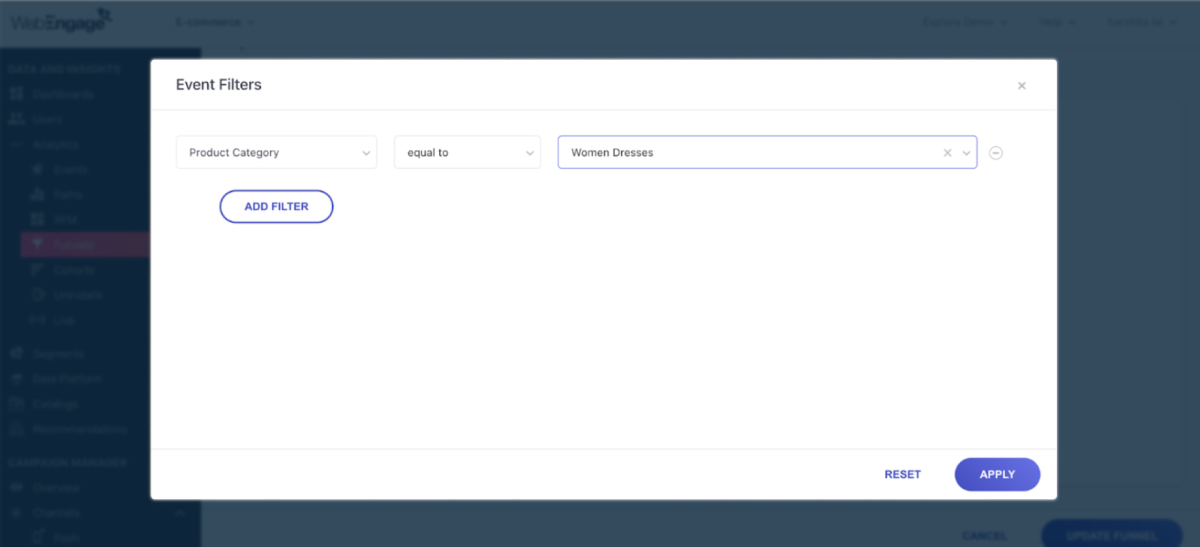
Note: If a specific event is removed, the common filter will continue to apply to the remaining events, ensuring consistent analysis.
Practical Use Cases
- Subscription Renewal Optimization: Optimize subscription renewal strategies using the User Attributes Filter. Set the User Attribute as ‘Subscription Renewal Date’ to identify precisely where users drop off in the renewal process, allowing for targeted campaigns or personalized incentives to encourage subscription renewals.
- Streamlining Order Fulfillment: Leverage User Attribute Filters to streamline order management and fulfillment processes. Set the User Attribute as ‘Current Order Status’ to track orders at different stages of fulfillment. Identify bottlenecks or issues in the order processing workflow and take proactive steps to streamline operations.
- User Engagement Analysis: Use the Common Filter to analyze engagement patterns based on specific user interactions. Identify peak engagement periods for specific pages and optimize marketing campaigns accordingly. For example, identify peak engagement periods for the product page viewed by setting ‘Event time’ to the last 24 hours.
- Gender-based Preference Analysis: Use the Common Filter to analyze user behavior based on gender. Apply the “Gender” Filter at each step of the Funnel to track engagement and conversions for different product categories among male and female users.
Export to Static List
Understanding your users’ behavior is crucial for effective marketing. While Funnel Analysis offers valuable insights, leveraging Funnel data for your marketing campaigns requires more than just observation. That’s where our new feature comes in.
Introducing the Funnel-to-Lists feature, designed to seamlessly export Funnel Analytics as Static Lists for deeper analysis and targeted action.
How to Use
Each step in the Funnel is now accompanied by a data label, including progress and drop-offs in percentages as well as numbers. You can export this data to create targeted lists:
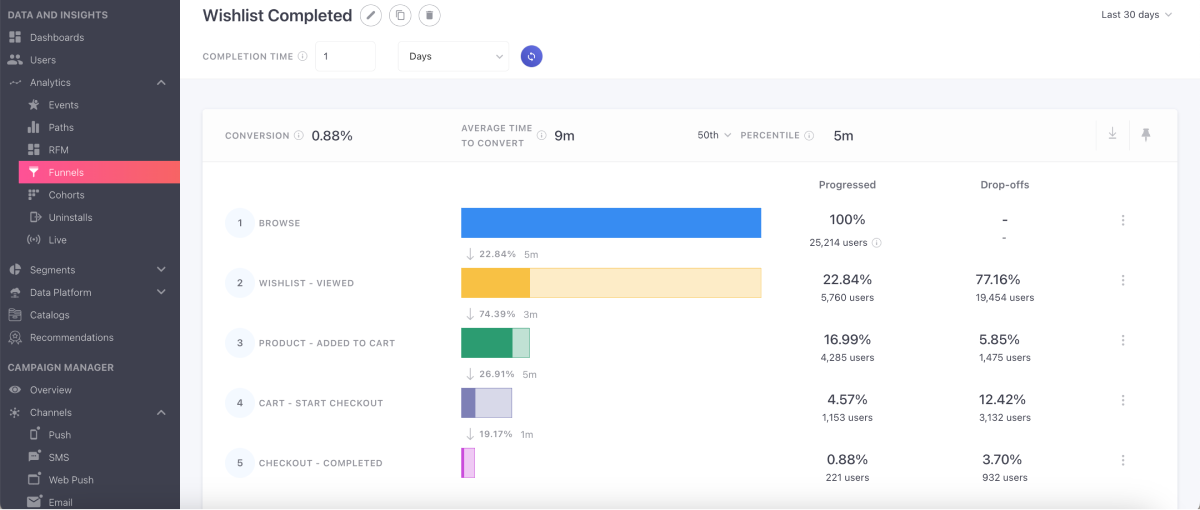
1. Choose the ‘Click to Export’ option on the Funnel data label or utilize the action menu located on the right.
2. On doing so, a list creation modal will appear. Fill in essential details such as list name, type, time period, refresh frequency, and select the progress or drop-offs you wish to include.
3. After filling in the necessary details, click on the ‘Create’ button. Once the list is successfully created, you can access it under Segments>Lists.
Practical Use Cases
- Re-Engagement Campaigns: Identify users who drop off at specific Funnel steps and export them as static lists. Launch re-engagement campaigns targeting these users with personalized incentives or reminders to encourage them to re-engage and complete the Funnel journey.
- Campaign Performance Evaluation: Export Funnel Analytics data before and after implementing changes, such as app/website personalization. Create lists based on Funnel progress or drop-offs to assess the impact of changes on user behavior and conversion rates.
- Customer Retention Strategies: Export data from the final stages of the Funnel to create a static list of customers who successfully complete the journey. Use this list to reward loyal customers or gather feedback to improve the overall user experience and encourage repeat purchases.
Wrapping Up
WebEngage Funnel Analytics 2.0 is here to change how businesses understand and engage with their users. With this update, you can precisely identify key opportunities for growth and enhance marketing effectiveness across various channels. Whether it’s optimizing conversion paths or refining targeted campaigns, Funnel Analytics 2.0 empowers you to make data-driven decisions that drive results.
Ready to elevate your marketing strategy? Contact us at product@webengage.com or reach out to your Customer Success Manager to explore how Funnel Analytics 2.0 can benefit your business.





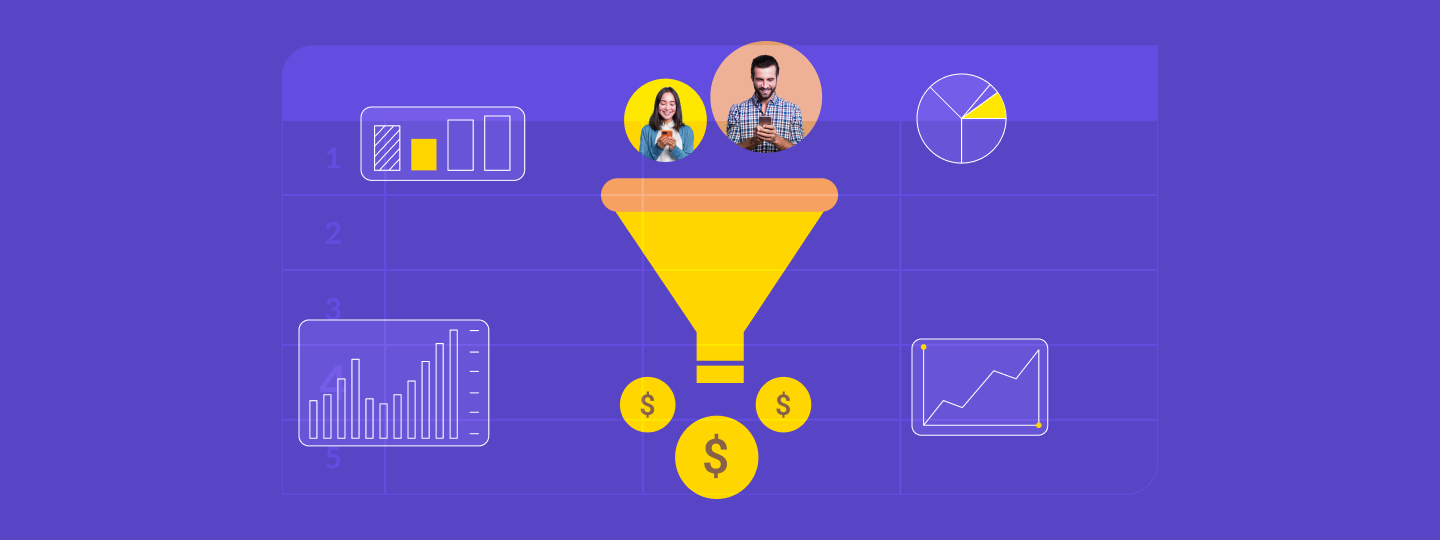

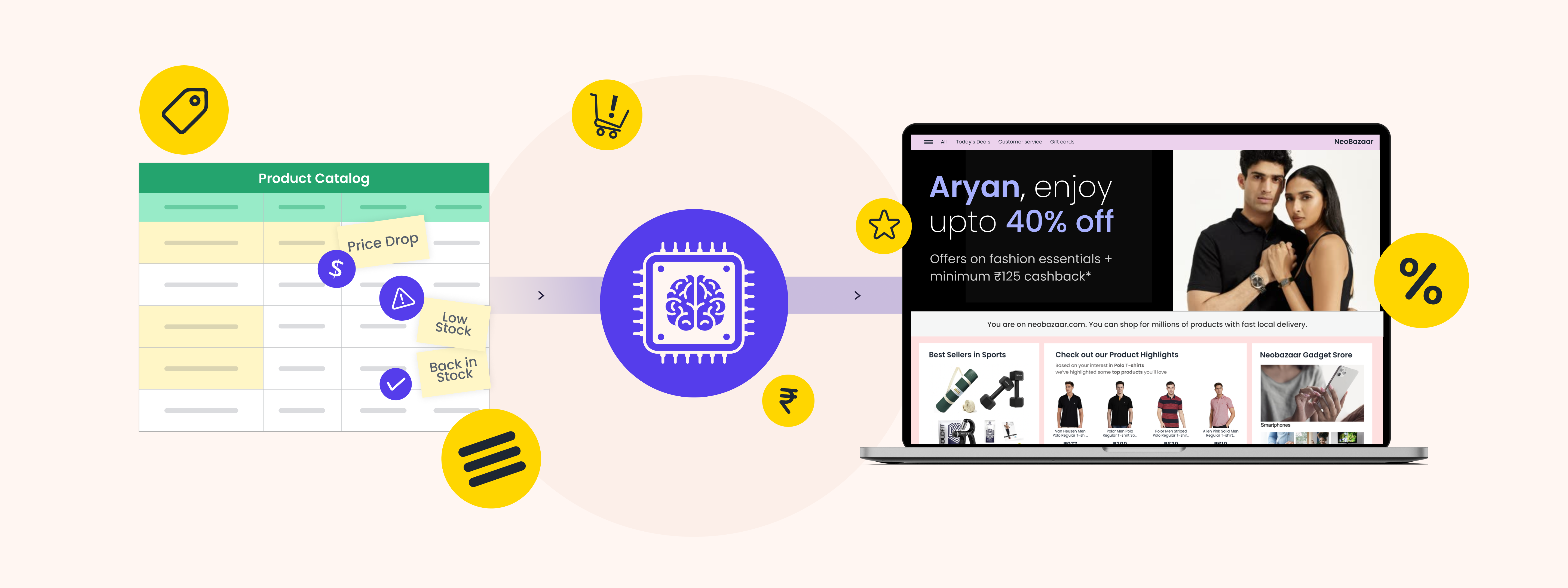
 Manoj Chawda
Manoj Chawda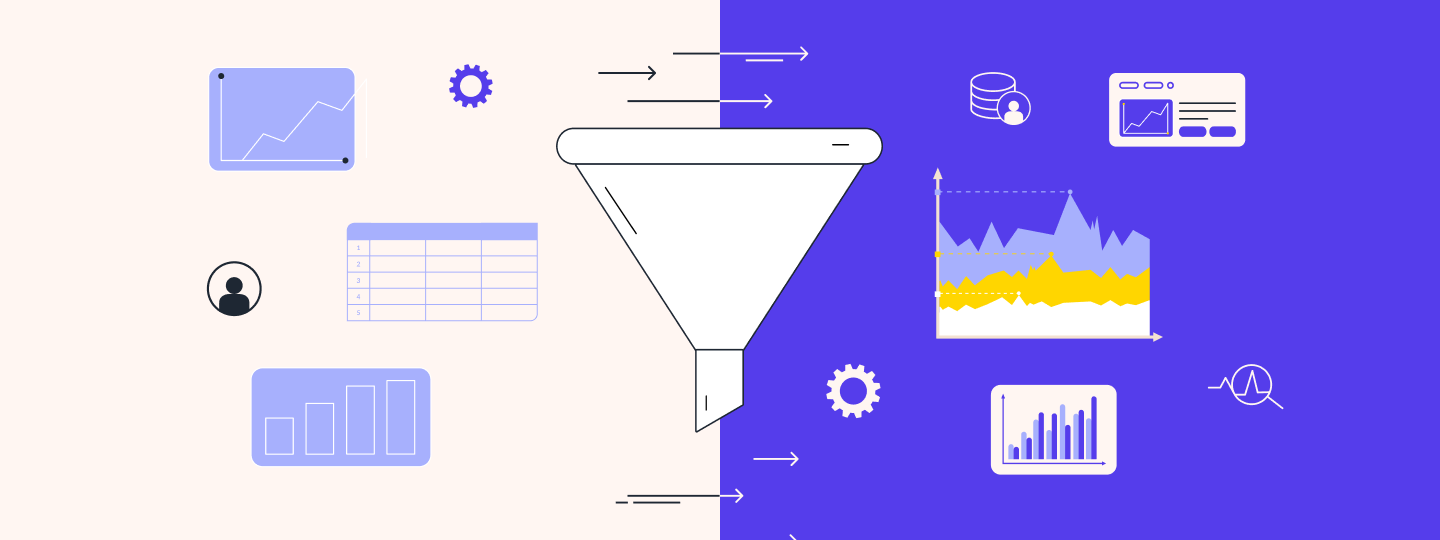
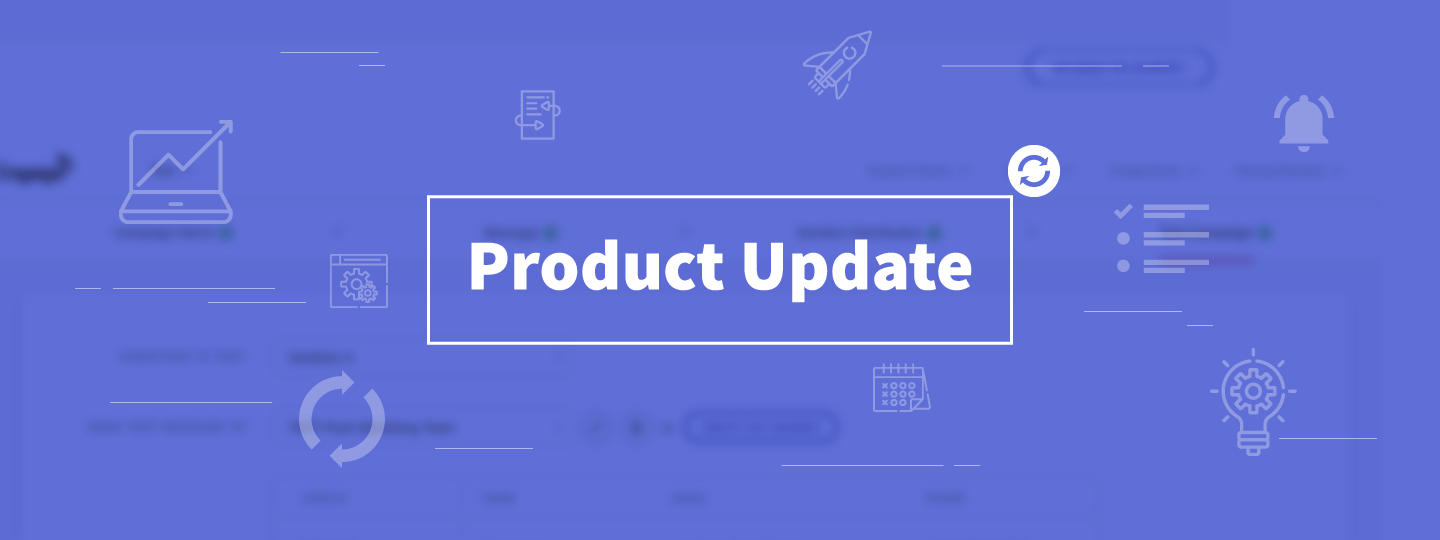
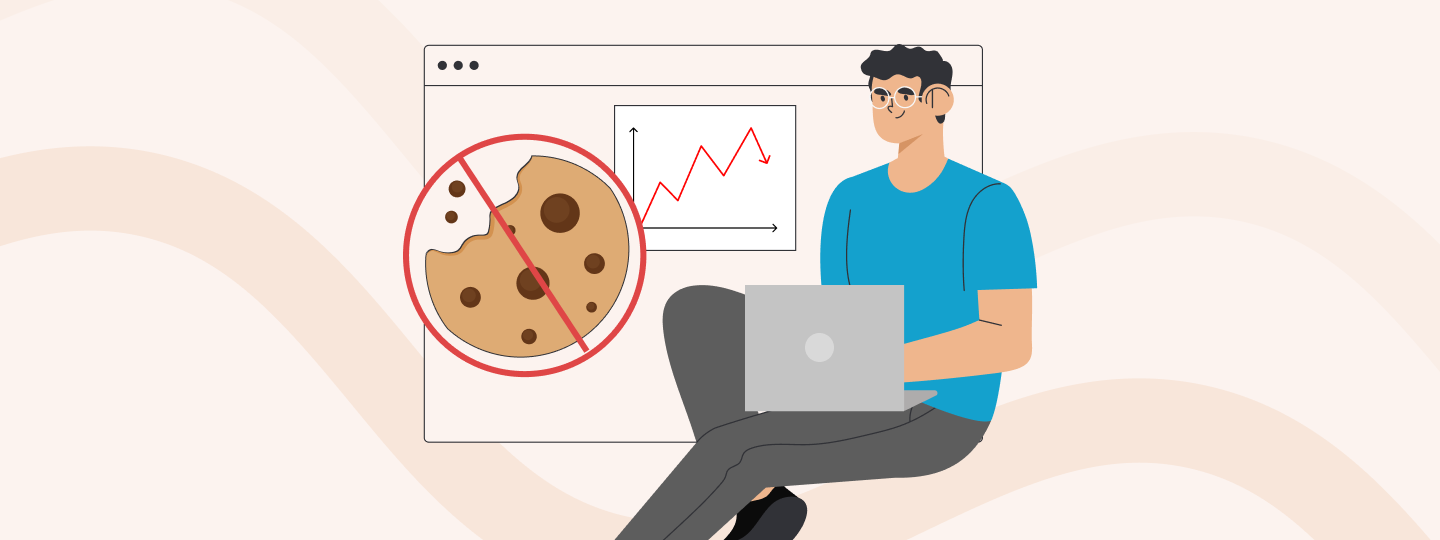
 Sanjay Mishra
Sanjay Mishra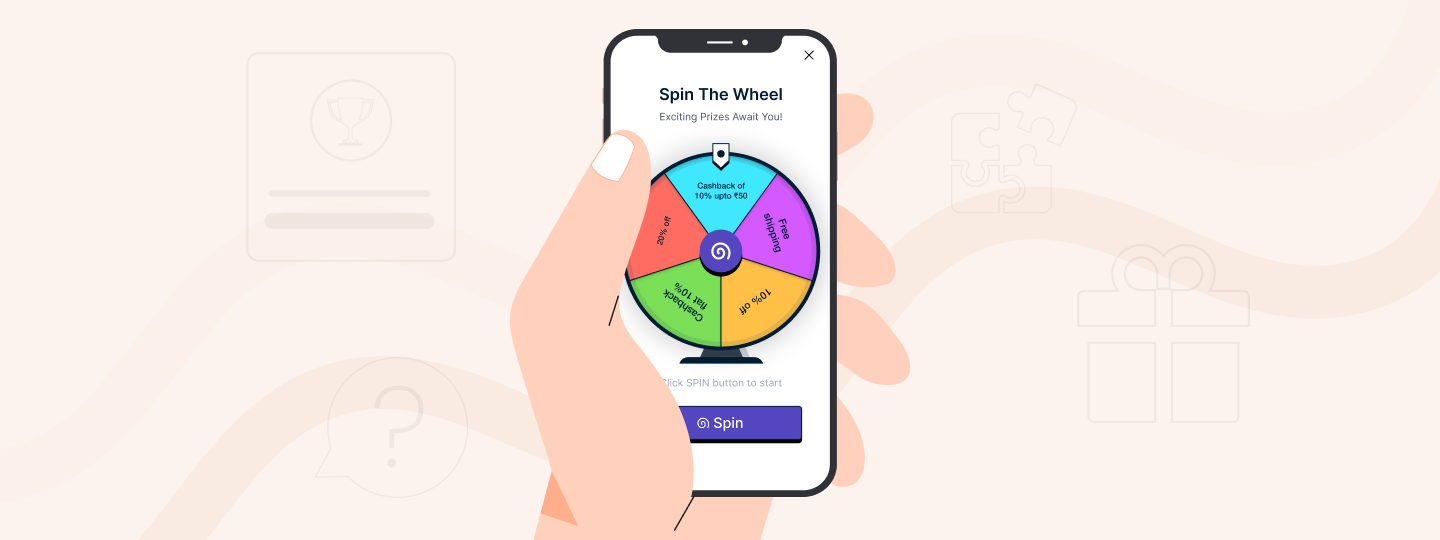
 Prakhya Nair
Prakhya Nair